When it comes to managing support interactions, help desk software is an indispensable tool. In this guide, we’ll explore the different types of help desks, explain who they’re best suited for, and provide you with a list of the 17 best help desk software on the market to help you choose the right solution for your needs.
Help desk software comparison
Just want the tl;dr version of this long article? Here's a side-by-side comparison of the 17 best help desk software, highlighting all of the most important details:
| Platform | Highlights | Starting Monthly Price | G2 Rating | Key Features |
|---|---|---|---|---|
Help Scout | Best customer service help desk |
| 4.4/5 |
|
SysAid | Best internal help desk |
| 4.5/5 |
|
HappyFox | Best IT help desk |
| 4.5/5 |
|
Jira Service Management | Best ITSM help desk |
| 4.2/5 |
|
Zendesk | Best for large businesses |
| 4.3/5 |
|
Hiver | Best for small businesses |
| 4.6/5 |
|
Freshdesk | Best free help desk |
| 4.4/5 |
|
Zoho Desk | Best help desk CRM |
| 4.4/5 |
|
Google Collaborative Inbox | Best simple help desk |
| 4.6/5 |
|
Tidio | Best help desk chat software |
| 4.7/5 |
|
Front | Best for HR teams |
| 4.7/5 |
|
Gorgias | Best for small ecommerce teams |
| 4.6/5 |
|
Salesforce Service Cloud | Best enterprise help desk |
| 4.4/5 |
|
Kustomer | Best for large ecommerce companies |
| 4.4/5 |
|
Dixa | Best for automated ticket routing |
| 4.2/5 |
|
HelpSpot | Best email-only help desk |
| 4.0/5 |
|
Spiceworks | Best free IT help desk |
| 4.3/5 |
|
What is help desk software?
Help desk software is a tool that enables teams to interact with customers and resolve their inquiries. It can help organize inquiries, report on performance, and aggregate knowledge.
There are several different types of help desk software:
Customer service help desk software is designed for teams that support external customers (i.e., your company's customers).
Internal help desk software is designed for teams that support internal customers (i.e., other people who work for your company).
IT help desk software is designed for teams that provide technical support to either internal or external customers.
Cloud-based help desk software is designed for teams that want to have their help desk hosted by the software provider.
Self-hosted help desk software is designed for teams that want to host their help desk and manage its data on their own servers.
Open-source help desk software is designed for teams that want to be able to code new features and functionalities in their help desk and are okay with other teams having the ability to do so as well.
Enterprise help desk software is designed for teams that need deep customization so the help desk can adapt to complex workflows.
The right type for you will depend on who your customers are, how you want your data to be hosted, and what level of control you want to have in customizing your help desk to your team's specific needs and workflows.
What are the benefits of using help desk software?
A help desk strengthens your support system and makes it easier for your team to provide personalized assistance. Help desk software can improve your team’s:
Organization: Help desks preserve all of your company’s communications in one place and have tools that make it easy to search and filter through them. You can tag conversations by product, view all of the requests from a specific customer, or easily see which team members responded to a message.
Collaboration: Help desks offer collaboration features like email templates, private notes, ticket assignments, and ticket statuses, providing more visibility across your team.
Process: Help desks streamline your support process by automating tasks that don’t require a human touch, such as routing tickets and answering simple FAQs.
Reporting: Help desks automatically track metrics like ticket volume and time to resolution, making it easier for you to gather insights and make data-driven decisions.
Security: Help desks have built-in security measures. Every user has their own username and password, and managers can assign roles, ensuring that staff members only have access to the information needed to do their jobs.
Accessibility: Help desks open up new opportunities to better serve customers. Omnichannel platforms allow teams to expand beyond email support, rolling out channels like chat, voice, SMS, social media, and self-service.
These types of improvements ensure that your team never misses a request and always has the information, tools, and bandwidth to deliver outstanding support.
What features should you look for in help desk software?
Choosing help desk software can be overwhelming: Hundreds of tools and thousands of potential features exist to consider. It's easy to get caught up in the excitement of imagining how all of those features might help your team deliver ever-better support.
But the reality is that more features often lead to more complexity and overhead. In the end, it's usually better to find help desk software with the exact parts you need rather than every feature any support team in the world has ever needed.
Must-have features of help desk software include:
An intuitive interface: No matter how many great features a product has, none of them are going to get used if the interface is hard to work with. Make sure the system you choose loads and makes changes quickly and that it's easy to find the functions that your team will use most often.
Security and compliance features: With all the private customer information stored in your help desk, security is essential. Look for a tool with role-based permissions, two-factor authentication, and, depending on your industry/location, HIPAA and/or GDPR compliance.
Great customer support: Before choosing a tool, send in a couple of support requests and see what types of responses you get and how long it takes to get a reply. This will give you a good sense of what level of support you'll get when you run into issues.
Scalability: If you expect your team, support volume, or company to grow in the next few years, it's also essential to consider the scalability of the help desk software you choose. Look for both features you'll need now and in the future, and consider how scaling might impact the cost of the tool.
Omnichannel support: The help desk you choose should offer tools that enable your team to provide support on your preferred channels. In addition to thinking about the types of support you offer now, it's also good to consider what kinds of support you should be offering or may want to provide in the future.
Integrations: Check to see if the tools you're considering offer integrations for third-party tools you know you'll need, such as your billing system or your CRM.
Collaboration features: Whether your support team is two people or 200, your help desk must enable successful collaboration between them all. Look for a tool that will keep everyone on the same page with features like collision detection, private notes, and ticket assignments.
Reporting and metrics: The right tool will provide you with the metrics you need to determine things like your team's busiest hours, average first response times and resolution times, and more. Also check for reporting features like advanced filtering, the ability to save custom views, and export options.
Automation features: Automation handles tedious work that your team doesn't need to be doing. It can do anything from automatically routing a conversation based on its content to answering FAQs on its own in your live chat widget.
Finally, while it's not technically essential, migration options are very nice to have if you're moving from one help desk to another.
Some tools offer APIs to help you migrate all of your data from your old tool into the new one. Some may provide automated tools that do the work for you. Some may not offer migration themselves, but there may be specialized third-party providers you can use to migrate.
Options to help you migrate all of your old data to the new system will save you a lot of time after making the switch and reduce the likelihood of making an error along the way and losing data you'd like to keep.
The 17 best help desk software in 2025
Here are the 17 best help desk software for all different types of use cases and businesses, along with what each is best for, what features each comes with, and how much each costs.
1. Help Scout – Best customer service help desk software
Help Scout is a complete customer service platform with everything you need to deliver an outstanding customer experience. Beyond support, Help Scout is also a great communication tool for other departments, such as human resources, IT services, and accounting. It’s also suitable for use across many industries like education and real estate and can be configured to be HIPAA compliant, making it a solid choice for those in the healthcare industry.
This section will take a deep dive into Help Scout’s core tools as well as a couple of other things that make Help Scout special.
Inbox
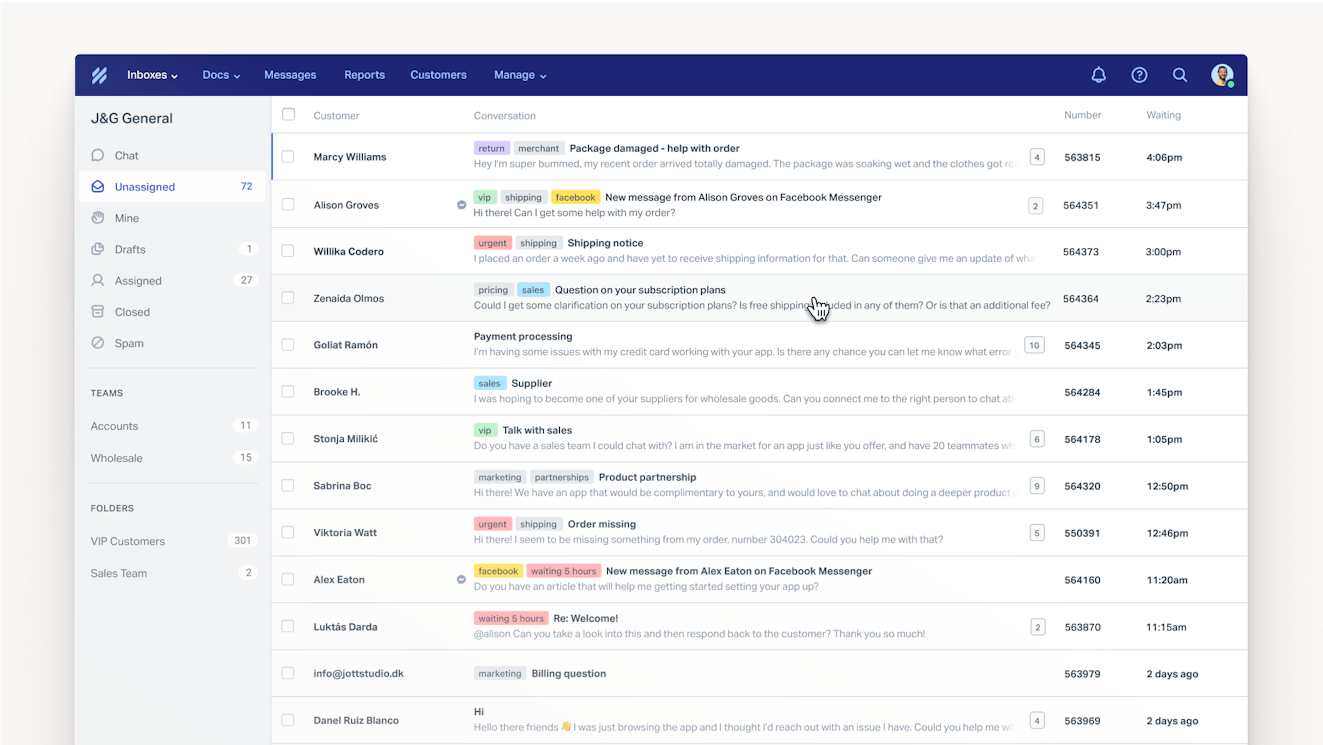
One of the trickiest things about managing customer and client communications as a team is keeping those communications organized. Help Scout’s Inbox is designed to bring all of your customer conversations into one place, making it easier for you to collaborate, stay organized, and increase your team or organization’s efficiency.
Channels
It’s important to meet customers, clients, and patients where they are, which is why Help Scout supports popular channels like email, live chat, and social media platforms like Instagram and Facebook Messenger. Have other channels you’d like to manage? Check out our integrations page to bring other contact types like text messages and voice into your Help Scout inbox.
Saved replies
While some messages may be one of a kind, most help desk queues see a lot of repeats. Saved replies allow you to create templated responses for all of your FAQs, getting both agents and customers back on track more quickly.
Internal notes and @mentions
Multiple emails and long forwarded threads can get unwieldy fast, so Help Scout allows you to tag teammates in internal notes right in the conversation window. This keeps all communications about the case organized, documented, and easy to reference.
Collision detection
Multiple agent replies can make for a confused customer, which is why Help Scout’s collision detection is so important. The feature makes it easy to tell whether someone is viewing or responding to a message with just a glance, keeping everyone on track and off each other’s toes.
Snooze and send later
If you aren’t ready to respond to a customer or need to remind yourself to follow up, you can snooze a conversation to temporarily remove it from the queue. In cases where you want to reply to a customer now but have it delivered at another time, you can also choose to have the message send later.
Keyboard shortcuts
When you’re in the queue, every second counts. While the time spent moving from keyboard to mouse may not seem like a lot, it adds up! Help Scout’s keyboard shortcuts allow agents to handle many tasks like assigning conversations, inserting images into replies, adding internal notes, and more, all without taking your hands off the keyboard.
Tags and custom fields
Finding conversations on a specific topic can be like searching for a needle in a haystack, which is why tags and custom fields can be a game changer for many teams. Tags are labels that you can add to conversations to help you track specific groups of messages. Use tags for things like tracking VIP cases, customer feedback, and more. Custom fields are similar but are for more general things that you might want to track across all of your conversations, like type of request (bug report, billing issue, etc.).
Views
Need to group conversations by a specific topic? Inbox views let you focus on a specific segment of messages. Views can be created using several different criteria like tags, assignments, wait time, and more.
Workflows
Another Help Scout feature that can save you time is workflows. Workflows are a way for you to automate repetitive tasks to help decrease busy work and increase productivity. Workflows rely on if/then statements and can automate tasks like conversation assignments, tagging, or setting up autoresponders.
Customer management
Customer profiles display helpful information like a customer’s company, email address, location, and previous support interactions right from the conversation sidebar. Use customer profiles to give you all of the details you need to provide contextual, personalized support experiences that improve customer satisfaction.
Mobile apps
In addition to its desktop app, Help Scout offers both iOS and Android apps, allowing busy teams to stay connected whether in the office or on the go.
Customer satisfaction ratings
If you’re wondering if your support made the grade or missed the mark, Help Scout’s customer satisfaction (CSAT) surveys can help you find out. Email and chat customers are asked to rate the service they received as Great, Okay, or Not Good, and they are also offered a chance to leave a comment to provide more context for their response.
Docs

Help Scout’s knowledge base tool is called Docs. It's a self-service solution that allows your team to build and publish internal or external help documentation for employees or customers in minutes.
A new (and improved) editor
Easily create media-rich documentation using Help Scout’s updated Docs editor. Use the shortcut menu to quickly add formatting to your text, such as headings or bulleted lists. You can also add callouts, quotes, tables, videos, images, code blocks, and more. For those who prefer to create documentation using markdown or HTML, you can do that, too.
Article drafts are automatically saved while you compose, ensuring that you never lose your work. Want to revert back to an earlier version of your article? No problem! A full history of each article is always available for review.
Finally, add keywords to each article to improve search quality and smooth your customers’ path to information.
Collections and categories
Sort articles into collections and categories to keep your help center organized and easy to navigate. Each collection covers a separate topic, like a specific product or department, while categories break down those collections into sections that house individual articles. Having this type of structure helps your audience find what they’re looking for more quickly.
Customization
Docs sites are customizable. Add your logo, change the colors to match your brand, and use a custom domain to better match your company’s web experience. Want to get a little fancier? Use CSS to further customize the look and feel of your help center.
Restricted docs
Have certain docs that you only want to display to specific customers or clients? Restricted Docs is a feature that allows you to use Help Scout’s APIs to control access to your knowledge base with your own visitor authentication.
Beacon
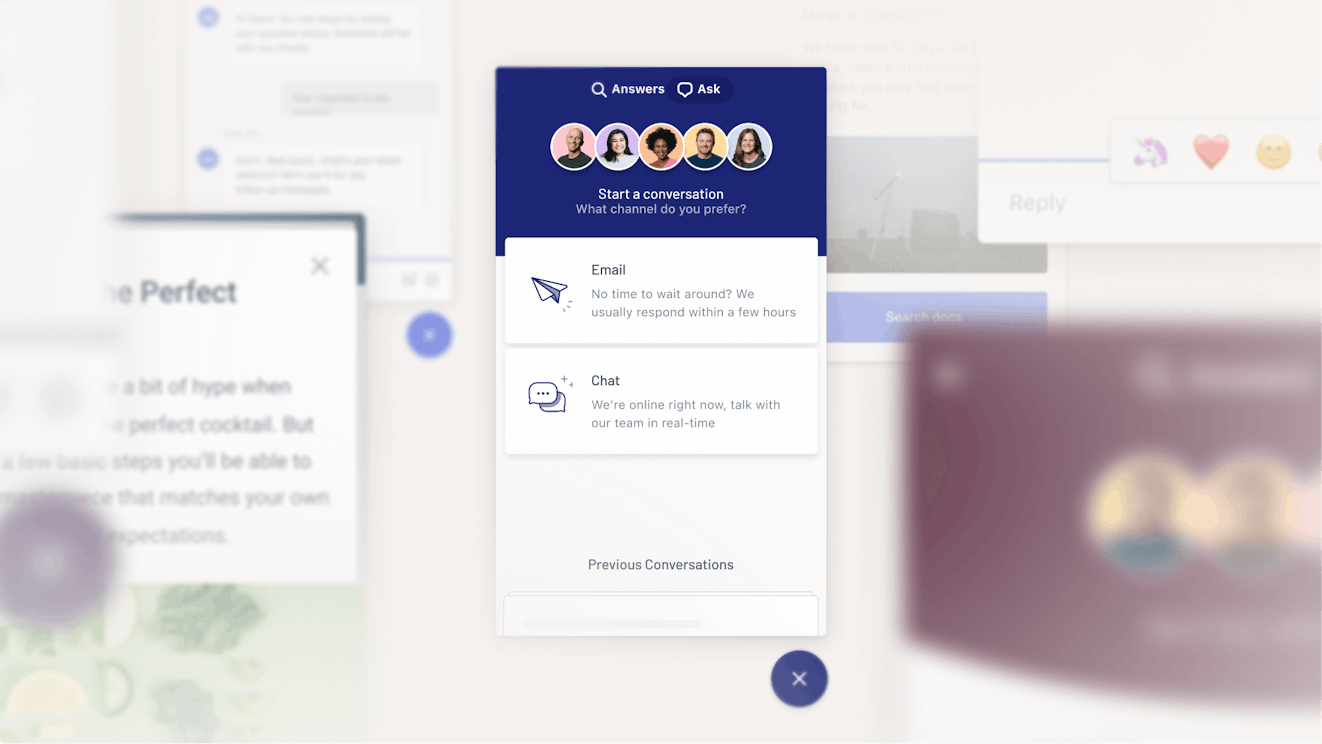
Beacon is Help Scout’s multi-purpose web widget. Beacons can be embedded on any webpage or within your app, providing your customers with easy access to live chat and self-service features. In addition, your team can also use Beacons to proactively reach out to customers, increasing engagement.
Live chat
While email is great for issues that aren’t time sensitive, some situations require real-time assistance. Customers can access live chat from any Beacon, and those conversations are managed from within your Inbox.
The live chat option is only shown when your team is signed in and available to receive a chat. When your team is offline, customers are able to send an email request, ensuring that they will still have access to the help they need.
Self-service
Since one of the best ways to empower your audience is to offer self-serve options, Help Scout allows your customers to access all of your help documentation from any Beacon. No more switching tabs or leaving your site to find answers; now, customers can get help when and where they need it.
Proactive messaging
It’s not only important for customers to be able to contact you for help; it’s also useful for you to be able to reach out to them. Beacons allow you to send targeted messages to your audience based on the customer properties that you set and triggered by criteria like time spent on page, scroll behavior, or page views.
There are five types of messages including modals, banners, and NPS surveys. You can also create more personalized feedback opportunities with microsurveys.
AI features
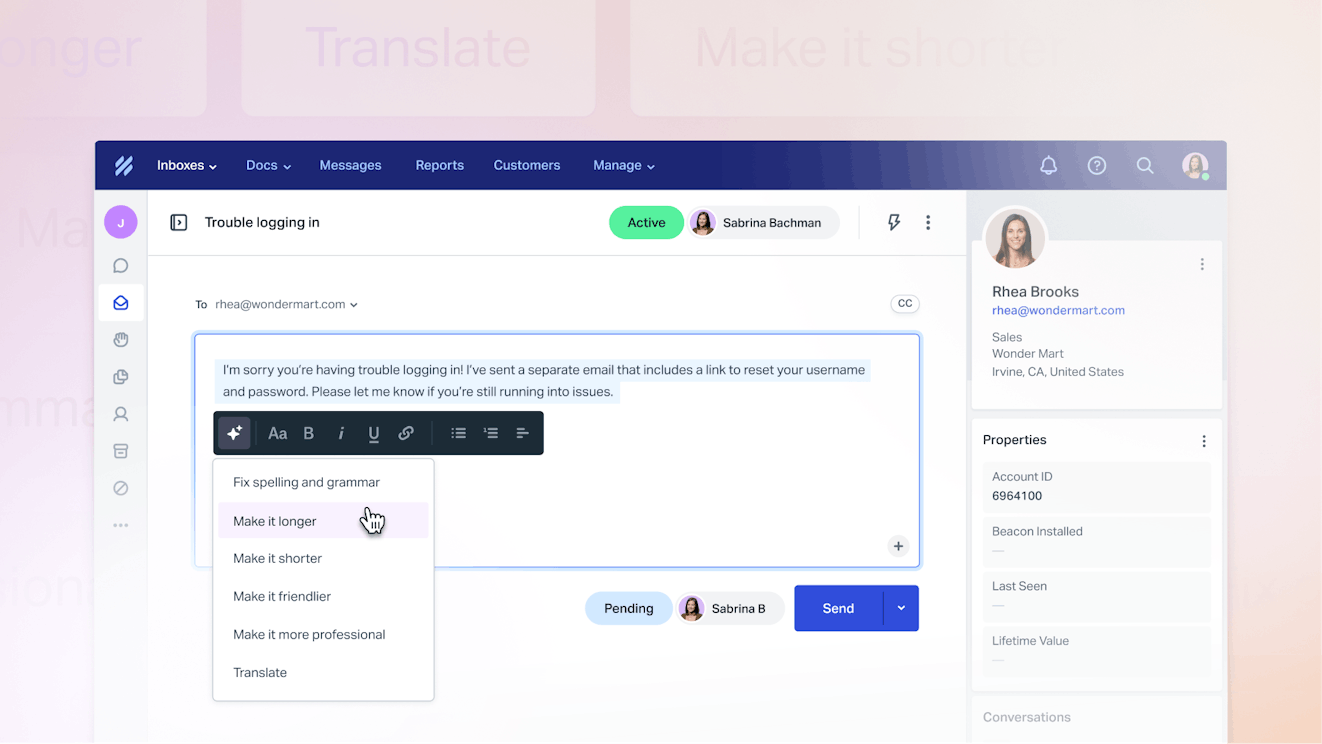
Help Scout believes that AI customer service technology should help customer service teams, not replace them. The platform’s AI features are designed to help your team work smarter, not harder, so you have more time to focus on tasks of greater complexity and value.
AI Summarize
AI Summarize breaks down long conversation threads into a few bullet points, helping surface the key aspects of the interaction. Use Summarize when escalating conversations, transferring them to other teams, or as part of your quality assurance (QA) process.
AI Assist
Available in Inbox, Docs, and Messages, AI assist helps support reps polish their copy before hitting send or publish. Use it to make replies longer or shorter, friendlier or more professional, or to check for spelling and grammar issues. Assist can also translate text to languages like Spanish, French, Japanese, and more, helping you provide support to your customers in their preferred language.
AI Drafts
Get over the fear of the blank page with AI Drafts, a tool that automatically writes draft replies to customer conversations with a click of a button. Drafts uses generative AI, content from your help center, and past customer conversations to create accurate responses that can be quickly reviewed, edited, and sent, increasing your teams’ productivity and efficiency.
AI Answers
Coming soon: AI Answers is a smart search assistant that can provide a specific answer to your customer’s questions in a matter of seconds — it’s like magic! Much like Drafts, Answers relies on generative AI and your help documentation to provide responses faster and more accurately than keyword-based searches.
Reporting insights
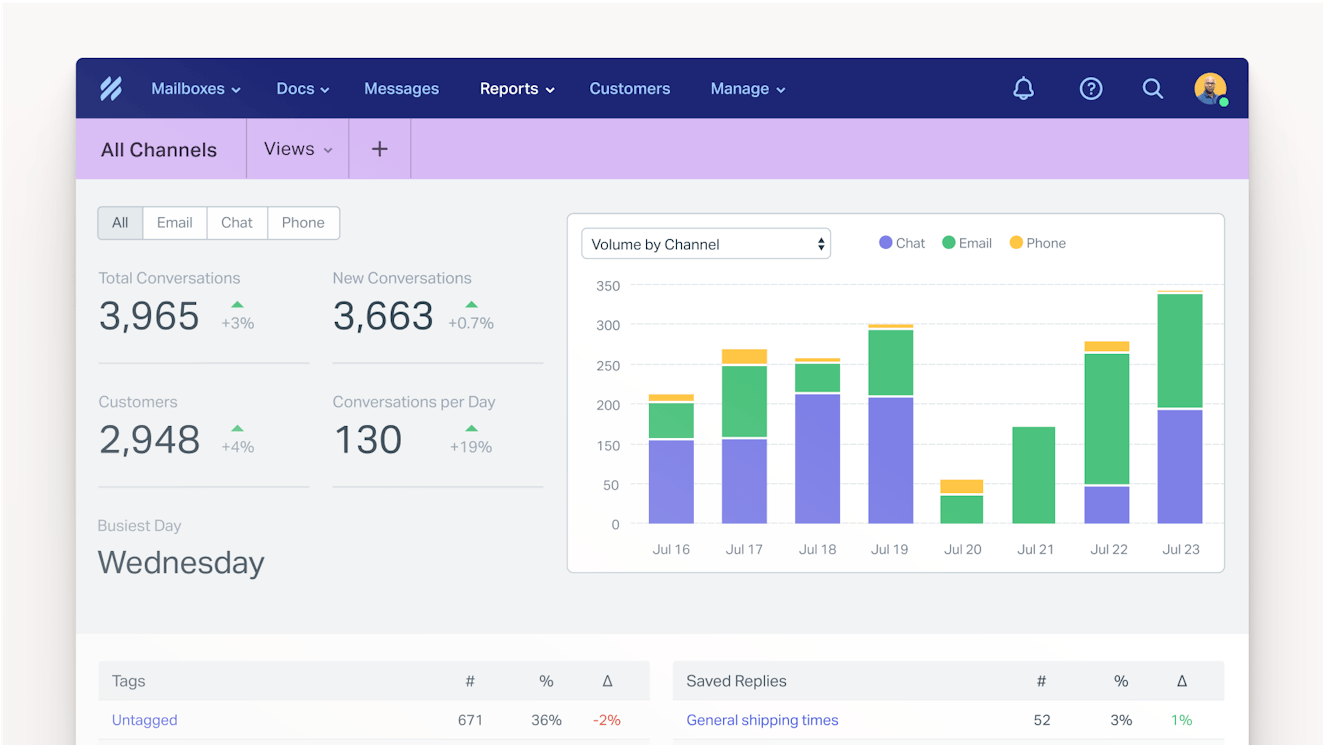
One of the main benefits of using a help desk is the ability to track your support efforts. Help Scout comes with prebuilt reporting dashboards to help you monitor things like conversation volume, response time, channel usage, agent performance, and customer happiness. You can also build your own report filters using tags, customer fields, or views to help keep track of the metrics most important to your organization.
Integrations
Keep everyone in the loop by integrating Help Scout with other tools in your tech stack including ecommerce platforms like Shopify, CRMs like Salesforce and HubSpot, communication tools like Slack, and project tracking software like Jira.
Don’t see the integration you need? Use the Help Scout API to create your own!
Best-in-class support
In addition to Help Scout’s intuitive and powerful platform, one of the things that sets the company apart is its dedication to providing best-in-class customer service. The support team provides 24/6 support, weekly live classes, and helpful documentation and content to ensure you have everything you need to provide your customers with a quality customer service experience.
Pricing
Free plan available. Paid plans start at $50 per month.
2. SysAid - Best internal help desk software
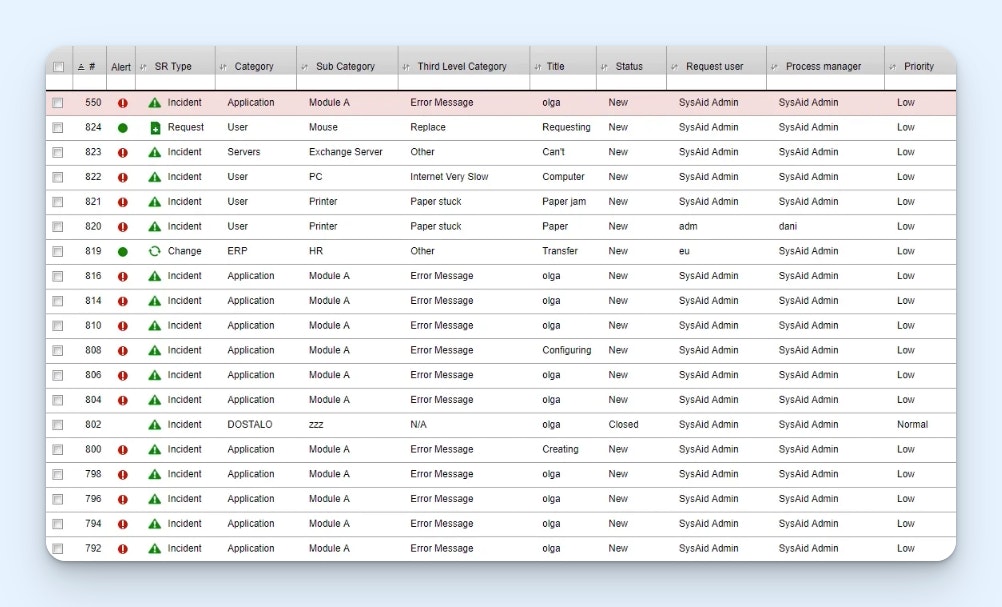
SysAid is designed for managing internal requests for IT services. They offer a number of SLA management features like ticket and workflow automation to help your team meet SLAs. You can also build a self-service portal for knowledge management so employees can handle basic requests like password resets on their own.
You’re able to get things going quickly with a host of templates and default forms, or you can create your own custom ones to best serve the needs of your organization and your team. Since most IT tools are used in conjunction with one another, you also get access to a number of third-party integrations.
Finally, SysAid has powerful asset management features that make it easy to manage all of the assets in your network and store information about the hardware used by your end users.
Key features
Automated password resets
Automatic ticket routing
Ticket journeys to see exactly what's happened and when on any ticket
Asset management
Remote access
Built-in screen recording tool for users to submit videos of what they're seeing
Pricing
Public pricing is not available. Contact SysAid directly to get a quote.
3. HappyFox – Best IT help desk software
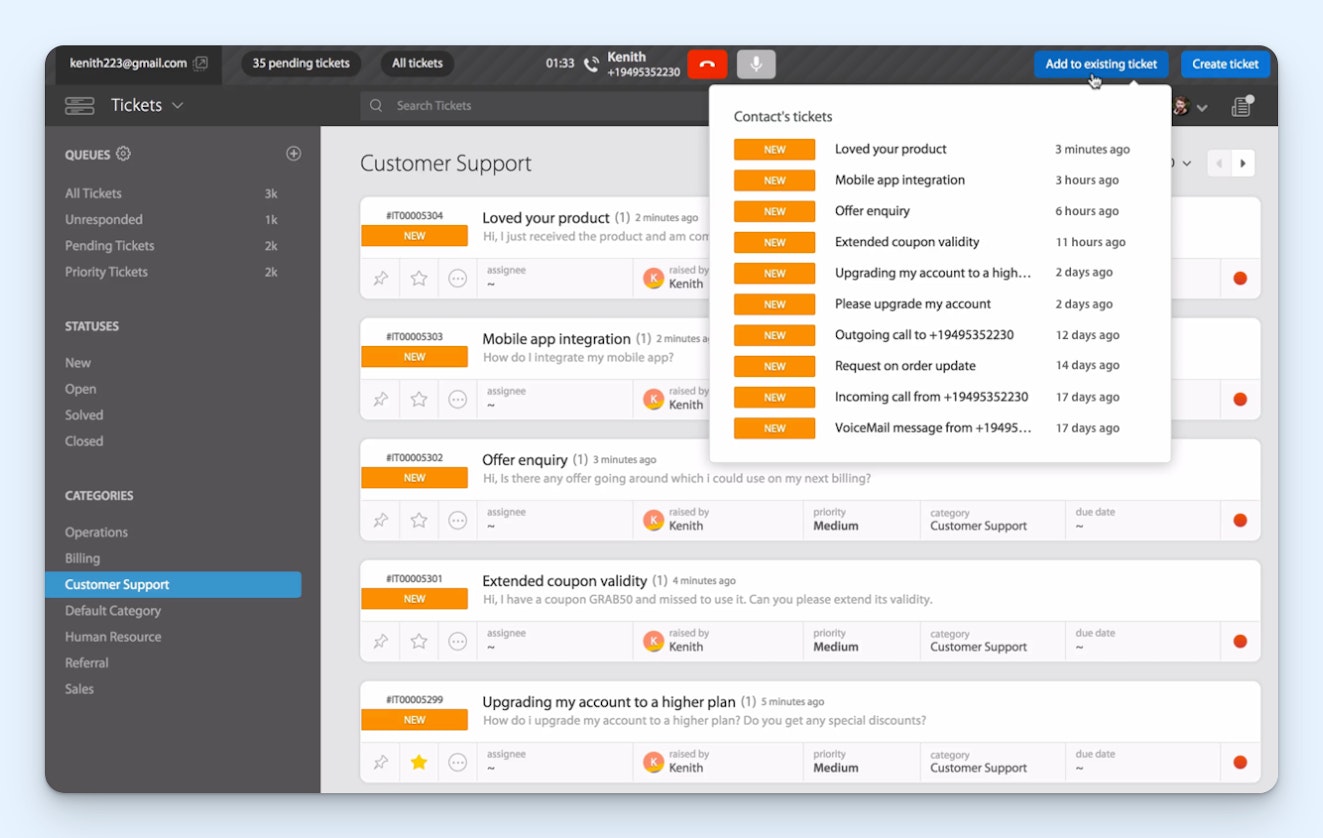
If your IT team is looking for a service desk, HappyFox is a good option. While a solid choice for any team, IT teams benefit from features like HappyFox’s asset management tool and its ability to integrate with remote service applications.
Beyond IT-specific tools, HappyFox offers a shared inbox that you can use to manage email, as well as a knowledge base builder. It is also possible to use other HappyFox products with the platform, such as HappyFox Chat and Chatbot, but they require additional subscriptions.
Key features
Email management with the ability to manage additional channels via integrations
Shared inbox with collaboration tools (ticket assignments, collision detection, etc.)
Kanban ticket views
Knowledge base
Asset management
Integrations with HappyFox products and other popular platforms
Reporting dashboards
Pricing
Plans start at $21/agent per month for up to five agents.
4. Jira Service Management – Best ITSM help desk software
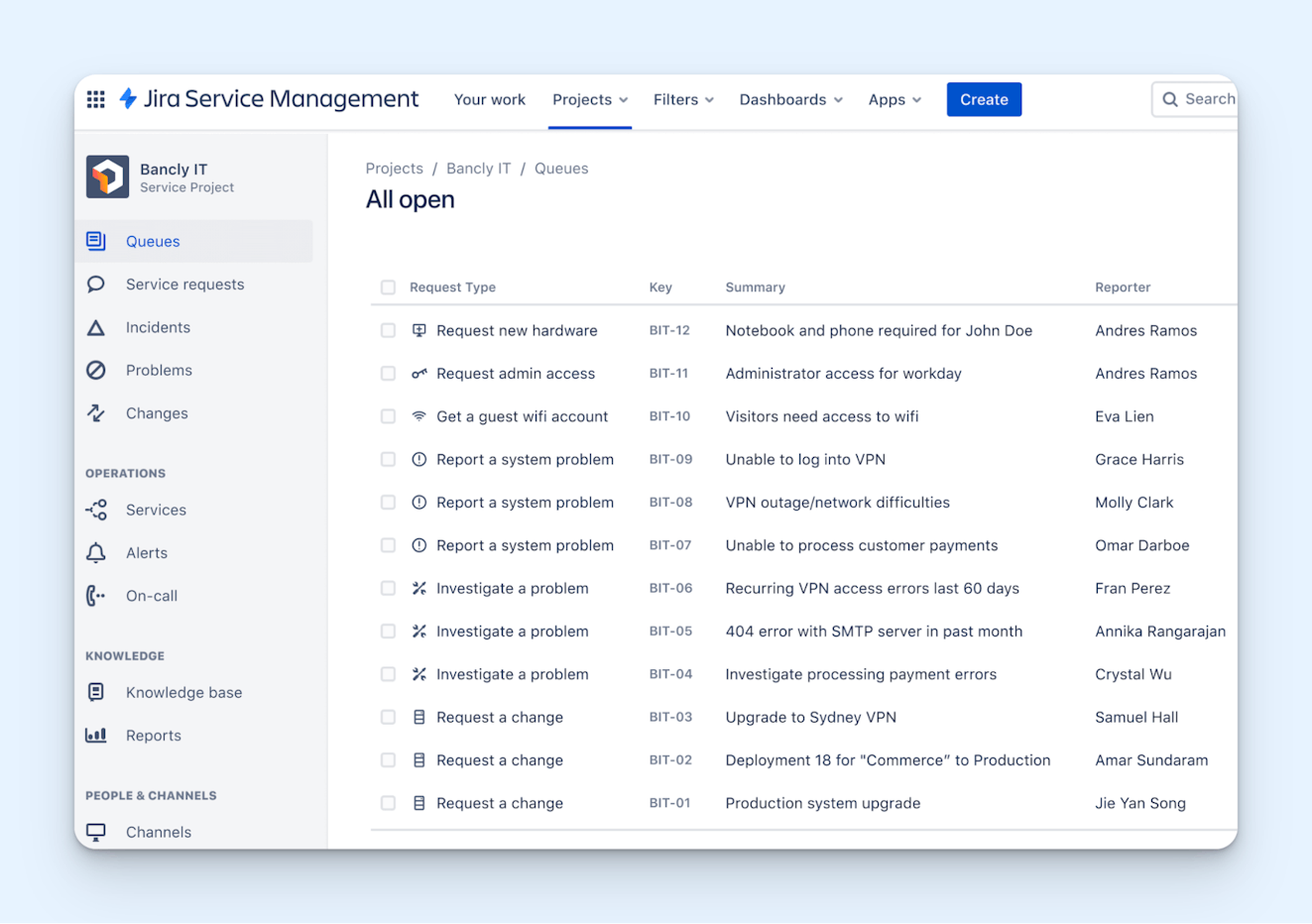
Jira Service Management is designed for engineering and technical teams. The cloud-based platform is a great ITSM solution that lets your team handle request, change, incident, problem, asset, configuration, and knowledge management all in one place.
It allows you to build out self-service portals for end-users and has collaboration features like a shared inbox for managing email and chat requests.
Combined with custom workflows, AI tools, and reporting capabilities, the platform makes responding to user requests a simple and efficient process.
Key features
Self-service portal with customizable forms
Ability to manage email and live chat requests
Knowledge base builder
Automation capabilities
Asset, incident, and change management tools
Reporting and analytics
Pricing
Free plan available. Paid plans start at $23.80/agent per month.
5. Zendesk – Best help desk software for large businesses
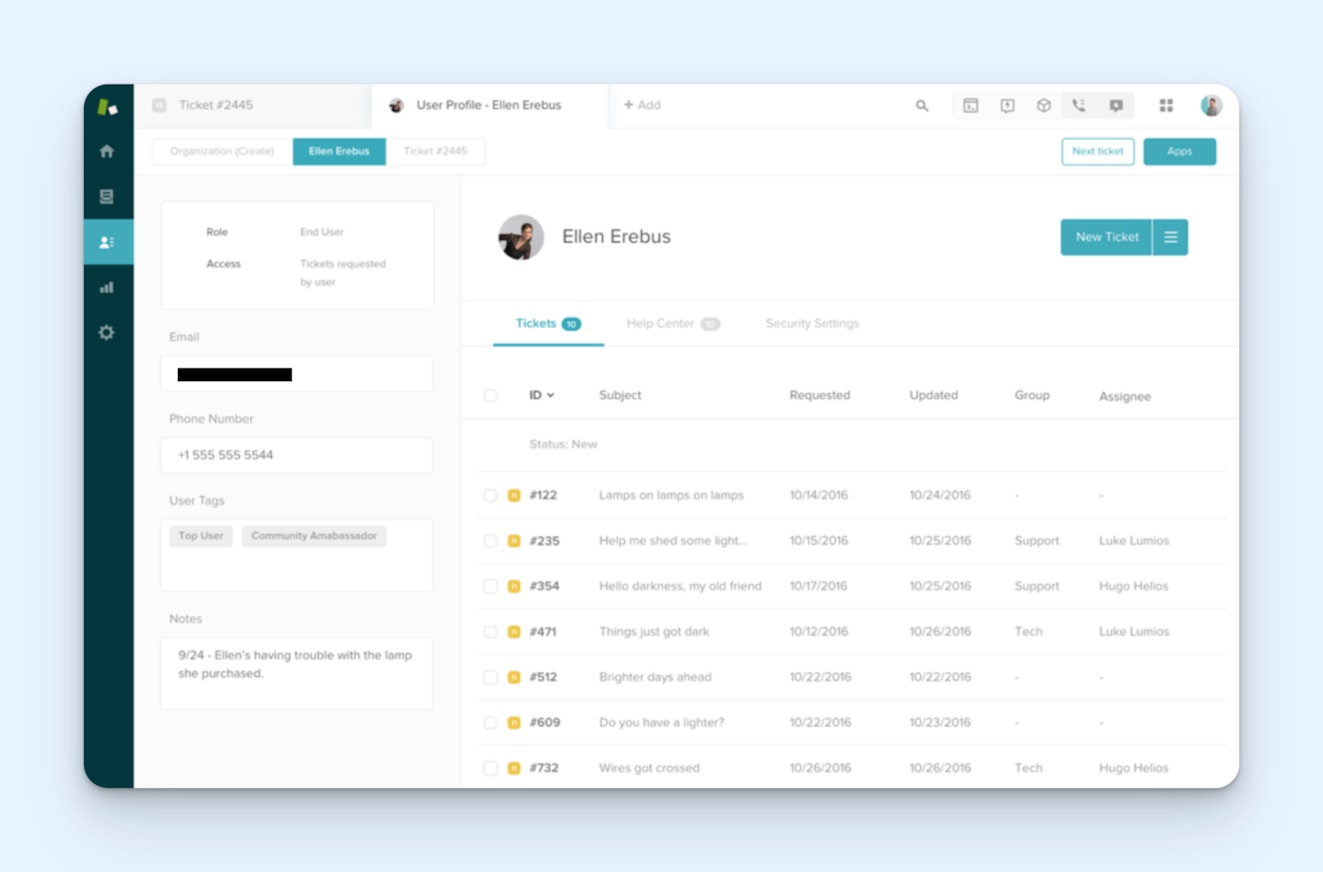
Zendesk's multichannel support solution includes features like a shared inbox and knowledge base tools. For those who provide their customers and clients with phone support, you can buy a number right in the tool without having to independently seek out a voice provider. In addition, they offer some more advanced AI-based solutions like virtual agents.
You also get access to a range of productivity and automation features, reporting to track resolution metrics, and 1,000+ integrations to connect with other applications in your technology stack. To be honest, there’s not a lot Zendesk doesn’t do or many communication channels it doesn't cover, which makes it a great option for enterprise teams that need deep customization.
Key features
Self-service customer portal
Ticketing system supporting email, voice, chat, and SMS
Collaboration tools like shared views, macros, internal notes, and ticket assignments
Knowledge base builder
Community forums
Automation and AI capabilities
Integration with 1,000+ third-party applications
Custom reporting dashboards
Pricing
Plans start at $19/agent per month.
If Zendesk is close to but not exactly what you're looking for, find similar options in our list of the best Zendesk alternatives.
6. Hiver – Best small business help desk software

Hiver is a Gmail-based help desk that can be a good solution for teams accustomed to Google’s web interface. While it’s true that there are ways to share inboxes in Google natively, they offer a clunky experience for both agent and customer. Hiver elevates the Gmail support experience and adds functionality beyond email, such as live chat and self-service support channels.
With Hiver, you can add internal notes on conversations, assign messages to other agents, and provide support via live chat. Other Hiver features include a reporting dashboard, a knowledge base builder, integrations, CSAT surveys, automation tools, and some basic AI functionality.
Key features
Email assignments, statuses, and tagging
Internal notes
Email templates and shared drafts
Live chat
Knowledge base
Automated workflows
Natural language processing (NLP) based artificial intelligence (AI)
Integrations with popular software (Salesforce, Jira, Asana, etc.)
Reporting dashboards
Pricing
Free plan available. Paid plans start at $19/user per month.
7. Freshdesk – Best free help desk software
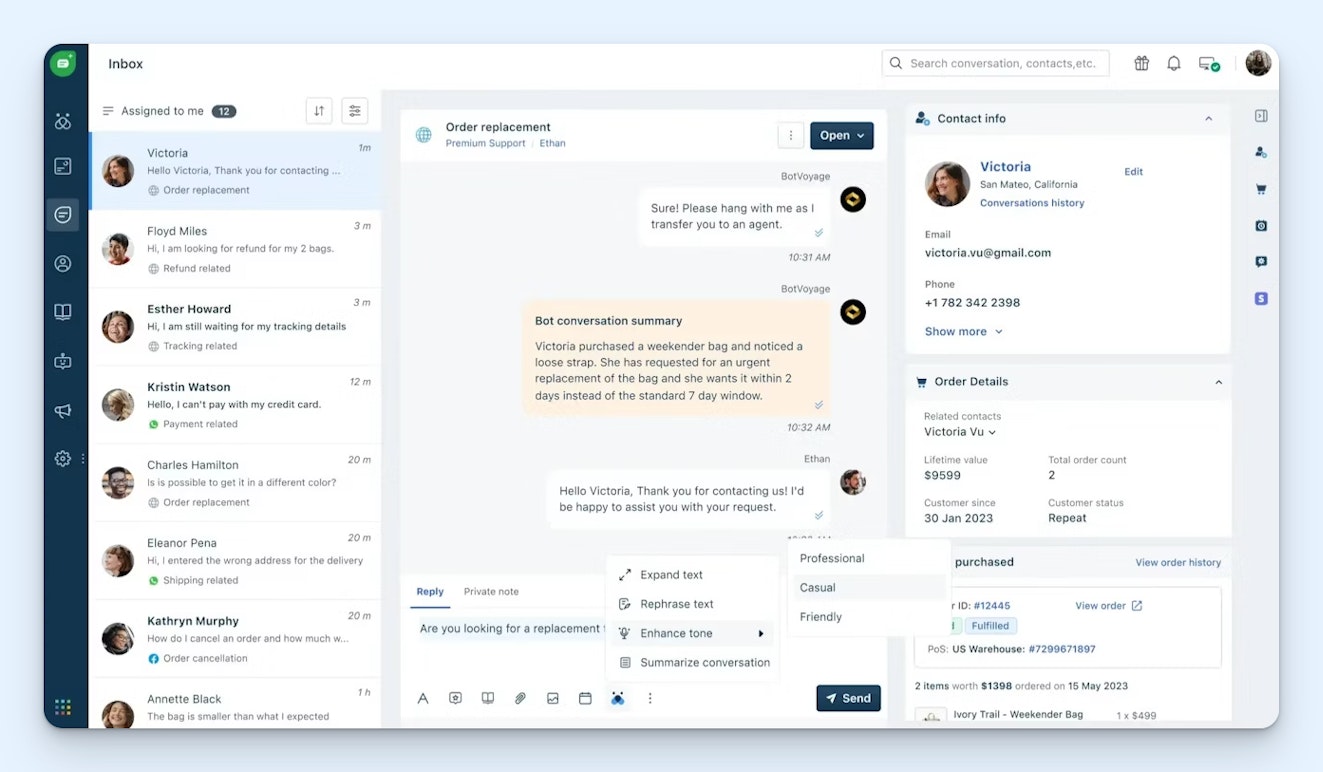
When you sign up for a free Freshdesk account, you get access to a shared inbox tool where you can manage incoming email and Facebook requests. In addition, the free plan also includes access to a knowledge base builder and some basic reporting dashboards.
While the free plan is pretty bare-bones, Freshdesk’s paid plans are much more powerful. The inbox and knowledge base have additional functionality like additional contact channels, custom ticket views, and article versioning. There are features for the management of service level agreements (SLAs), automation and AI tools to make your work easier, and more analytics options for tracking it all.
The platform gives your team a lot of room to grow, which makes it a great option for small businesses looking to save money now and scale in the future.
Key features
Manage incoming requests across multiple support channels including email, social media, and community forums
Assign tickets based on skill or load or via round-robin
Customize dashboards to showcase team performance metrics and analytics
Pricing
Free plan available. Paid plans start at $15/agent per month.
8. Zoho Desk – Best help desk CRM software
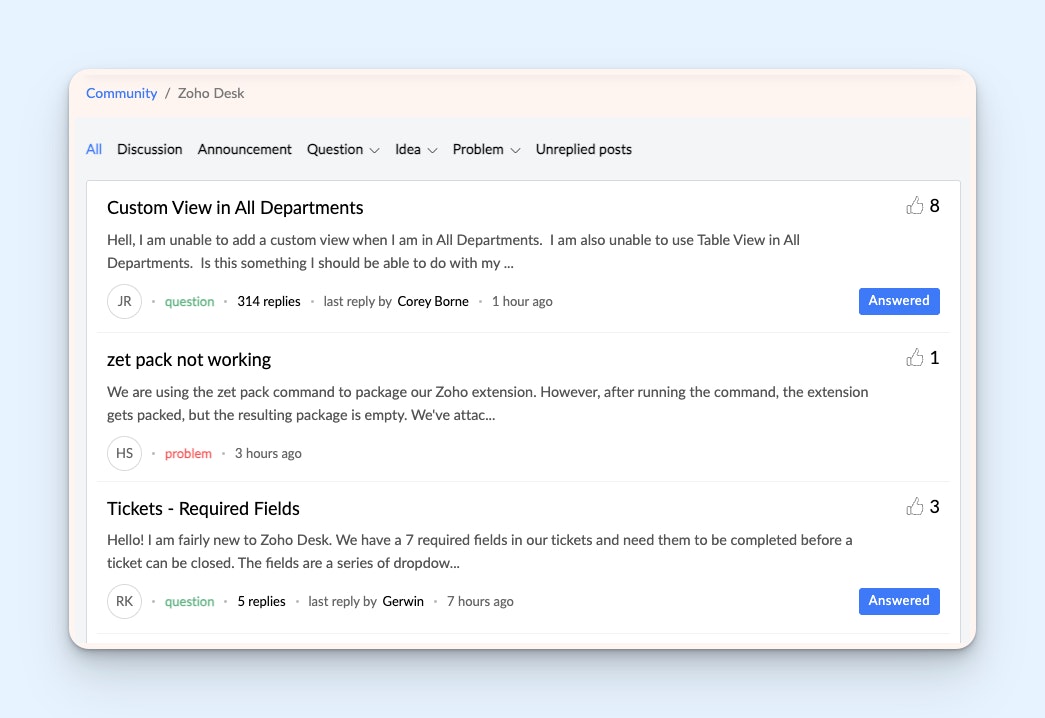
There are many reasons to consider Zoho Desk, ranging from its artificial intelligence offering, Zia, to its seamless integration with other Zoho products like Zoho CRM.
One feature to consider is ZohoDesk’s community forums, which allow you to create a central place for your customers to discuss your product and company. Forums can be great for enabling customers to crowd-source answers when your team isn’t online and promote camaraderie around your brand. Those forums, combined with integrations across the Zoho Suite, can help increase customer satisfaction.
Zoho Desk has all of the usual suspects when it comes to functionality, including AI-assisted responses and advanced automation for tasks like conversation sorting and tagging.
Key features
Multi-channel platform (email, social media, voice, live chat, self-service)
Shared inbox with collaboration features (ticket assignments, collision detection, faster response snippets, etc.)
Knowledge base
Community forums (included in all but the free plan)
Rule-based automation
AI tools
Integrations with Zoho products and other popular apps and platforms
Reporting dashboards
Pricing
Free plan available. Paid plans start at $7/user per month.
9. Google Collaborative Inbox – Best simple help desk software
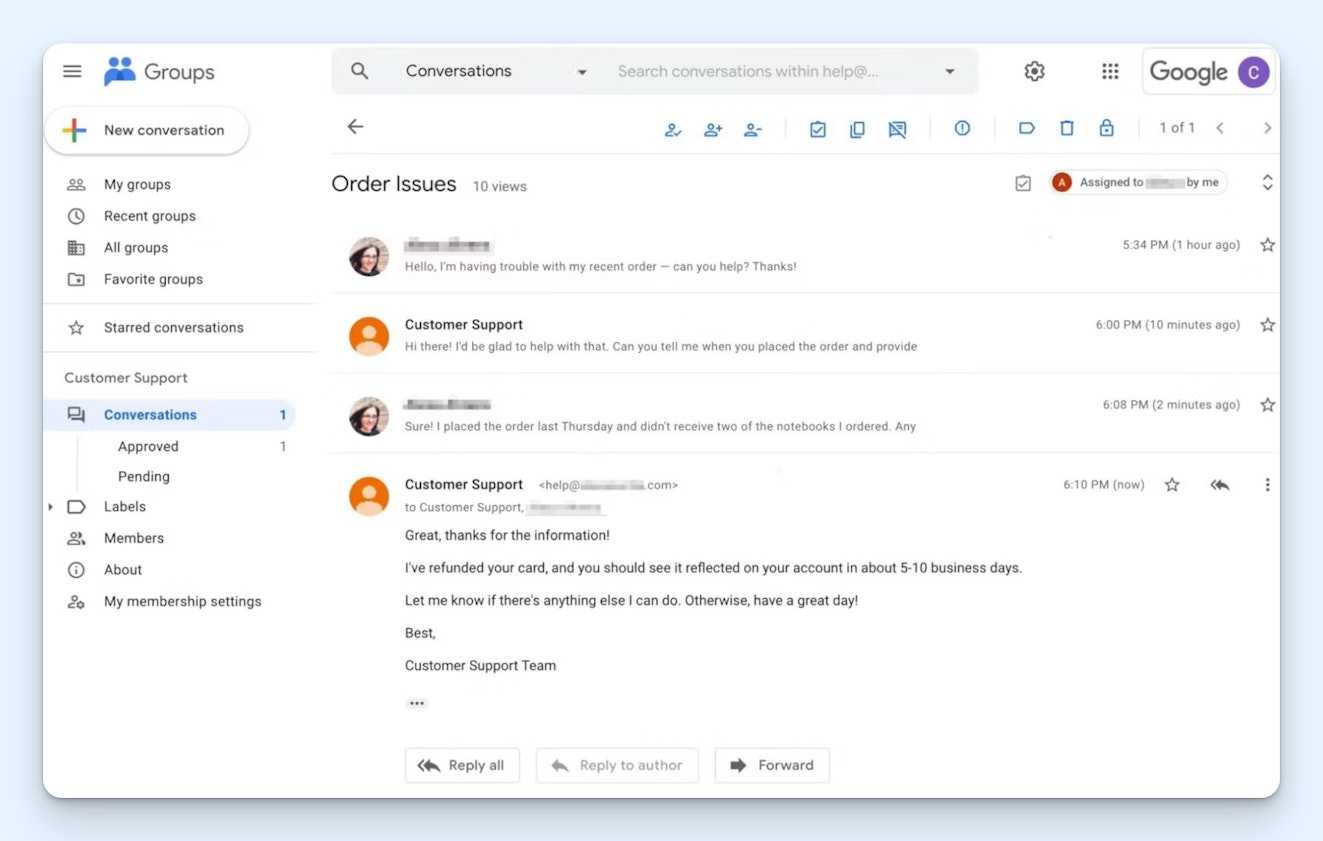
If you’re already using Gmail and want to add some structure to your support efforts, Google Collaborative Inbox could be a good option.
Setting up Collaborative Inbox is relatively simple. You create a Google Group, add people to that group, turn on the collaborative inbox option, and configure the appropriate settings. Now everyone in the group can respond to emails in the group mailbox without sharing login information (which is huge in terms of security).
Beyond that, you’re able to assign conversations to different group members and set conversation statuses (closed, on-hold, etc). You can also set permission levels for collaborators, though it is somewhat limited in capability.
While there is a big difference between Collaborative Inbox and the other tools on this list, it can be a good place to start.
Key features
Group members can send and receive messages using a single email address
Includes basic collaboration features (email assignments, email statuses)
Group members can label (tag) emails for organizational purposes
Pricing
Free with Google Workspace.
10. Tidio – Best help desk chat software
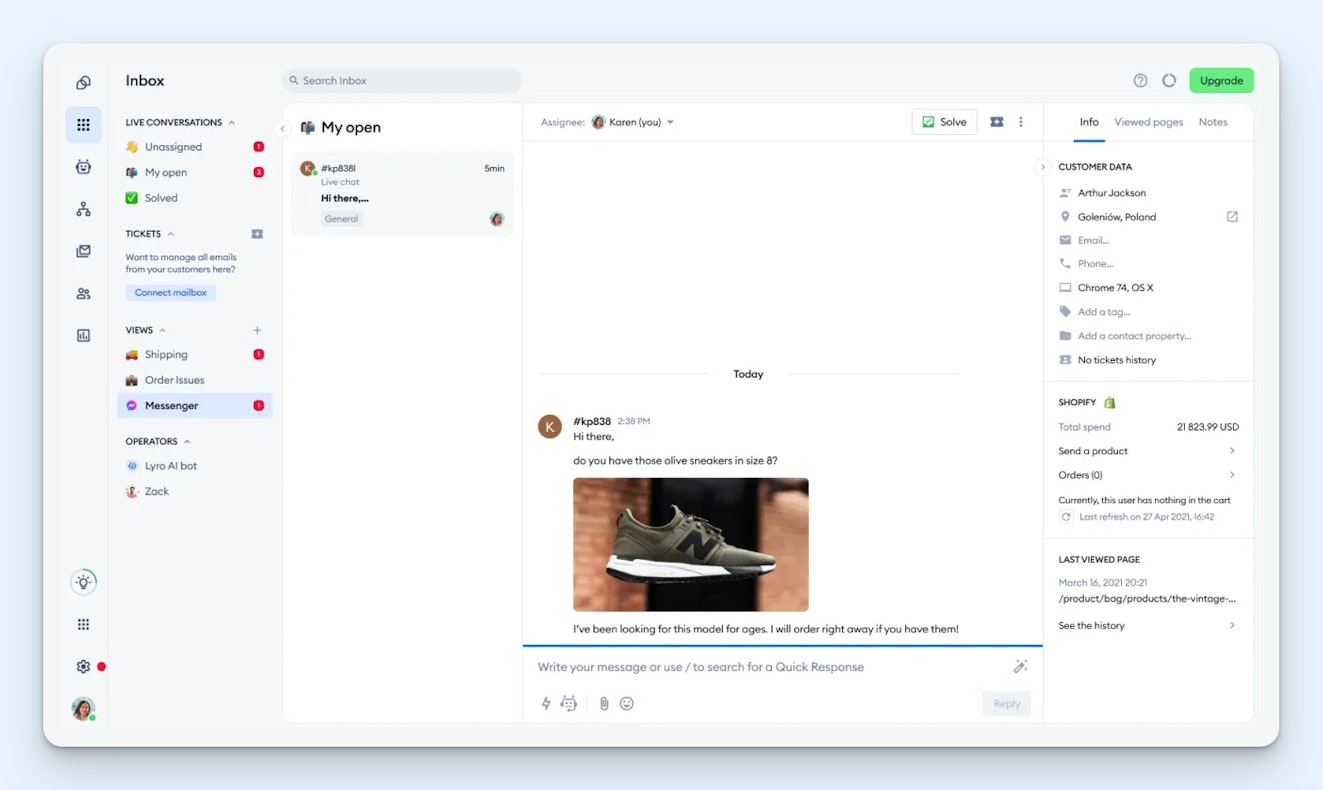
Tidio is a chat-based help desk platform. Its free plan lets you resolve up to 50 customer requests per month.
If you’re a bit further along with your support efforts, Tidio’s paid tiers let you center your plan around live chat, chatbots, or features beyond support, such as email marketing tools.
One interesting aspect of Tidio’s live chat paid plans is a focus on proactive support tools like Live Typing, a feature that allows your team to view what a customer is typing into a chat window before they hit send. Though it might feel a little creepy from the customer side, live typing previews can save your team time, allowing them to get a jump start on the customer’s request.
Key features
Live chat and chatbot offerings
Shared inbox that allows integrations with other channels; includes collaboration features like private notes and teams
Live monitoring features like Live Typing and the Live Visitors List
Email marketing tools
Integrations via Zapier
Reporting dashboards
Pricing
Free plan available for up to 50 conversations per month. Paid plans start at $59 per month.
11. Front – Best HR help desk software
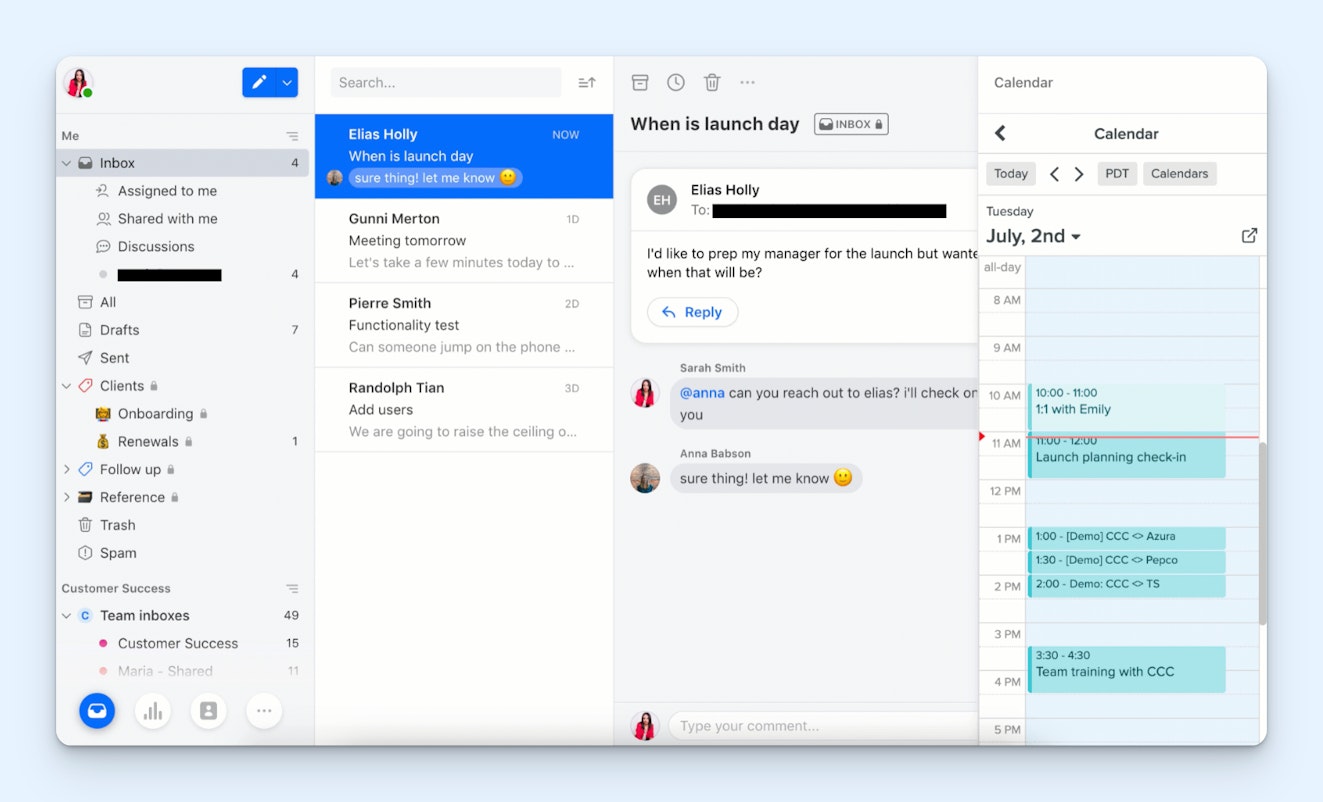
When communicating with customers, most teams opt to use a group email address (e.g., support@yourdomain.com) to accept reports of customer issues. However, when you're part of an HR team providing support to other company employees, you may want to be able to reply from your personal email address too. Front lets you do just that.
With Front, you can connect email (personal and group addresses), SMS, and social media accounts to a shared inbox. The platform includes collaboration features like internal notes and reply drafts as well as automation and AI features to reduce manual work. It also offers a knowledge base builder, reporting features, and the ability to create chatbots.
Key features
Universal inbox, bringing team and personal email, chat, social media, and SMS into one place
Collaboration features, including conversation assignments, shared drafts, and private notes
One-click meeting scheduling
Automated workflows
Reporting dashboards
Pricing
Plans start at $19/seat per month for up to 10 seats.
12. Gorgias – Best ecommerce help desk for small businesses

Gorgias is a help desk solution mainly focused on ecommerce. Gorgias offers access to standard features like a shared inbox tool, knowledge base tool, and live chat tool.
The main differentiator from other options on the list are its Shopify, Magento, and BigCommerce integrations that let you partner your support and ecommerce platforms to improve support efficiency. Through those integrations, you’re able to see order details, edit orders, and even do refunds directly from your help desk, which can save a lot of time and hassle for your team.
Another interesting feature of Gorgias is its ability to integrate with TikTok, allowing your support team to manage TikTok shop inquiries right from your help desk. Very few customer service tools offer the integration, so it can be a great feature for folks who do a lot of business on the video platform.
Key features
Shared workspace capable of supporting email, live chat, phone, SMS, and social messaging
Macros (email templates) for quick replies
Automated workflows and basic AI capabilities (intent and sentiment detection, instant answers, etc.)
Knowledge base builder
Reporting and live statistics
Ticket-based pricing structure
Pricing
Plans start at $10 per month for 50 tickets.
13. Salesforce Service Cloud – Best enterprise help desk software
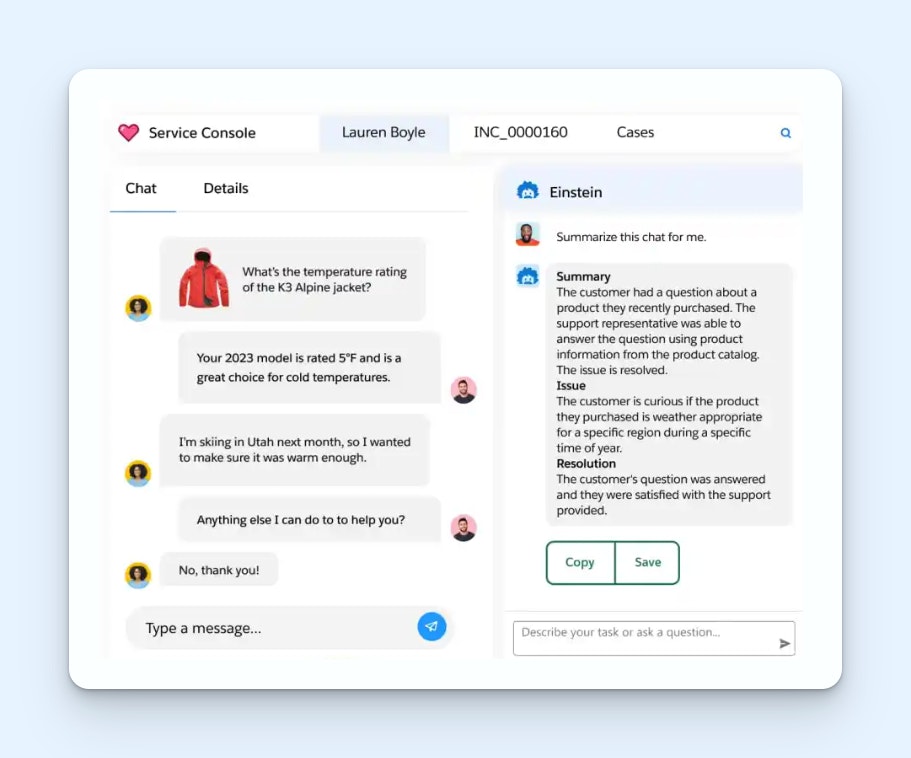
Service Cloud is a web-based help desk that can help teams manage support requests across channels like email and voice. The teams that can benefit most from using Service Cloud are those who already subscribe to the Customer 360 CRM. Having a seamless integration between your CRM and help desk will allow for a better understanding of your customers, empowering your team to provide more personalized experiences.
While Service Cloud has many great functions, the platform offers what seems like an infinite amount of features and add-ons, which makes it perfect for enterprise companies with complex needs but could be overwhelming for smaller businesses.
Key features
Omnichannel help desk ticketing and routing
Knowledge base builder
Automation and artificial intelligence (AI) features
Service contract (maintenance, warranty, subscription, etc.) and order management functionality
Add-on features such as field service and digital engagement tools
Integrations with popular platforms and applications
Customizable reports
Pricing
Free trial available. Plans start at $25/user per month.
14. Kustomer – Best help desk for large ecommerce businesses

Kustomer is a cloud-based help desk that's ideal for those who need to track requests across multiple channels. The platform utilizes a timeline format that displays all customer interactions in a threaded chronological view. When an end-user needs to jump from live chat to email, agents can easily continue the conversation without juggling multiple tickets.
Key features
Customer timeline view
Omnichannel support (email, forms, live chat, voice, SMS, social messaging, and self-service)
Macros and collaboration tools
Knowledge base with multi-language support
Automation and AI features
Reporting dashboards
Integrations with popular apps and services
Pricing
Free trial available. Plans start at $89/user per month.
15. Dixa – Best help desk for automated ticket routing

While most help desk platforms revolve around a shared inbox, Dixa handles assignments a little differently. When customer conversations come in, Dixa automatically routes them to available agents, then gives the team the ability to “accept” or “reject” the request. The routing can either be random or based on your company’s priorities, and it ensures every customer receives a prompt response.
Key features
Native support for email, live chat, phone, Facebook, WhatsApp, and Instagram
Intelligent routing
Knowledge base builder
Reporting and analytics dashboards
Integrations with CRMs, ecommerce platforms, and more
Pricing
Plans start at $39/agent per month (seven seat minimum).
16. HelpSpot – Best email-only help desk
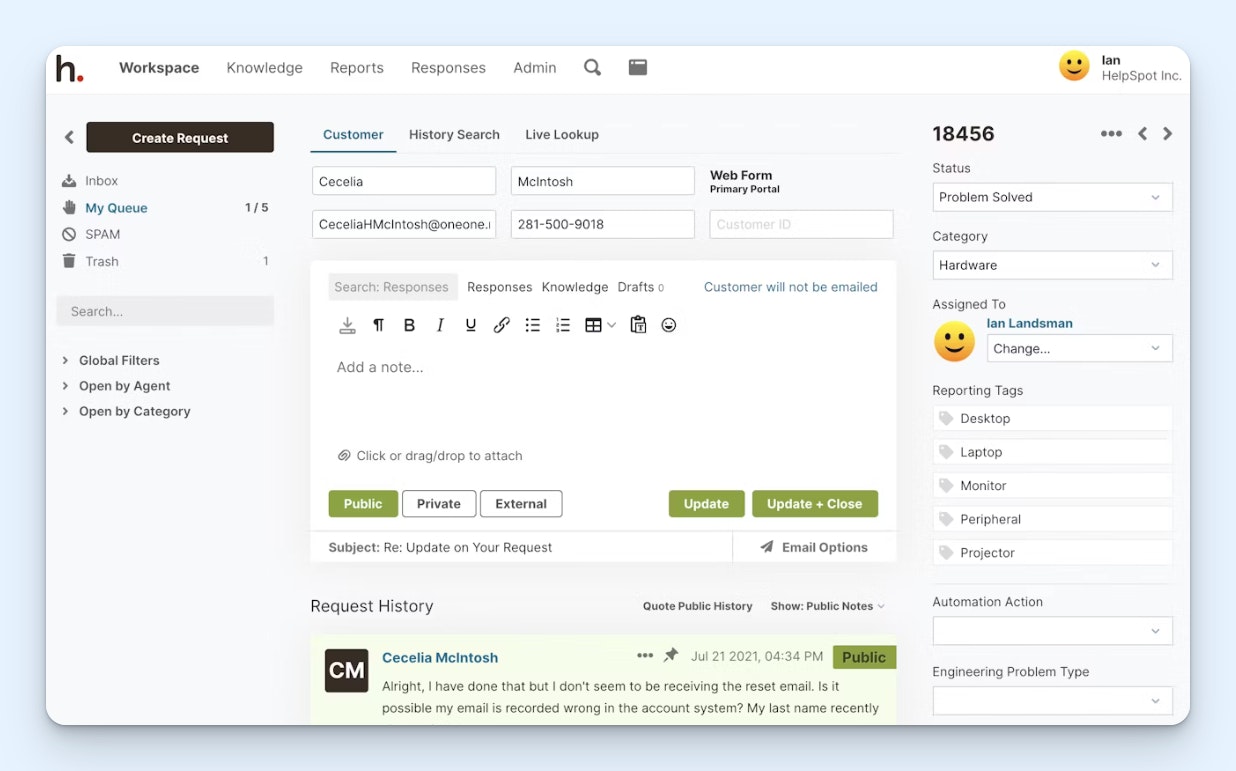
HelpSpot is a help desk platform that provides both a cloud and an on-premise option for their software. Both paid software versions are the same price, though you can download a limited version of the self-hosted software for free.
Some may view HelpSpot as a little bare-bones, given that the UI is simple and the platform can only handle email. Still, if you don’t need the other channels, HelpSpot has all the features necessary to provide collaborative email support, like reusable responses, real-time collision detection, ticket assignments, and full customer histories.
Key features
Self-service portal
Shared inbox for email and contact form channels
Saved responses and collision detection
Time tracking feature
Knowledge base builder
Reporting dashboards
Automated workflows
Some integrations available via Zapier and other tools
Pricing
Plans start at $699/year for up to three agents.
17. Spiceworks – Best free IT help desk
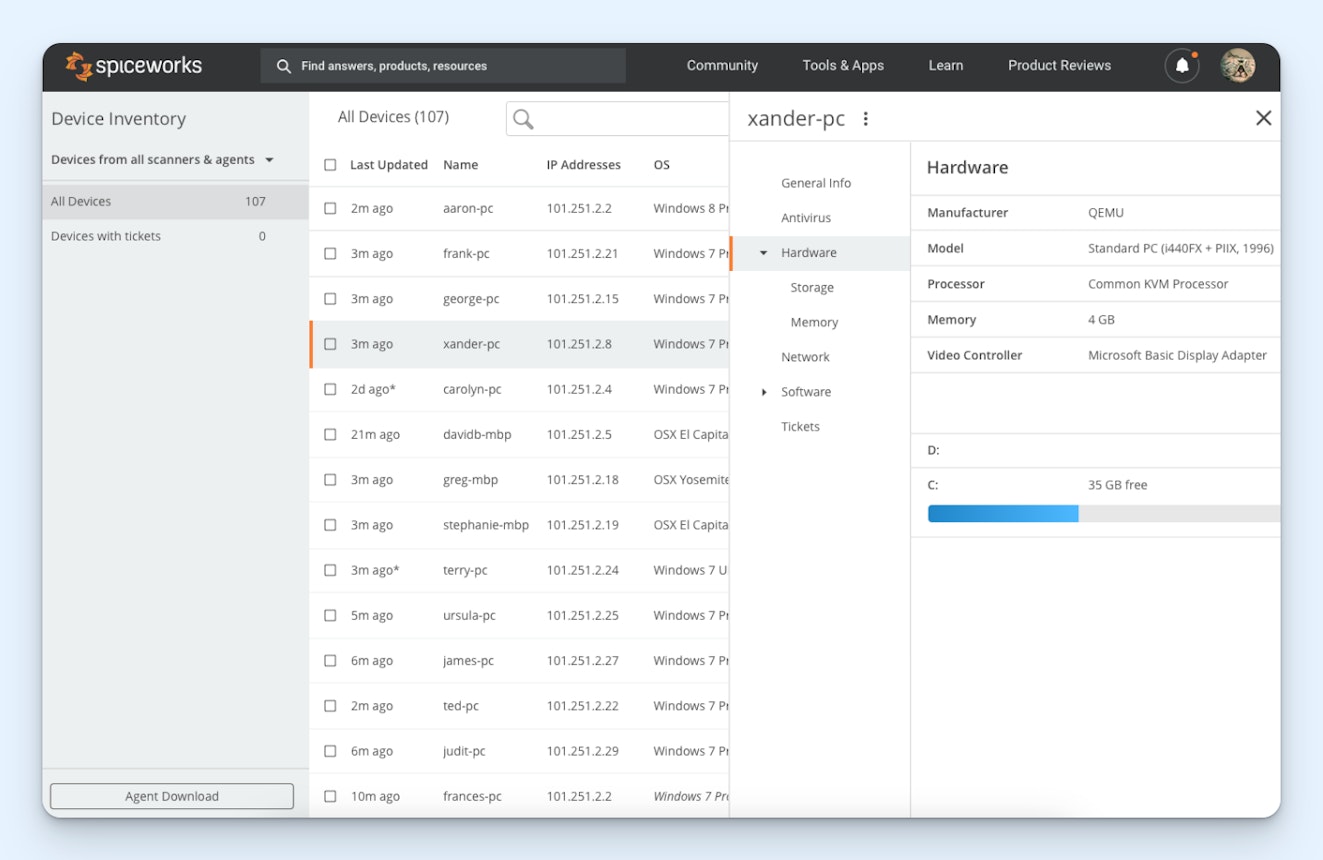
Spiceworks is a no-frills IT help desk. It’s capable of handling basic email and ticket form contacts as well as asset management. While it may not have all of the bells and whistles that many tools on this list have, you can’t beat the price — free.
Spiceworks keeps its software free through in-app advertisements, though they aim to keep them relevant and helpful. In addition to the attractive price tag, Spiceworks also has an active support forum. Many users enjoy the sense of community the forum brings, and having someplace to turn when learning how to navigate the software can be helpful.
Key features
Self-service portal
Shared inbox for email and contact form channels
Ticket assignments and statuses
Ticket rules for automatic assignments
Private comments
Asset management tool
Basic reporting features
Pricing
Free.
Choosing the right help desk software for your team
After reading all the tool descriptions on this list, you might have noticed that a lot of the options in the market have fairly similar features. With a lot of similarities, it might seem difficult to choose the best solution for your business. That said, there are a few things we suggest to make the selection process simpler.
Have a list of “must haves”
Come up with a list of non-negotiable features. Maybe you need automatic routing because both support and sales will be using the help desk. Maybe you need features specific to your industry or field. Perhaps you need an integration for a shipping tool you already have. Having non-negotiable requirements makes it easier to trim down the list of options.
Put an evaluation team together
If you’re just starting out or at a very small company, the evaluation team may be just you. If you have a larger team, we recommend the following mix:
One junior-level customer service person.
A couple of help desk power users.
A manager or senior leader.
Combining their different needs and backgrounds will give you a more effective way to research options for your organization since they’re each experts in their given areas. We also recommend you get the whole evaluation team looking at the same tool at the same time, rather than each person reviewing a different option.
Get hands-on
When it comes down to it, a sales demo and online reviews can only show you so much. Actually trying out tools will help you discover the different nuances of the ticketing systems and see whether or not it will work for your use case. Those small details are often what end up making one tool the clear winner for a team.
Moving to a new help desk is a huge investment in your customer service team, your customers, and — ultimately — your company. A long feature list is nice to have, but you should make your choice with a broader framework in mind.
Remember, the cost of picking a tool that works for your team (and your customers) is high, so use this guide and take the time to make an informed decision.
How to set up your new help desk
Setting up a new help desk is a rare opportunity to organize your support processes and rid your team of the habits and cruft that accumulate like the lint in your phone’s charging port.
Providing consistent support throughout is your primary goal, but if you stop there, you may miss out on an opportunity to improve your level of service.
If you’re setting up a new help desk, follow this step-by-step guide and checklist to ensure it goes smoothly for your customers and team.
Set some goals for the setup process
If you’ve just chosen new help desk software, or if you’ve decided it’s time to revisit your existing setup, the first step in optimizing your help desk implementation is to set some goals.
Minimize friction for your customers
Your customers should not need to know the internal workings of your help desk to get support. The closer you can make their experience to a conversation with another person, the better.
This might include re-writing default emails and templates to use your own voice, removing ticket numbers and customer IDs if you don’t need them, and simplifying any support forms or entry points to only ask for what will really help solve customer issues.
Minimize friction for your support team
Every extra task, additional click, and new process you add to your support team’s role takes time away from actively helping customers. Arrange your help desk so that as much time and energy as possible is preserved for helping customers.
Reduce duplicated work
Anything you find yourself or your team doing over and over again is a target for improvement. Can you automate away some ticket handling work? Can you add extra workflows or pre-written response snippets to address common issues?
Outline your reporting
You should have a clear idea of what you want to measure, and from that you can work back to what information you need to capture in your support conversations. With those requirements in hand, you can set up your help desk to gather the information as consistently and simply as possible.
Clean out the cruft
In a busy support team, help desks accumulate all sorts of electronic grime. Are there workflows or filters that you no longer use? Saved responses that are out of date or inaccurate? Accounts for people no longer on the team?
Cleaning up all of those items reduces the chance of accidentally sending the wrong answer, and it saves time and effort by only showing your team the options and information they should be using.
Start setting up your help desk
Use this checklist to start setting up your help desk.
Incoming support
Review support request forms: Check for clarity, conciseness, and accuracy, and ensure they’re submitting correctly.
Check incoming mailboxes: Make sure you’re not losing any emails to spam filters or outdated addresses.
Review integrations: Test any you need, and remove any that you no longer use.
Search your help documents: You may have references to “contact our support team” that need updating or editing to match your newly streamlined support setup.
Conversation management
Create folders or filters: Decide who needs to see which tickets, and create just those views. Label them clearly so your team doesn’t lose time figuring out where to look.
Create rules and workflows: Automate repeating tasks and reduce the workload on support. Review your existing rules: Are they working, and are they still useful?
Merge and purge your labels and tags: Tags, like tribbles, tend to multiply quickly. Often you’ll have close duplicates that can be merged and outdated ones you can remove. Pare it down to just the tags you need for automation and reporting.
Outgoing messages
Update your email templates: Check the language for tone and voice, review the branding, and check included links for accuracy. Don’t forget to check the footers your support team uses on their messages.
Refresh your saved replies: Are they up to date and accurate? Do they match your current best practices, and are they clearly labeled for easy access?
Document your usage
Now that you’ve completed your clean up, take a little extra time to document your decisions. Having short reference documents or videos will come in handy when you’re updating your existing team and the next time you hire.
Areas to consider documenting:
Which labels and tags to use, and when
How and when to assign conversations to other people
Naming conventions and standards for using and managing saved replies
Sharing those guidelines with the whole team makes everyone more efficient and reduces the chances of your freshly organized ticketing system collapsing under a landslide of misused tags and broken workflows.
With the setup complete and your team brought up to speed, run some final tests to make sure everything is working as expected.
Testing your new setup
Set up a free email account and send test questions to your help desk for your team to answer using the new setup.
Begin by testing the following:
Workflows and triggered automations. Craft sample questions that should trigger your rules to make sure they are working as expected.
A range of typical questions. Using realistic questions will help ensure you have the most used tags and labels created ahead of time.
Varied customer types. If you split your incoming queries by customer category, generate samples for each category so you can confirm they are visible to the right people.
Have a colleague read your internal documentation and use it to handle a few incoming conversations to verify that the documentation is accurate and sufficient.
Finally, respond to the incoming emails and review the customer experience. Are the emails correctly rendered, and do they contain the right details?
Keep optimizing
The job of optimizing your help desk is never truly complete, but a change of help desk tools is a chance to tighten up your processes, clean up your data, and allow your team to spend less time messing with their tools and more time helping your customers.









