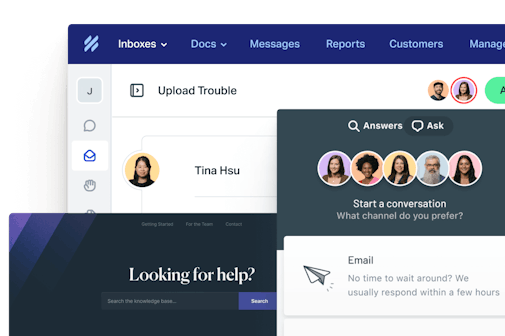This summer, we added the ability to drag-and-drop inline images in the Help Scout reply editor.
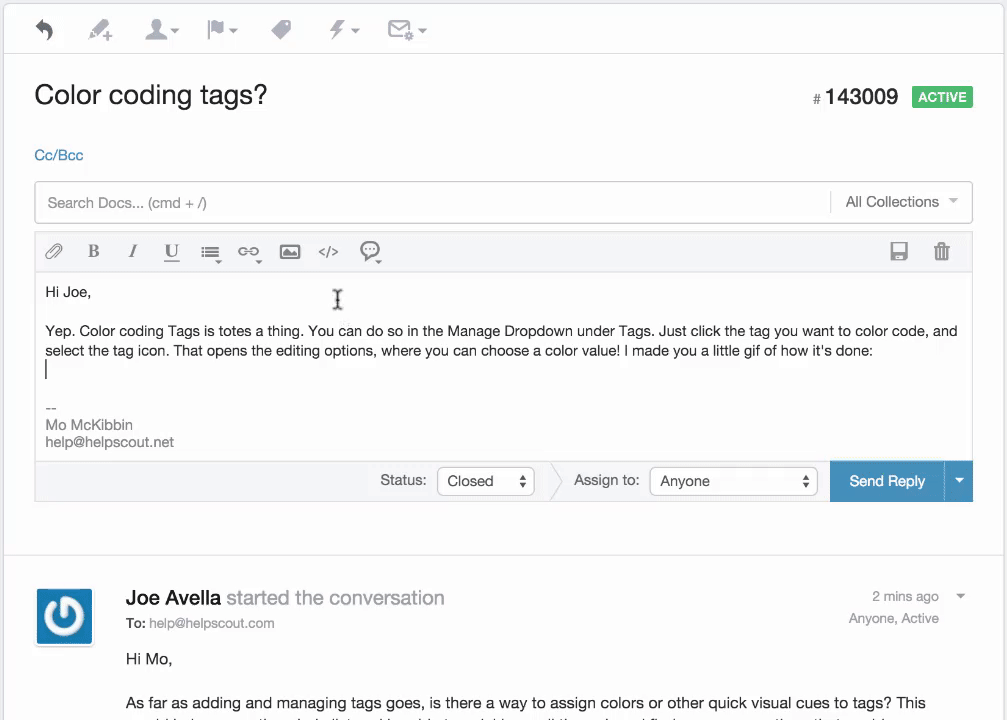
We’ve always felt animated GIFs were good for more than a quick laugh—they’re also an effective tool to deliver great customer support. We’ve seen this first hand from talking to our customers; rarely does anyone expect to see a visual reply, despite how “showing” always beats “telling.”
‘Tis the season for giving, so we wanted to share our brief GIF guide to help you harness this underused support superpower. Let the great ratings roll!
Using GIFs for better support
If a picture is worth 1,000 words, then animated GIFs are worth millions in instructional wisdom. Here’s a quick reference guide on when to use GIFs over stationary screenshots or screencast videos.
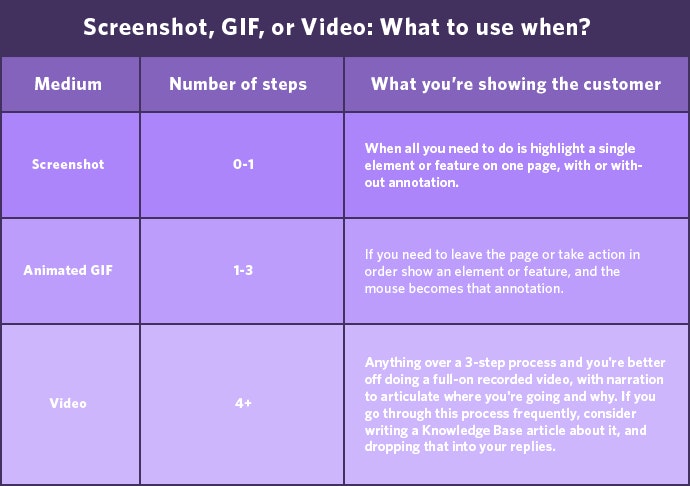
Sometimes a simple screenshot works to illustrate a new feature, or focus your customer’s attention to a specific directive on a page. If you need two or three screenshots to articulate a process, it’s time to wrap it up in a GIF.
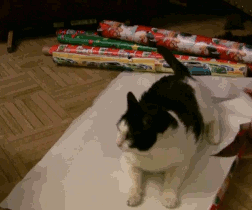
GIFs are great because they animate a simple set of actions to show your customers exactly what steps they need to follow to execute a task. Unlike video screen capture, you can insert them directly into the reply so your customers won’t be directed away from the email.
The DIY guide to support GIFs
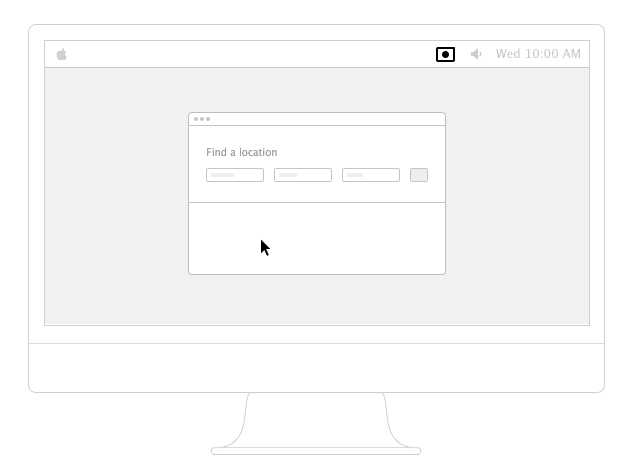
We use animated GIFs frequently to give visual instruction in customer support and to showcase our product in marketing messages. When it comes to putting our product on display for Release Notes, our website, or promotional materials, we take the time to create animated GIFs using Photoshop based on videos from screencasting on Screenflow (one of the best overviews we’ve seen comes from Andy Orsow of InVision.)
But in the throes of the support queue, time is a luxury. A carefully crafted GIF from a Screencast to Photoshop just isn’t going to happen. For any off-the-cuff GIF-ing, Recordit (above) or GIPHY Capture will become your new best friends.
I’m a huge fan of Recordit: it’s free, simple to use, and automatically converts any screencast you make into an animated GIF. Once your GIF generates, grab the URL and paste it in the URL option on our image button on our editor and bam, GIF given.
How we use GIFs in Help Scout
We’ve had a great deal of success using animated GIFs for support at Help Scout.
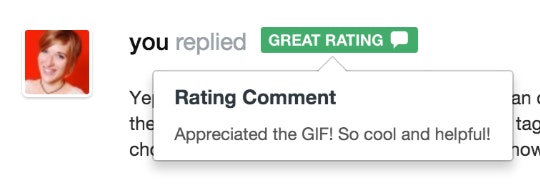
We use them for clarifying simple points of confusion for our customers, or illustrating processes such as color coding tags or batch adding notes to manual workflow. It helps us to show AND tell our customers how to achieve optimal clarity.
Batch adding manual Workflows:
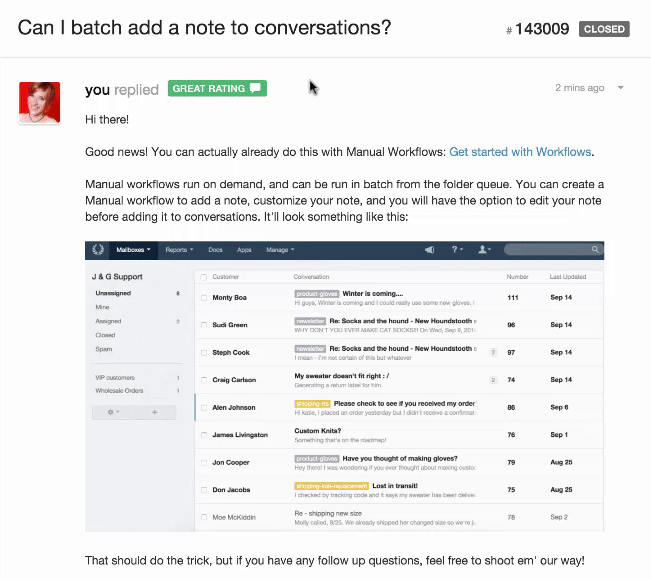
GIFs just want to have fun
It’s great to use animated GIFs as a tool for support, but sometimes you might want to have a little fun with your customers.
Welcome them! Give them a high-five for helping to tag-team troubleshoot a tough bug. GIFs can breath life into conversations that would otherwise be vanilla. For that, finding the perfect GIF starts with the perfect search.
Animated GIFs: The purrfect search
When it comes to finding the right animated GIF for your customer, Google Image Search is your best friend. Search for words/phrases related to the GIF you want to create. After the results surface, select Search Tools. Refine by using the Type dropdown to select Animated. Now all of your search results are animated GIFs.
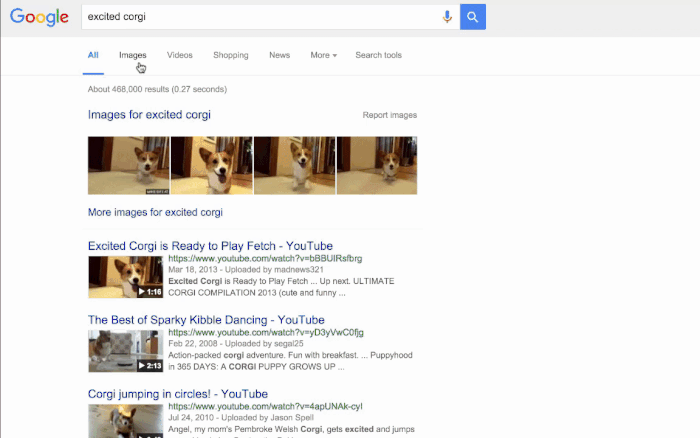
Generic searches such as “Hello” or Happy Birthday” can yield disappointing results in Google Image Search. GIPHY is another great resource, especially for more generic searches.
A couple best practices on what to search for:
Don’t go too referential without knowing your customer perfectly. It’s generally best to stick to universal themes such as animals or reaction shots. If you must go referential to get your point across, stick to A-list pop culture references.
Look for clues on your customers interests where you can get them. If the person writes in using a wolf avatar, it’s a fairly safe bet he or she likes wolves. Or, if you have access to information about a customer’s social profiles, like in the Help Scout customer profile, do a little friendly browsing of the person’s Twitter account to learn about his or her interests.
You might think of animated GIFs like micro storytelling, so choosing the right set of search terms is key in finding the right GIF. Think about the story you want to tell, and distill that story to just a few descriptive words. Besides searching for direct quotes or snippets of dialogue, I use the pattern adjective + noun+ action for fast-finding perfect GIFs with the right tone:
Like chill cat high-five

Any season can be perfect for giving GIFs, and these tools should help you create or find the perfect GIF for your customers on any occasion.