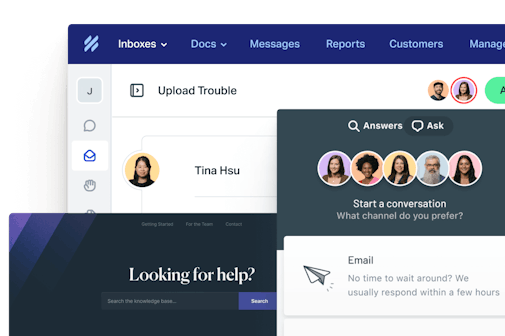Are you struggling to sort through a mountain of customer support tickets? Imagine trying to find all the billing inquiries you received yesterday — without any clear way to categorize them. It would be like looking for a pile of needles within a bigger pile of needles.
This is where ticket tagging in your email ticketing system comes in. With tags, you can add keywords to your tickets, making them easily searchable and filterable. Want to see all the billing issues from the past week? A quick search with the “billing” tag could do the trick.
If you’re not tagging tickets yet and you’re not sure how to start, you’ve come to the right place. This guide will explain what ticket tagging is, why it's important, and how you can implement a ticket tagging system to streamline your support operations.
What is ticket tagging?
Ticket tagging is very simple: It’s assigning labels or “tags” to customer conversations in your help desk based on their content, context, or type. These tags help categorize and organize tickets, making it easier to manage and analyze customer interactions. This is particularly handy when using a shared inbox (like Help Scout’s), since agents are quickly able to pinpoint the key information on tickets that may already be in progress.
Once an agent has read through a ticket, they can manually apply the most relevant tag(s) and continue to resolve the ticket or escalate as necessary. It’s not the most efficient — or reliable — approach, but for smaller operations, it will suffice.
Alternatively, you can employ automatic ticket tagging to speed things up a bit. In Help Scout, you do this through using automated workflows to set conditions and trigger actions using “if/then” statements.
For instance, if a customer responds with a bad (or in the case of Help Scout, ‘not good’) satisfaction rating and they include a comment, you might set up a workflow that adds a negative-comments (or ‘not-good-comments’) tag.
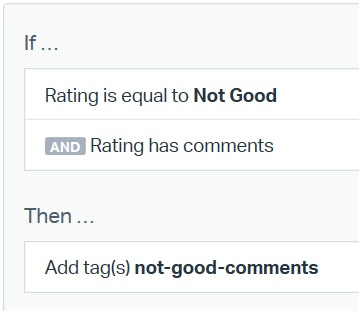
This tag would make it easier to keep track of those conversations so that you can assign them to a manager or senior team member to follow up on.
Why are tags important?
Tags play a vital role in customer support by:
Improving organization: Tags help categorize tickets, making it easier to find and prioritize them. So if you have a bug that is causing widespread disruption or an ongoing issue with certain payment options failing, you can easily find all of the related tickets.
Enhancing reporting: With tags, you can generate detailed reports to understand trends, identify common issues, and monitor team performance. Want to know how many tickets an agent touched last week that were related to onboarding topics? Tagging tickets appropriately makes that much easier.
Streamlining workflows: Tags can trigger specific actions or workflows, ensuring tickets are handled efficiently. Maybe Jane is meant to handle all refund requests. Workflows can assign all tickets tagged with “refund” directly to her for more efficient handling.
How to get started: Best practices for creating a ticket tagging system
Creating an effective ticket tagging system requires some forethought. Here are some best practices to help you get started.
Define clear tag categories (but don’t get too specific)
Having categories allows you to segregate tickets based on their topics. But how many different types of topics could be covered by an arbitrary tag like “billing issue”?
Off the top of my head, it could include:
The billing system was down.
The customer’s card is expired.
The customer’s bank rejected the payment attempt.
These are three distinct issues in their own right. If you know that your payment processor had some downtime, you could narrow your tickets down by searching for “billing issue,” but it’s still going to be a manual process to identify the customers affected by the outage.
On the other hand, “billing issue - payment processor down - server downtime - performing updates” is getting a little too specific and is (hopefully) only ever going to be used once. After that one occasion, it’s just clutter in your tag list.
“Payment processor failure” is a nice compromise. It’s specific enough that you can tell right away what the ticket is related to without being so granular that it could only ever apply to that one outage that occurred in March 2019.
Start by coming up with some general categories — billing is a good start — that break it down further into categories you know will be used often. These might be things like:
Payment failed.
Change payment details.
Cancel/change subscription.
Train your team
Educate your support team on the importance of tagging and how to apply tags correctly. Some tickets might require more than one tag (such as “change payment details” with a “feature request - paypal” tacked on at the end), but using too many at a time negates the purpose of them.
Make sure you have clear criteria in place for each tag so your agents know exactly what to choose each time. Tags may also change over the course of the ticket — what started as a generic “product issue” may be later diagnosed as a “bug” — so your agents should know when it’s appropriate to make changes.
Outline the benefits your team gets from using the system. They may resist at first (more work!?), but the positives far outweigh the negatives. For example: If an agent is investigating a potential bug, they’ll find tracking down similar tickets much easier if previous tickets have been categorized effectively.
Regularly review tags
Review and update your tags to keep them relevant and useful. Remember that payment processor outage back in March 2019? It was very handy to have a specific tag for it at the time so you could monitor how many tickets were related to the outage. In July 2024, applying this tag to new tickets is as useful as a teapot made from chocolate.
It’s impossible to envision every single tag you’ll need from the start — especially if your company regularly launches new features. Likewise, it’s too easy to go mad and have tags for every eventuality, with most never being used.
If you have any niche tags that are only used maybe once or twice a year, consider rolling them into a more generic “other” or “miscellaneous” category. Tags that have never been used? Chuck them — you can always create them again if they are needed.
Common ticket tagging use cases
Ticket tags can be incredibly versatile. Here are a few common examples — faced by support teams across all industries — showing how they can be used effectively.
Priority tagging
Create a tag like “urgent” or “high priority” to highlight tickets that need immediate attention.
Using these in conjunction with workflows will ensure that these tickets will always be seen quickly. You might segment out your urgent tickets into a separate view that your team lead monitors, or you might set up a workflow that sends a message to your support team’s Slack channel each time an urgent ticket comes in.
Topic-based tagging
Tags such as “payment processor failure” or “change payment details” can help categorize tickets based on the nature of the inquiry. If you notice a sudden influx of tickets tagged as “payment failed - investigate,” you may have a bug or an outage on your hands.
Identifying it early allows your engineers to get on it before it affects too many people!
In a similar vein, tagging conversations based on the broad topic they’re related to can also help you identify the areas your customers are having the most trouble in (as well as the areas your support team is spending the most time on). You can also use custom fields to help with this. Tags are more flexible, which can have benefits, but custom fields give you more structured data to analyze later on.
Customer segmentation
Customer segmentation tags help categorize tickets based on the type of customer, enabling tailored support.
For instance, tagging a ticket with “VIP” might then kick off a workflow to route your VIP customers to the top of the queue or to a senior support agent, ensuring swift and high-quality assistance. Tagging a ticket from a free trial user with “trial” can indicate for your team a need to be proactive about providing additional guidance to help them get started with your product efficiently.
Overcoming challenges: When ticket tagging goes wrong
As I’ve already touched on a few times, while ticket tagging is beneficial, it can go wrong if not implemented properly.
Common pitfalls include:
Inconsistent tagging: Different team members use varied tags for the same issue.
Misspelled tags: Manual tagging can lead to errors and inconsistencies.
Tag overload: Too many tags can make the system cumbersome and confusing.
Fortunately, each of these challenges can be solved.
Use tagging guidelines
Provide clear guidelines to your team on how to tag tickets. If you follow the guidance above and really nail your core tag categories, there shouldn’t be much confusion when it comes to choosing the best match.
Bear in mind that an agent’s perception of an issue is a related pitfall to this. For instance, a customer might email you with an issue they are having with your product. One agent may see this as a potential “bug,” while others may see it as a customer simply needing guidance (“customer how-to”). Be sure to classify what sort of issues fall under each category, and detail the occasions where tagging may change throughout the course of a ticket.
Additionally, define a clear process for adding tags. You may want to keep this privilege to yourself or a designated few people to maintain consistency and avoid duplication. You don’t want clutter like:
Customer how-to.
Customer Howto.
Customer needs information.
Help customer.
Putting simple guidelines in place can reduce the noise caused by misspelled ticket tags and make finding the correct tags far easier.
Implement tag automation
Using automated workflows, or even investing in specialized software to help automate tagging, can help a ton. Automatic ticket tagging will reduce confusion, given that the apps follow clearly defined logic and reasoning to assign the most appropriate labels.
They are also much quicker than an agent doing it manually, speeding up your CX considerably.
Regular audits
Conduct regular audits to clean up and streamline your tags.
As mentioned above, it’s easy to accumulate a lot of tags that are either rarely used, never used, or simply aren’t needed anymore. Regularly review your list (we suggest quarterly) and remove anything that is surplus to requirements.
Ticket tagging is an important piece of the puzzle
A smart ticket tagging approach makes your team more efficient and better organized, helps automate parts of your support process, and gives you better insights into why your customers are reaching out and how you can best meet their needs.
Ticket tagging alone won’t solve your customers’ problems, but it’s a key part of building a customer support strategy that helps your team deliver great customer service.