It’s common for companies to start off managing team email by creating distribution lists that route messages to their related departments (e.g., sales@, support@, etc.) or by sharing the login credentials for a dedicated email address. This works well enough when a team is small, but as your team grows and email volume increases, a number of problems crop up.
People send conflicting email replies because they don't realize someone else has already responded. You have to change passwords every time someone leaves the company so they can't continue to access the system. People waste time writing replies only to find out that someone else was also replying and got their message sent off first. The list goes on.
Shared inbox software solves all of these problems and more. It gives your team the tools they need to collaborate on email effectively and efficiently.
If you're ready to upgrade to a better way of managing team email, we've put together this list of the nine best shared inbox software to consider.
Shared inbox software comparison
Just want the tl;dr version of this long article? Here's a side-by-side comparison of what we think are the nine best shared inbox tools, highlighting all of the most important details:
| Platform | Highlights | Base Plan Price | G2 Rating |
|---|---|---|---|
Help Scout | Best for customer support teams | Free | 4.4/5 |
Hiver | Best for creating a shared inbox in Gmail | Free | 4.6/5 |
Emailgistics | Best for creating a shared inbox in Outlook | $9/user/month | 4.7/5 |
Drag | Best for sales teams | $10/user/month | 4.5/5 |
Front | Best for agencies | $19/user/month | 4.7/5 |
Zoho TeamInbox | Best for small businesses | $5/user/month | 4.2/5 |
HubSpot Service Hub | Best for customer success teams | Free | 4.4/5 |
eDesk | Best for ecommerce companies | Free | 3.9/5 |
Zendesk | Best for high-volume customer support | $19/user/month | 4.3/5 |
What is a shared inbox?
A shared inbox is a single email inbox that multiple users can access and manage using individual logins. It allows teams to collaborate on incoming emails, assign messages, and track responses without forwarding emails or replying individually to different segments of recipients.
Shared inboxes are commonly used by customer support, sales, HR, tech support, finance, and other teams that receive a wide variety of emails that anyone on the team can reply to.
How to create a shared inbox in Gmail and Outlook
Before you shop for shared inbox software, it's worth considering if you actually need dedicated software or if you just need a simple way for your team to collaborate in a shared mailbox. Both Gmail and Outlook offer features that allow you to create a simple shared mailbox in their tools.
In Outlook, you create a team email address, then invite others in your organization to give them access to it. Each member of the team can see all incoming emails and reply to them from the shared email address. Here are detailed instructions for setting up a shared mailbox in Outlook.
In Gmail, you can create a Google Group and use that to then create a Collaborative Inbox. You start by creating a group, then you add your team members, and finally, you turn on the Collaborative Inbox feature. Here are instructions for setting up a Collaborative Inbox in Gmail.
The benefit of using Outlook or Gmail's built-in shared mailbox features is that there's no additional cost — the cost is included in your organization's existing Google Workspace or Microsoft 365 subscription. And these systems will work just fine for organizations with really basic needs.
On the flip side, they're missing a lot of the features you'll benefit from in a dedicated shared inbox tool. Google Collaborative Inbox and Outlook shared mailboxes don't have collaborative features like collision detection or internal notes, there's no way to store knowledge for easy reference, and there are no reporting tools for monitoring performance.
The benefits of using shared inbox software
Shared inbox software helps teams:
Create accountability: Emails in a shared inbox can be assigned to specific team members so everyone knows which messages they are responsible for.
Promote collaboration: Shared inbox platforms allow you to tag, mention, and leave private notes for other employees when their help is needed to resolve a request.
Improve organization: Shared inboxes have features like tags and custom fields that can help keep communications organized and assist with routing.
Increase productivity: Most shared inboxes have workflows that can automate repetitive tasks and canned responses for replying to FAQs quickly, and many also now include AI features that can automatically send or draft replies to customers for you.
Prevent duplication: Shared inbox software typically comes with collision detection features that alert users when someone else is currently replying/has already replied to an email so teams don't waste time on requests that are already being handled.
Personalize interactions: Many shared inbox tools have easily accessible customer profiles that let you see things like who you're replying to, what their customer status is, what company they work for, and what other emails they've sent to your team.
Improve security: Each user on your team has their own, individual login for a shared inbox, keeping access to your inbox safe and secure.
Quantify your efforts: Shared inboxes come with reporting and analytics capabilities that give you insight into your team’s performance.
Key features to look for in shared inbox software
Some shared inbox tools offer hundreds of features, allowing you to manage email and deliver multi-channel support. Others are simpler, offering only a handful of features for basic needs. The right one for your company will depend on your specific needs and budget.
However, there are some key features to look for in your shared inbox software that are crucial for getting the benefits listed above:
Automation: While you might not need advanced automation like AI-generated drafts and replies, you should at least look for basic automated workflows that let you send auto-replies, route emails to the right departments, and organize incoming requests.
Canned responses: One of the best ways to reduce the amount of time it takes to reply to emails is to create templated responses that your team can insert into emails in seconds to reply to frequently asked questions.
Analytics and reports: Look for tools with reports that help you identify trends and monitor your team's performance to understand where you’re doing well and where you have room for improvement. Easy-to-read dashboards and custom report building capabilities make it easy to stay informed and make data-driven decisions.
Collaboration tools: Look for features like mentions and private notes that let your team communicate internally about emails before replying, and make sure that there's some form of collision detection that lets team members know when someone else is actively replying or already replied to a customer inquiry.
Delegation capabilities: At the very least, you'll want to be able to manually assign specific emails to specific team members. But you may also want to look for tools with features like views that let you see only the requests you care about or round-robin for assigning incoming requests to team members equally.
Organization features: If you have multiple people working on different types of incoming emails, you may want to look for tools with folders, views, and labels, as well as custom form fields that can help with routing requests automatically.
Integrations: You'll likely want to be able to connect your shared inbox to other tools that contain important customer information, such as your CRM or billing system.
Other things worth considering are the accuracy of the platform's search function for finding historical emails, the availability of the software on mobile if your team replies to emails when away from their desks, and the security capabilities of the platform if you handle protected data.
The 9 best shared inbox software in 2025
Below, you'll find our reviews of the best shared inbox software. We've noted what types of teams each platform is best for, called out some of each tool's unique features, and listed pricing for each so you can find the right solution for your budget.
1. Help Scout – Best shared inbox software for customer support teams
Help Scout's shared inbox has many features designed to make it easier for teams to stay productive, collaborate seamlessly, and deliver exceptional email support.
While some shared inbox tools interrupt your conversations with ticket numbers and login portals, Help Scout is invisible to those who reach out for your support. All they get is a helpful response to their question that looks just like a regular email.
Stay organized as you scale
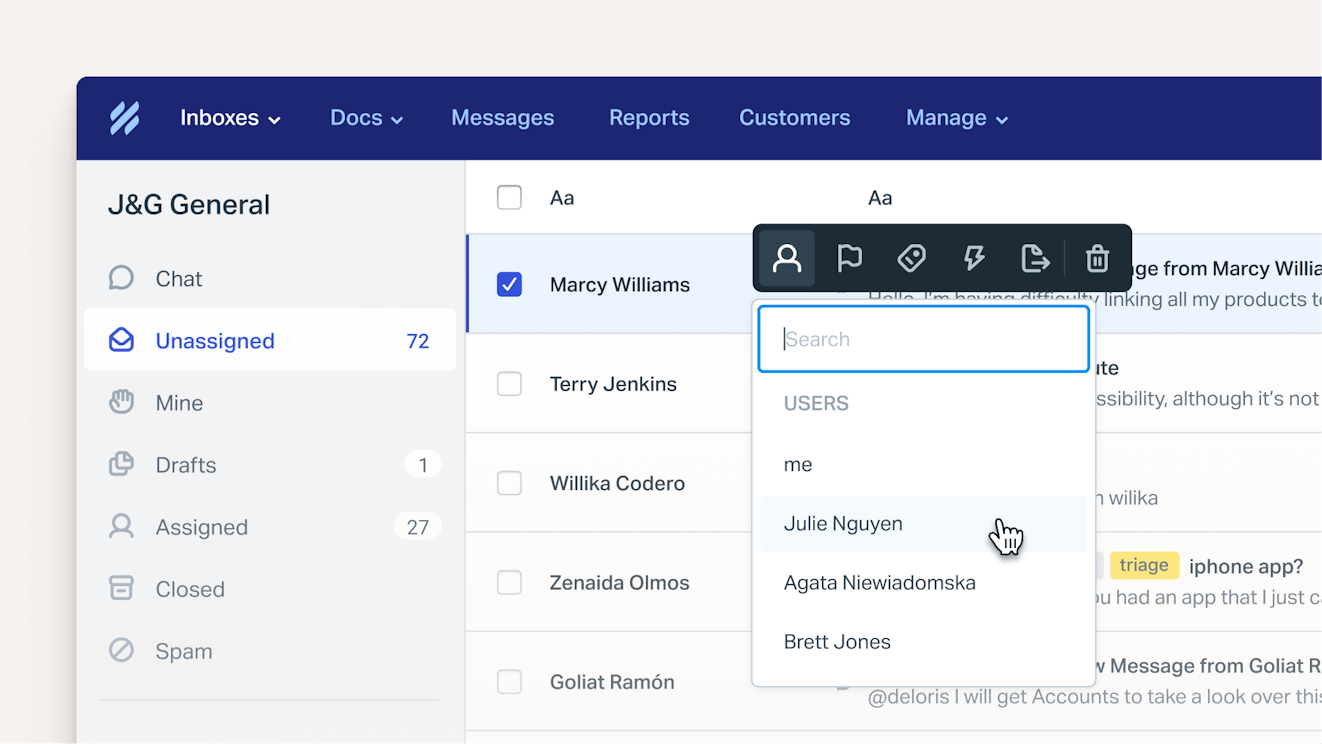
Help Scout's mailboxes, tags, and assignments can help your team keep things organized:
Mailboxes sort email messages across teams, brands, products, and email accounts, which is especially helpful if your team is responsible for multiple email addresses.
Categorize emails by topic or type of issue with tags. These visual indicators help you track different conversations — and they enable topic-specific reporting, too.
Assign conversations to users through a simple drop-down menu. The user sees all of their assignments in a “mine” folder. You can also search by an assignee to see what a specific team member is working on.
Collaborate as a team
All Help Scout plans come with unlimited user licenses. This makes it possible to give everyone at your company access to the platform so that you can get advice from colleagues in other departments without racking up seat-based costs.
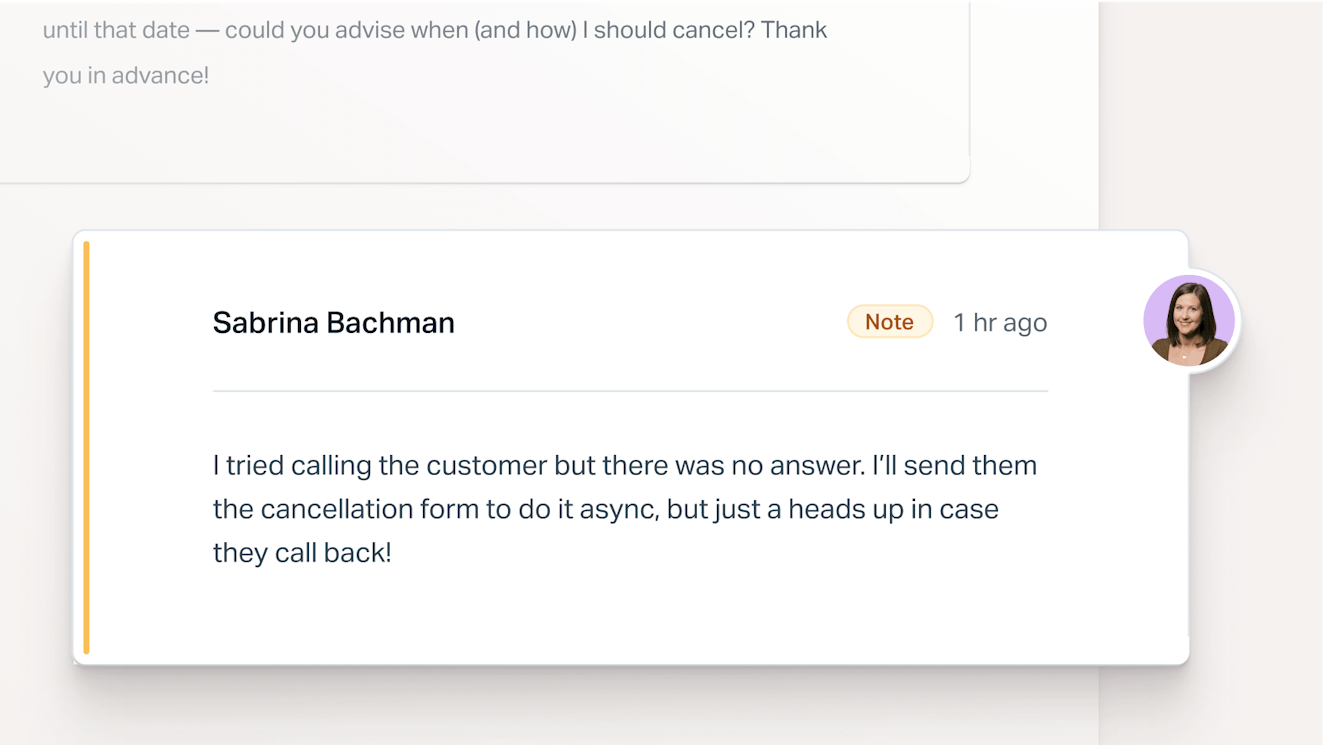
Help Scout also comes with features that make it easy to collaborate on requests behind the scenes before replying to customers. Create a private note to give context to another team member who picks up a request, or @mention a teammate in a private note to send them a notification that you need their help with a request.
Deliver personalized support
When your team picks up a conversation, they have immediate access to the sender’s full profile: what they’ve asked you, their account history, and quick links to other internal systems.
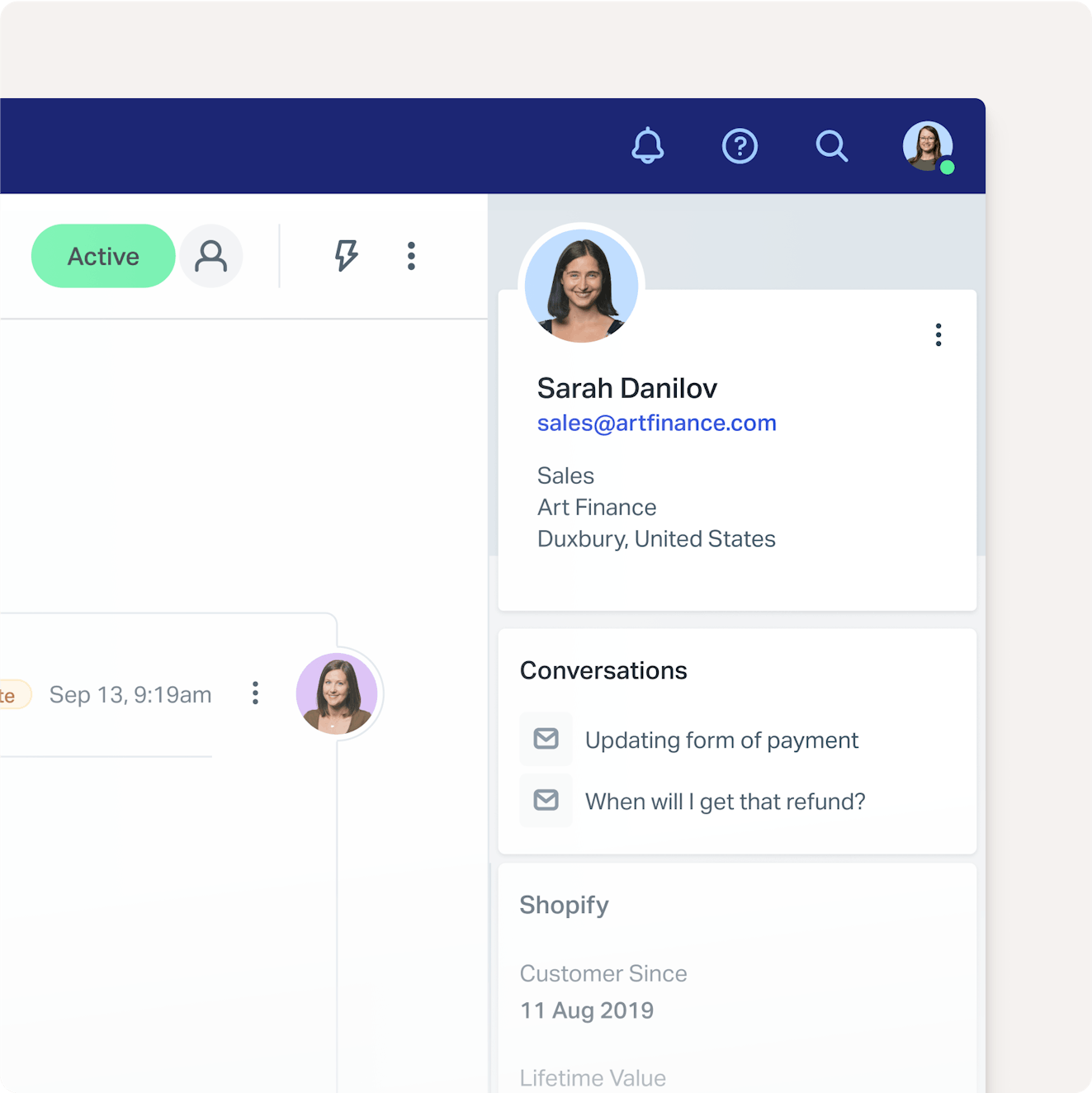
With the full context readily available to them, your team can give a much more personalized and useful reply without slowing their response times. Plus, no one has to suffer through a back-and-forth email chain of you asking for account information.
Stop stepping on each others’ toes
In Help Scout, collision detection indicators enable everyone to see who is working on which issues in real time.
It’s a simple visual notification system:
When you view your email queue in the inbox, a yellow triangle shows you that another user is viewing a conversation, and a red triangle appears if someone is responding.
When you are viewing a conversation, a user's avatar is highlighted in red when they are writing a response or leaving a private note.
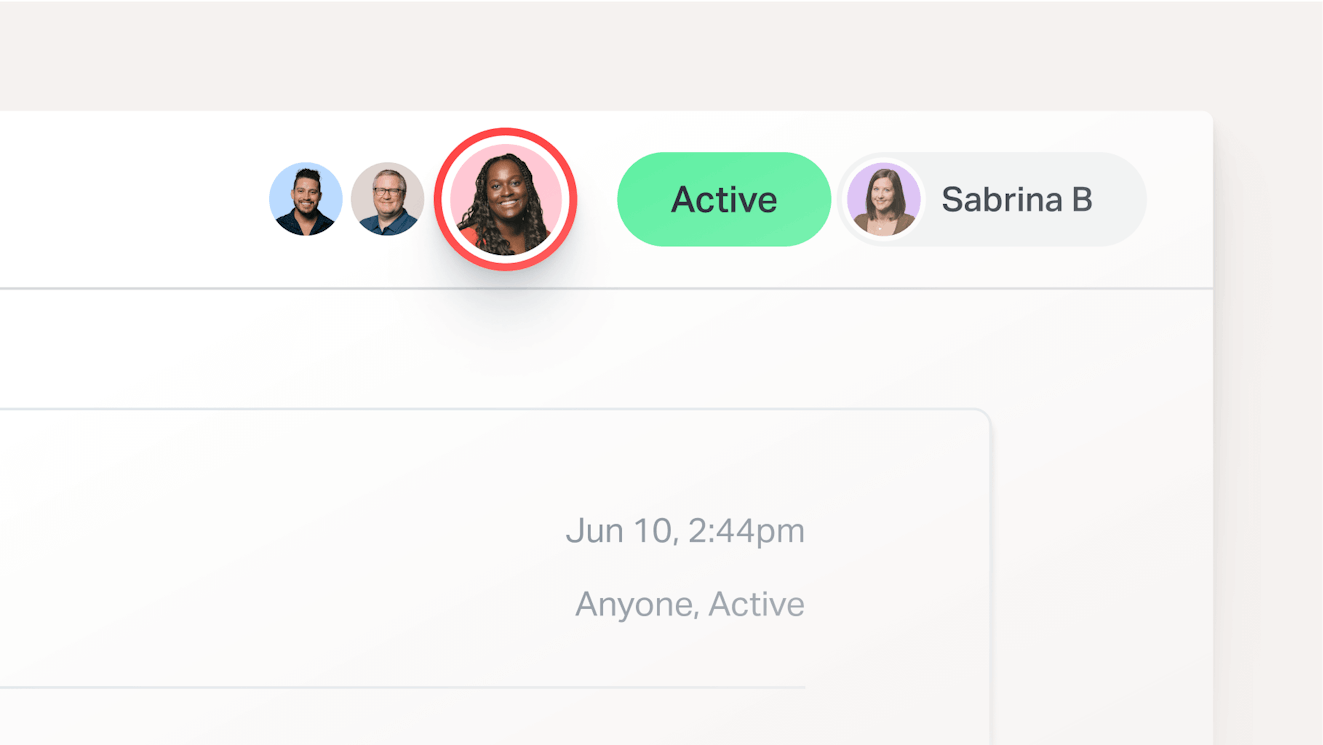
Another great aspect of collision detection is that it doesn’t allow you to send a message if another person replies while you are working on a response. This prevents customers from receiving duplicate replies or conflicting information.
Save time and effort with workflows, tags, saved replies, and AI
Your team members are most valuable when they’re spending time understanding problems and solving them — not when they’re clicking around in a messy inbox sorting emails.
Use Help Scout to apply tags and create workflows to automate common tasks. For example:
Automatically assign billing issues to the finance team.
Identify urgent issues and raise their priorities.
Give your product team an easy way to review customer feedback on particular issues.
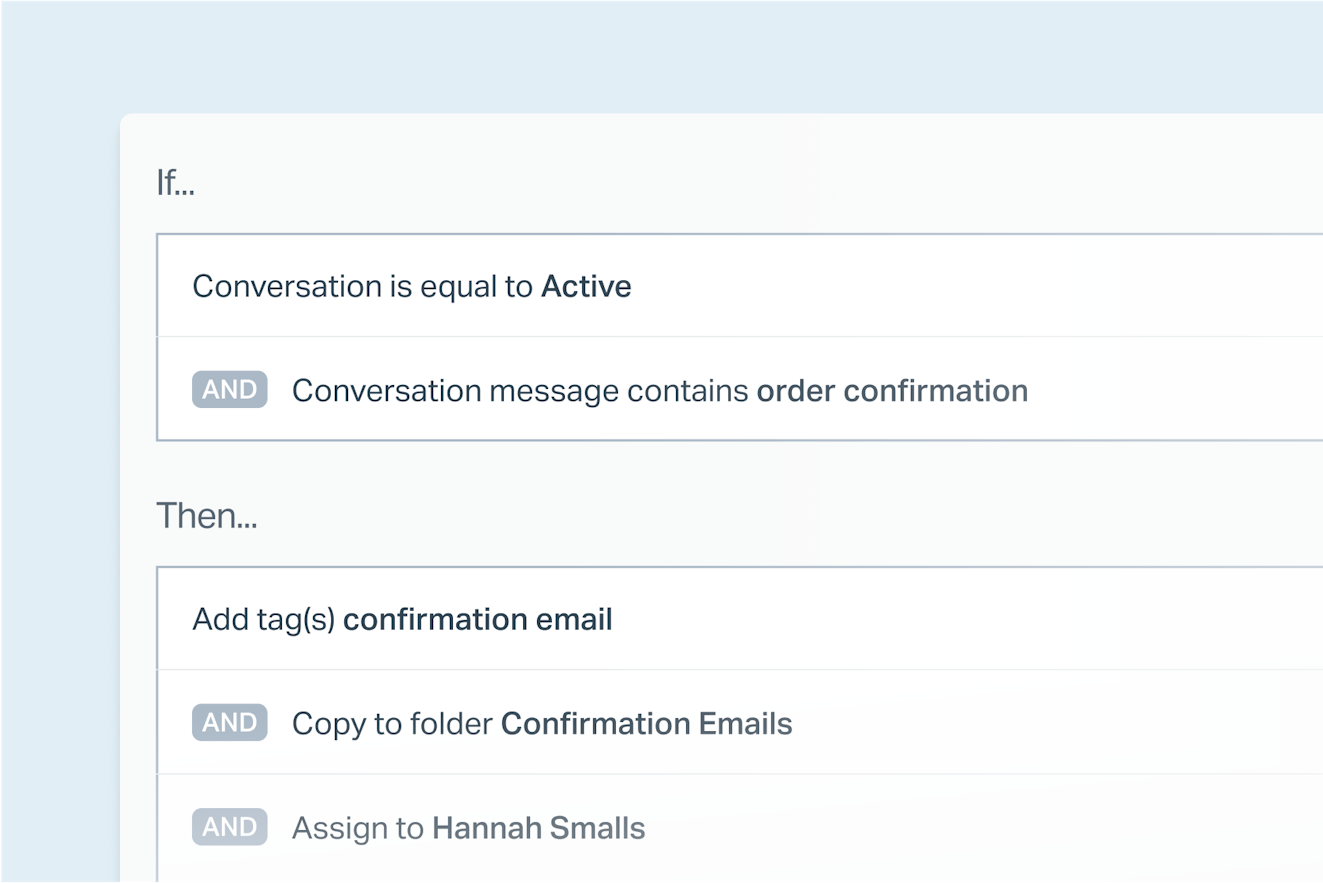
As trends emerge, you can build a library of saved replies. These are email templates that will save you the trouble of having to type the same responses over and over.
Help Scout also has AI features to help you deliver better responses more quickly.
AI Summarize can create a succinct summary of any conversation with a single click of a button. Use it to quickly get up to speed on pressing issues.
AI Assist is another tool offered in all Help Scout editors (Inbox, Docs, and Messages). It can adjust the length and tone of your responses, correct spelling and grammar mistakes, and even translate a reply into languages like Spanish, Chinese, French, and more.
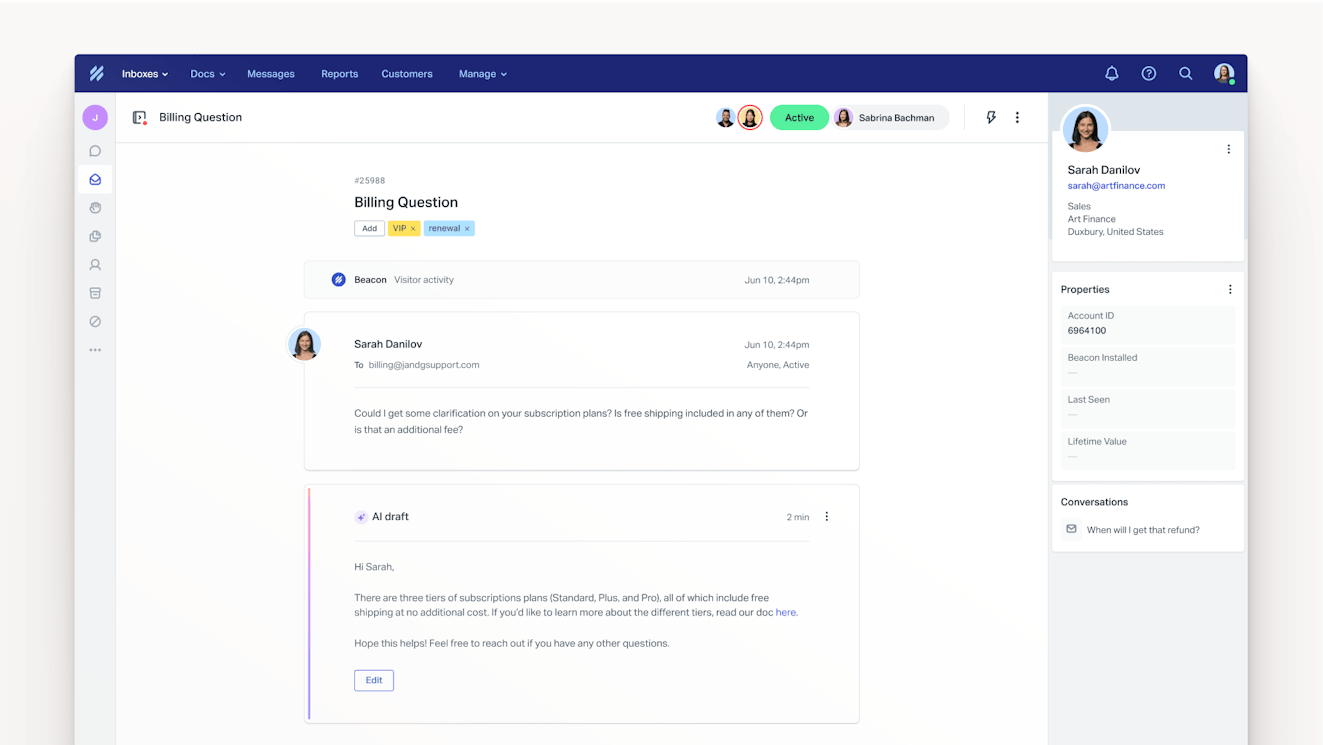
You can also give your team a head start on every response using AI Drafts, a writing assistant that creates an initial draft for incoming messages based on information from previous conversations and information in your knowledge base. With AI Drafts, all you need to do is review the draft, make any necessary edits, and hit send.
Collect feedback with satisfaction ratings
Help Scout offers the option to include satisfaction surveys at the end of each email your team sends. You can adjust the language and visuals in emails and on the collection page. There’s also the option of including a space for comments.
With this capability, you benefit from capturing the real thoughts and feelings of the people you communicate with every day.
Use your support conversations to create a better organization
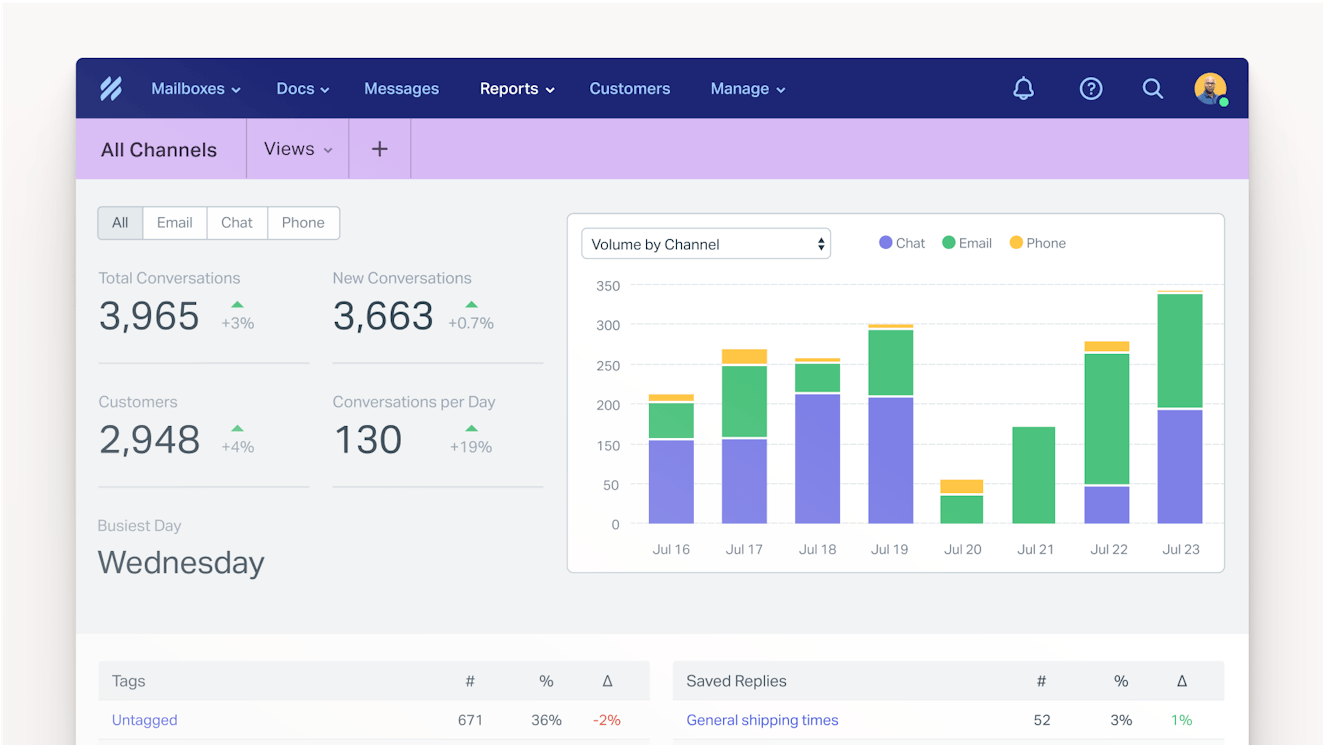
Help Scout’s reporting tools help you turn a stream of conversations into usable insights. Understand your customers better than ever by answering questions like:
When do most people need help, and how responsive are you during those times?
Which support channels do people want to use, and how is that changing over time?
What do people think about a new feature or service, and what language do they use to describe it?
Which types of questions are you best at answering, and which are associated with lower satisfaction?
Provide more than just email support
A shared inbox is just one of the tools your team gets access to when you sign up for a Help Scout plan. You can also use Help Scout to create a knowledge base, offer live chat support, and send visitors proactive messages or microsurveys while they're browsing your website.
If your organization offers phone support, you can use Help Scout's integrations to funnel those conversations into the system. Your team can prioritize and work more efficiently with everything in a central location.
Pricing
Free plan available. Paid plans start at $50 per month.
2. Hiver – Best for creating a robust shared inbox in Gmail

If you've tried using Google's Collaborative Inbox and found that it doesn't have the features you need, Hiver is a good option to consider. Hiver is an add-on to Gmail that makes the shared inbox more robust. You can use it to manage email via a shared inbox, as well as branch into other channels like live chat and self-service support.
With Hiver’s shared inbox, you can assign emails to specific people either manually or via round-robin auto-assignment. Other inbox features include private notes, collision detection, shared drafts, and the ability to tag conversations and create rule-based automations.
Hiver also includes some basic AI features that will help improve your team's productivity. You can use it to summarize long email threads, automatically close tickets and send a "thank you" reply when doing so, and get template suggestions for replying to emails.
Key features
Tag teammates to let them know you need their help answering an email.
Leave private notes on tickets that aren't visible to customers.
Use AI to create summaries of long conversation threads.
Create workflows to automatically assign emails to specific teams or individuals.
Access reports showing email volumes and team productivity.
Integrate with other systems like Slack, Asana, Salesforce, and more.
Pricing
Free plan available. Paid plans start at $19/user per month.
3. Emailgistics – Best for creating a robust shared inbox in Outlook
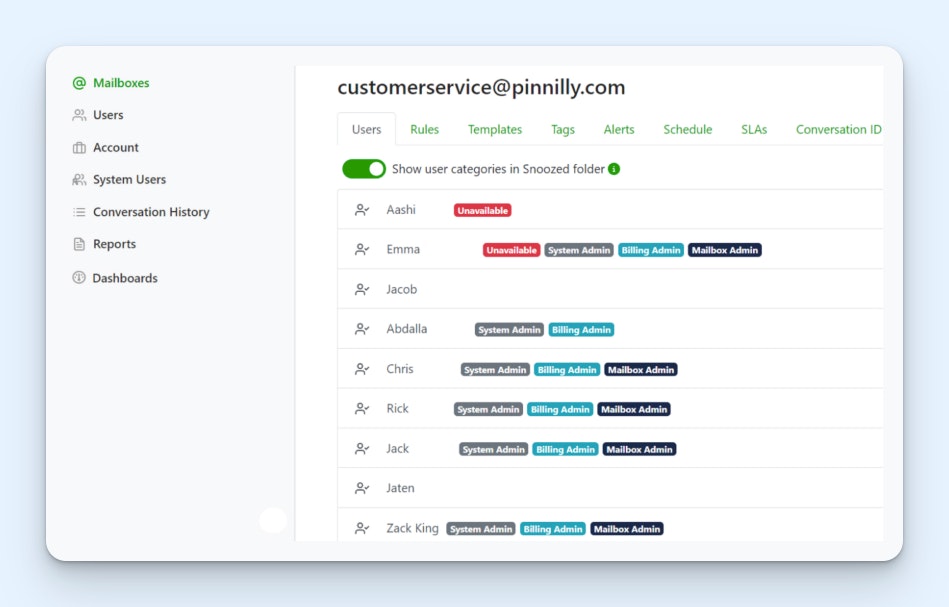
If you've tried using a shared mailbox in Outlook and found that it doesn't have the features you need, Emailgistics is a good option to consider. It's an Outlook extension that allows you to manage your team inbox directly within Outlook, and it adds a lot of features that make collaborating much easier.
When new emails are received, Emailgistics automatically assigns them to available team members using a round-robin approach. Team members can set recurring schedules for when they're available to take email assignments, or they can toggle their availability on and off as needed. You can also set a max number of emails that can be assigned to a person at once.
Each team member gets their own folder where their assignments are sent. You can also create rules to override the basic round-robin assignments. For example, you can set up rules to send specific types of emails to specific team members, and you can reassign emails that get a new reply back to the person on your team who's already worked on that email.
Key features
Snooze emails to have them disappear from the inbox and return later.
Set up alerts that notify you when an open ticket exceeds your SLA.
Access reports and create custom reporting dashboards.
Leave internal notes for other teammates on emails.
View conversation histories to see everyone who interacted with an email.
Pricing
Free trial available. Plans start at $9/user per month.
4. Drag – Best shared inbox software for sales teams
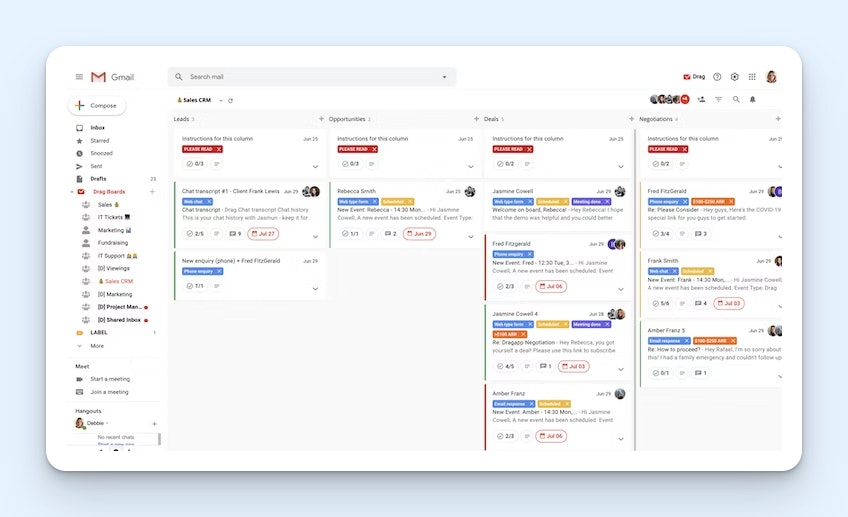
Drag lets your team turn their Gmail inboxes into a fully-functional CRM. It's an extension for Google Workspace that adds shared inbox, project management, and pipeline visualization features to your sales reps' Gmail inboxes so they can use their inboxes as a single source of truth for everything they need to do.
You start by creating a shared inbox for your sales@ email address. All lead inquiries and demo request submissions can flow into that inbox where they can either be assigned to specific reps or picked up by team members. If you want to avoid cherry-picking or manually assigning, you can also set up round-robin assignments.
After that, you can create pipelines for in-progress deals and view your entire pipeline on a Kanban-style board. Reps can create one-off and recurring tasks and assign those to deals, create email templates they can use to send replies quickly and easily, and even create automated follow-up email sequences to keep leads engaged on autopilot.
Key features
Add private notes to emails to provide context when you're out of the office.
See when a lead has viewed, clicked, or is actively replying to an email.
Create email templates to send responses to common questions quickly.
Send automated follow-up sequences that are personalized for the recipient.
View pipeline by rep or for the entire sales team.
Access reports showing rep productivity, response times, and more.
Pricing
Free trial available. Plans start at $10/user per month.
5. Front – Best shared inbox software for agencies
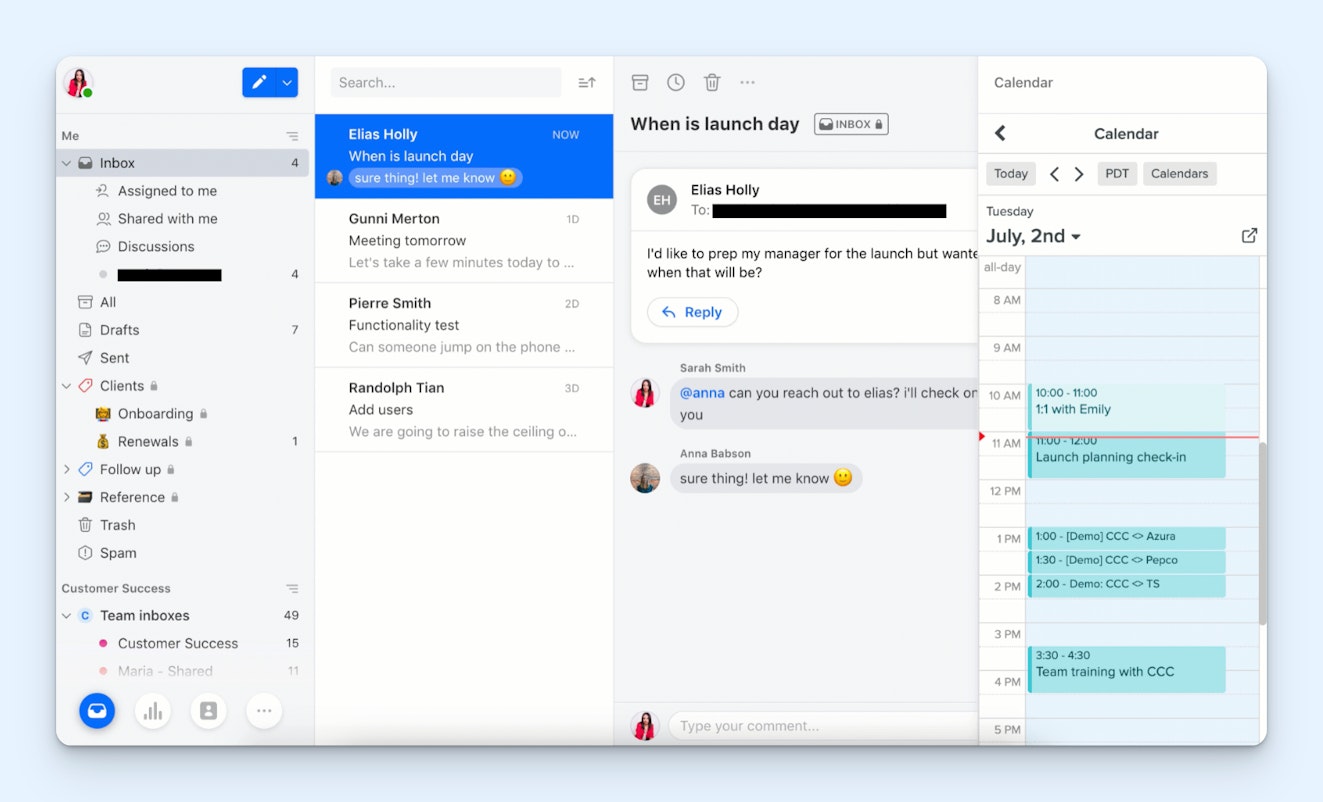
Most shared inbox tools are used to manage a group email address (info@, support@, etc.). However, if your team wants to be able to reply from both the shared email address and their personal email addresses, Front could be a great option for you.
Instead of having one application for your shared inbox and another for your personal email, you can access and manage both inboxes in Front. When replying, you can select which of the email addresses you want to show up in the response.
Individuals can also grant their coworkers temporary access to their personal inboxes. This is a helpful feature for agencies to maintain coverage for clients when someone is out of the office. Instead of having to bother with auto-reply emails or let clients know in advance to contact someone else, coworkers can just monitor incoming messages while someone is out.
Some of Front's collaborative features include internal comments, shared drafts, canned responses, and internal discussions. The platform also supports live chat, has a knowledge base builder, and offers several integrations with third-party tools.
Key features
See all incoming messages in a single shared inbox (email, live chat, Facebook, X, WhatsApp, voice, and SMS).
Create rules to automatically route emails to the correct contact/inbox.
Tag team members and leave private comments on emails to collaborate internally.
Use AI to draft responses to emails.
Access a customer profile that shows data from third-party integrations.
View reports on customer satisfaction scores, response times, and more.
Pricing
Free trial available. Plans start at $19/seat per month.
6. Zoho TeamInbox – Best shared inbox software for small businesses
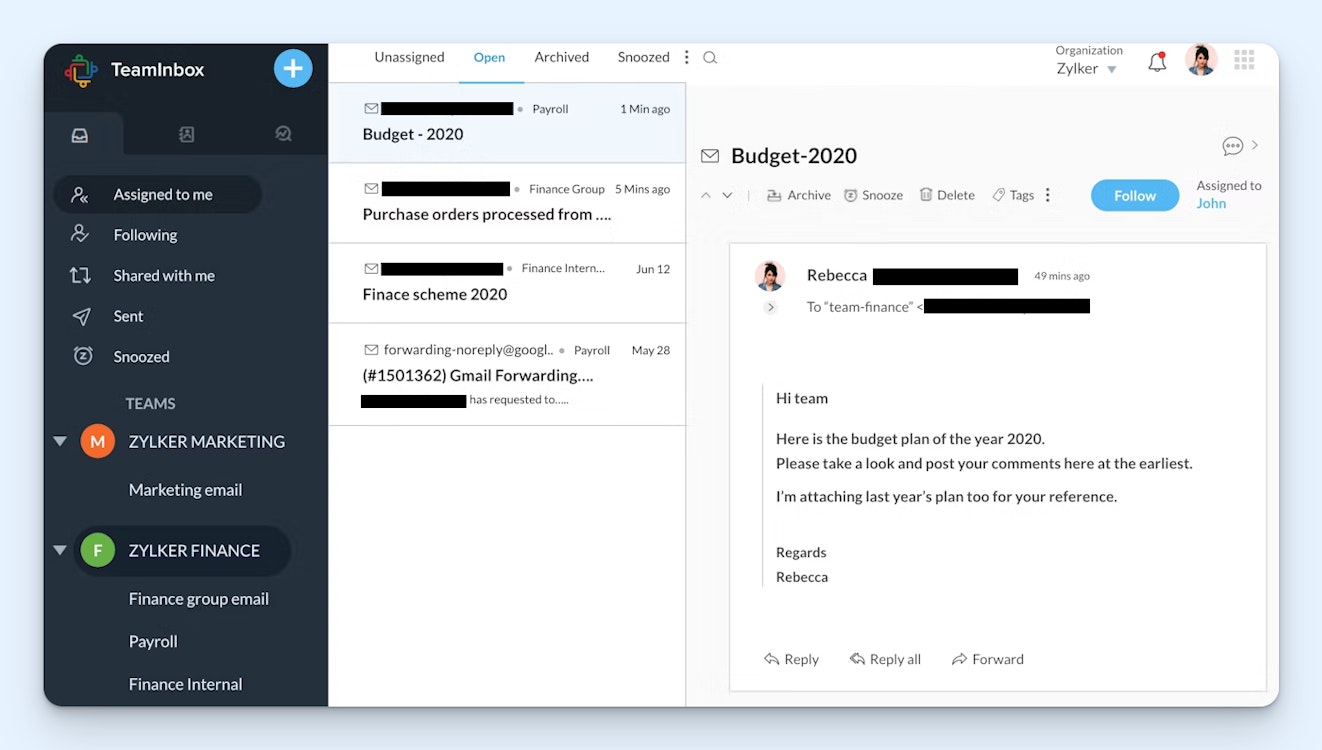
Zoho TeamInbox is one of the lowest-cost options on this list, making it a great choice for small businesses with limited budgets for shared inbox software.
With Zoho TeamInbox, you'll get all of the collaboration tools you need to manage team emails, including the ability to delegate or follow threads, tag email conversations for better organization, and snooze messages for later follow up.
TeamInbox takes collaboration a step further by allowing you to chat with teammates from within an email thread when you need their input or even draft a message together in real time.
Beyond collaborative features, TeamInbox has rule-based automations to increase productivity, email templates for quicker replies, and, for those who like to keep all of their emails in one place, you can manage your personal email on the platform as well.
Key features
Start a conversation thread alongside an email to collaborate with teammates.
Assign emails to individual team members.
Snooze emails to have them disappear from the inbox and reappear later.
Access shared and personal emails from the same platform.
Create teams to assign emails to a team of people.
Set up rules to automatically route or assign emails to the right individual/team.
Pricing
Free trial available. Plans start at $5/user per month.
7. HubSpot Service Hub – Best shared inbox software for customer success

HubSpot Service Hub is a great choice for customer success teams because it gives you a shared inbox as well as many other features that make it easier to do your job effectively.
CSMs can view their entire books of business in HubSpot's customer success workspace. Each customer can be assigned a health score that factors in specific interactions to determine which customers are happy and which are at risk of churning. Health scores are color coded and give you a quick view of which customers need more personalized attention.
HubSpot also lets you see not only emails that your team has sent to customers but also emails sent to customers by your sales team. Its native connections with HubSpot CRM and Marketing Hub make it possible to see all interactions with any customers from anyone at the company on a customer's profile page.
As far as its shared inbox, HubSpot has all of the features you'd expect to get. You can set SLAs, automatically route requests to the right person/team, create templates and canned responses, and use AI to draft email replies. You can also pull conversations from live chat and Facebook Messenger into your shared inbox.
Key features
Instantly connect your shared inbox to HubSpot CRM and Marketing Hub.
Build secure portals for individual customers.
Automatically score the health of each customer in your book of business.
Save time with canned responses, email templates, and AI-written drafts.
Set SLAs that can be customized for your working hours.
Pricing
Free plan available. Paid plans start at $15/seat per month.
8. eDesk – Best shared inbox software for ecommerce companies
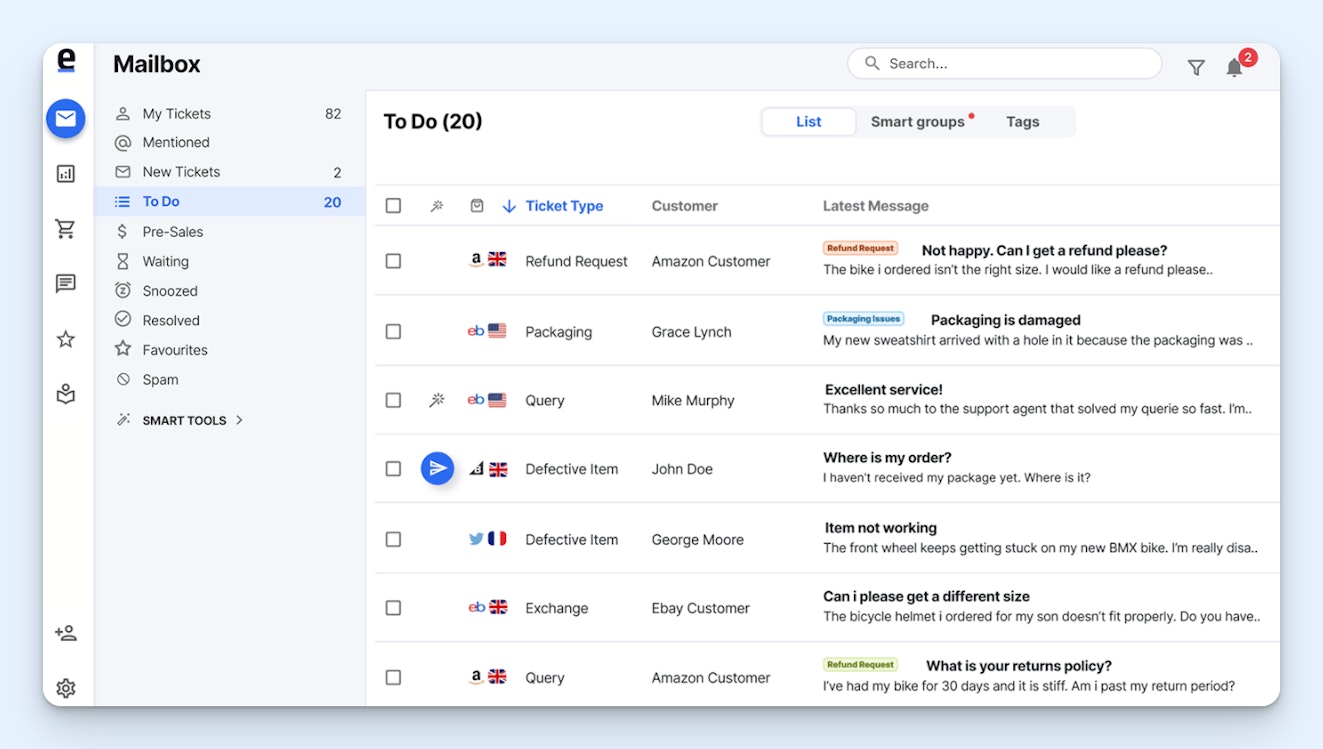
eDesk is a shared inbox that's built for ecommerce teams. They have a number of integrations that let you connect with ecommerce CMSs like Shopify, Magento, BigCommerce, and WooCommerce, as well as retailers like eBay, Amazon, and Walmart. This allows you to see support requests from all of those sites in one central inbox.
In addition to pulling in conversations from all of those sales channels, eDesk also lets you see customer information, previous conversations, and order histories in a sidebar. It displays hyperlinked order numbers for any active or historical orders placed by the customer you're emailing, which can be clicked to open that order's details in the appropriate system.
Beyond that, eDesk offers the more standard shared inbox features like internal notes, reports, and collision detection. You can set SLAs for response times, create filters to see only the emails that are most important for you, and tag tickets to organize them. Finally, you can pull messages from Facebook, WhatsApp, and Instagram into your shared inbox.
Key features
Connect your shared inbox to Shopify, Magento, Amazon, TikTok, and more.
Share email tickets with external parties like suppliers and shippers.
View customer order details and tracking numbers in a sidebar for every email.
Add tags to emails to organize them in terms of topic or priority.
Use AI to automatically reply to emails or write draft replies.
Automatically send review request emails to customers after they receive support.
Pricing
Free trial available. Plans start at $39/agent per month.
9. Zendesk – Best shared inbox for high-volume customer support

If you have a very large support team that manages a high volume of support inquiries, Zendesk could be the right choice for your team. It's highly customizable help desk software that includes a shared inbox as well as all other support channels: self-service, phone, chat, and social.
Zendesk collects conversations from all of those channels and places them in your shared inbox. When a request is received, it automatically emails the sender a confirmation email. And when viewing a request, agents can see profile details in a sidebar, including details that are stored in Zendesk as well as those pulled from any of nearly 2,000 integrations.
To really customize your help desk to fit with your workflows, you can use Zendesk's Sunshine™. It gives you the ability to do things like embed shopping carts in your live chat conversations, integrate support natively into your mobile app, and build workflows that use not only the data available in Zendesk but also any other platform you use.
Zendesk also has AI features that reduce the number of requests your team has to handle. You can create an agent that uses knowledge from your help center to answer FAQs, build custom conversation flows that let AI agents know how to handle more complex inquiries, turn a few bullet points into an entire help center article, and use AI to route requests to the right teams.
Key features
See requests from all of your support channels in a single shared inbox.
Integrate your shared inbox with nearly 2,000 third-party applications.
Use AI Agents to answer questions automatically, or set up canned replies.
Create multiple mailboxes for different teams.
Build custom apps and workflows with Zendesk Sunshine™.
Highlight priority tickets so it's clear what needs to be handled first.
Pricing
Free trial available. Plans start at $19/agent per month.
If Zendesk is close to but not exactly what you're looking for, find similar options in our list of the best Zendesk alternatives.
How to choose the best shared inbox software for your team
Knowing which options are available and the key features to look for is a great starting point when searching for shared inbox software, but it’s only a start. In order to find the best fit for your team, you’ll need to take a few more steps.
Involve your team in the process
The best people to help you select a shared inbox system are your team members. They’re the ones with their hands on the wheel every day, and leaving them out sets a bad precedent.
If you select a system that doesn’t align with known pain points, your team members are a lot less likely to go all-in on the change.
Approach the selection process as a leadership opportunity for at least one full-time individual contributor and one manager. This small group will play an important role in shaping the team’s approach moving forward; make sure they’re excited about the chance to contribute to positive change.
Understand the weaknesses of your current system
Send out a survey to your team asking where your current system is failing to meet your organization's needs. Make sure to go through any big-picture takeaways from their responses as a group to make sure you understand their greatest insights.
Here are some possible questions to explore:
What do people complain about most?
If someone writes in with an ongoing issue, what’s your process for understanding past communications?
Are you happy with the current email response time?
Do you know how many issues you resolve every day?
Do you have the permission and capability to turn around a bad experience (give refunds, etc.)?
How do you measure your own performance every day?
If you could change one thing about the current email management process, what would it be?
How often does someone write in saying an issue still hasn’t been resolved?
All of these details set the foundation for you to understand how a new tool can fit in within the larger context of your email support strategy.
Test solutions that align with your needs
Using the key priorities your team has already identified, narrow down the list of potential shared inbox tools to a handful of options.
From there, set aside time to test them all. Ask the team members you appointed to use the software the way they would every day. Run reports, create saved replies, assign conversations to team members, and respond to emails, noticing how the sender's history appears within the software.
As simple as it is to select the software with the most bells and whistles, take the time to hone in on the options that make it easiest to serve your audience’s needs while aligning with your organization's values.
Most of all, consider the solution that has the same level of support that you aspire to provide. Reach out to their support team often and see how well it works on their end; if they don’t live up to your expectations, their software won’t either.
Streamline your work by upgrading to a shared inbox
If your team is running into issues with efficiency, is working over each other when trying to collaborate, or needs more sophisticated reporting tools to keep track of their work, it's probably time to upgrade to a shared inbox tool like the ones listed above.
A shared inbox will go a long way toward ensuring that your customers and clients receive quality support from your team and that your team has the right tools to get the job done.







