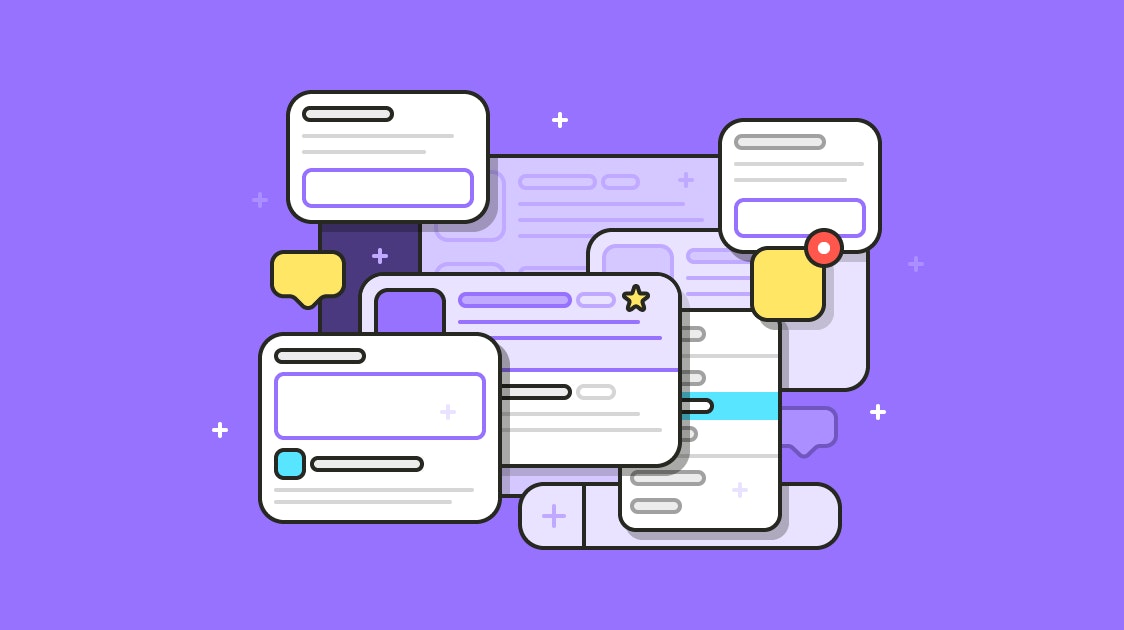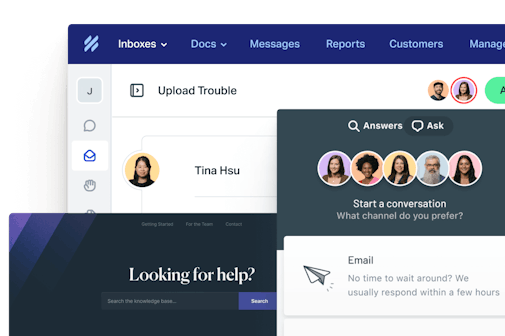As the message volume grows in a company, communicating in Slack can begin to feel like drinking from a fire hose.
Information overload and fear of missing a message or losing a file can lead to an unsettling low-grade anxiety. But knowing how and when to use Slack can prevent the backlash that many people feel.
As Help Scout has grown, so has the volume of communication. But we believe both group chat and email have a valuable place in the way our company works, and there is no reason to loathe either one. We continue to embrace both business chat and real time communication, and Slack is a valuable tool in our remote-first culture.
With some strategies for managing Slack, we can harness it as more than a communication medium and start to use it as a productivity tool.
8 tips for preventing ‘Slack overload’
I was an early adopter of Slack, and I’ve been a vocal advocate for it. When I joined Help Scout, I insisted we embrace Slack. As we’ve grown, it’s helped us stay connected across more than 40 cities around the world.
A few people in the company, however, have come to me with stories of restless nights and checking their phones before breakfast. I put the following list together, which is now part of our onboarding process.
Slack doesn’t have to be a source of stress, and anyone who uses business chat can experiment with some of these approaches.
1. Build to-do lists by using saved messages
You can use the “save” mechanism to build a to-do list. When someone mentions a task or message that needs attention, hover over the message and click the save icon. You can then view all of your saved items by clicking the save icon near the top of your left sidebar.
I like to save items during the day and then process them during task-switching moments or during dedicated time for cleaning and communicating. When I see a non-critical error or an interesting-looking announcement I’d like to follow up with later , I save it and get back to work.
When Leah posts our fabulous Monday video, for example, I save it and watch it during my next break. This keeps me from feeling like I have to drop what I’m doing to watch it immediately, or having to remember to scroll back later in the day to find it. When I’ve finished watching it, I “un-save” it to consider it done.
2. Talk to yourself!
You can message your own user in Slack — it’s a great way to leave notes to your future self.
I post text snippets to myself when I have short sections of text that I need to be able to retrieve. I sometimes paste instructions on how to perform a task, and I am certainly not afraid to occasionally post random things I need to remember there as well.

You can limit the results to only things you shared with yourself by using an extra search term. For instance, if you wanted to find that pizza menu you shared with yourself, you can search for “in:@yourslackname pizza menu.”
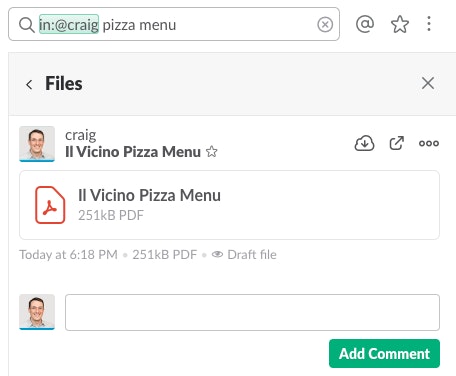
At the moment, for instance, I can quickly find instructions for getting a new replacement tag for my dog in New Mexico, retrieve the URL for an internal testing server that occasionally changes, and confirm the address of our office in Boston. I use it as a quickly searchable brain.
3. Share a message with yourself
When a teammate shares a file, post, or message that you expect you’ll want to refer to again in the future, you can share it with yourself in your own direct message channel to preserve it in an environment with less noise.
Hover over a message and click the “Share with” icon, then choose to share it with yourself.
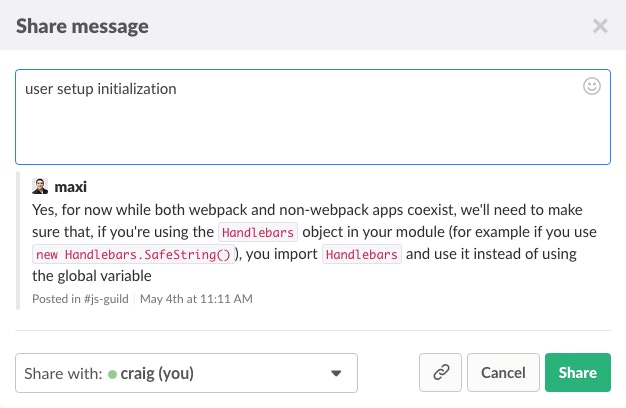
I think of it as curating a collection of useful things. I tend to do it with important posts and files more than messages.
4. Remind yourself and others automatically
The /remind command is extremely powerful. You can choose to remind yourself, someone else, or a channel of an event in a period of time or at a particular time.

You’ll get a helpful message from Slackbot when the reminder is due, and you’ll have an option to snooze it or mark it complete. You can also remind others and use various time formats, such as:
/remind me to check the latest signups in 45 minutes
/remind @shay to check PR 3215 on Monday at 10 a.m.
/remind me to join the team meeting at 3 p.m. tomorrow
If you’d like to see all of the reminders you’ve set, use “/remind list” to display them all.
5. Mark things ‘unread’ and go back to work
When you read something “by accident” and prefer to deal with it later, by all means, mark it unread. You can mark a conversation unread in both the mobile app and the application.
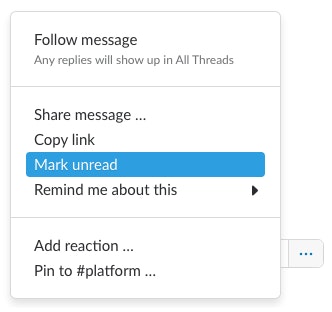
Marking something unread is temporary — it means you might have to avoid a conversation or use “mark unread” again if you want to follow up later. When the incoming message is one you need to remember or that requires action, save it to add it to your to-do list instead. You can even save it and then use the /remind command: “/remind me to message @shay about importers tomorrow at 9 a.m.”
6. Explicitly use search terms in your conversations
If a channel is talking about a topic you think you may want to recall, keep in mind the searchability of the conversation.
If I think the topic of the conversation is “concurrency management in the consumers” and nobody has used that exact term, I make sure to say it. I’ll either include it in a message and be stealthy about it, or I’ll include it with some brackets around it to let everyone know that’s what I’m doing. This ensures that in two months I have a pretty good chance of finding the old conversation by searching for “concurrency management.”
7. Create a post just for yourself
You can create posts and upload files in your own channel. Posts allow you to quickly create a document and solicit feedback on it. In particular, I occasionally jot down a quick to-do list as a Slack post. Posts can be made with clickable checkboxes, so they’re a great way to make an informal to-do list that I can easily share with others for comment without having to change to another communication tool or task management system.
When I started this article, I began with a to-do post that looked like this:
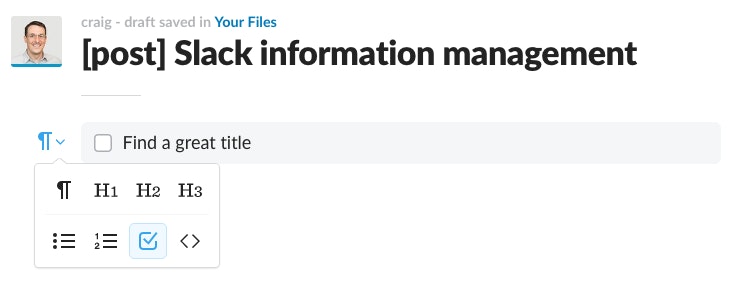
After creating a post, you can create a new paragraph and choose to use the checkbox tool. You can then easily share the task list with others or keep it private to yourself.
8. Set your away hours and use notifications effectively
In a final bid to relax in your off hours, take the time to set up your do not disturb (DND) mode. During this time the app will be quiet unless you are directly mentioned.
I use DND for my time away from the office and during my most productive hours of the day. This keeps the noise level down and gives me quiet time to work without interruption. You can set a schedule in your settings, or you can make ad-hoc periods with a command:

To reduce my anxiety about missing something, I have configured my notifications to include a list of keywords I’m interested in. This helps keep track of important topics that come up while I have my head down on a task.
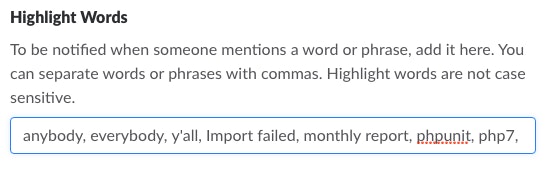
My notification list is particularly heavy on development terms, but if you want to make sure you stay up to date on a “monthly report,” you might add it to your notifications. In your notification settings you can find a list of “Highlight Words.”
While these won’t break through to send you a phone alert during a DND period, it will help you track the topics that are important to you by updating the notification counter and highlighting the matching text. It will make it easy to open a channel and jump to the mention that you wanted to be alerted about.
To each their own
Slack is a fantastic tool, but it’s up to each user to figure out how they can use it to not only communicate, but to manage communication.