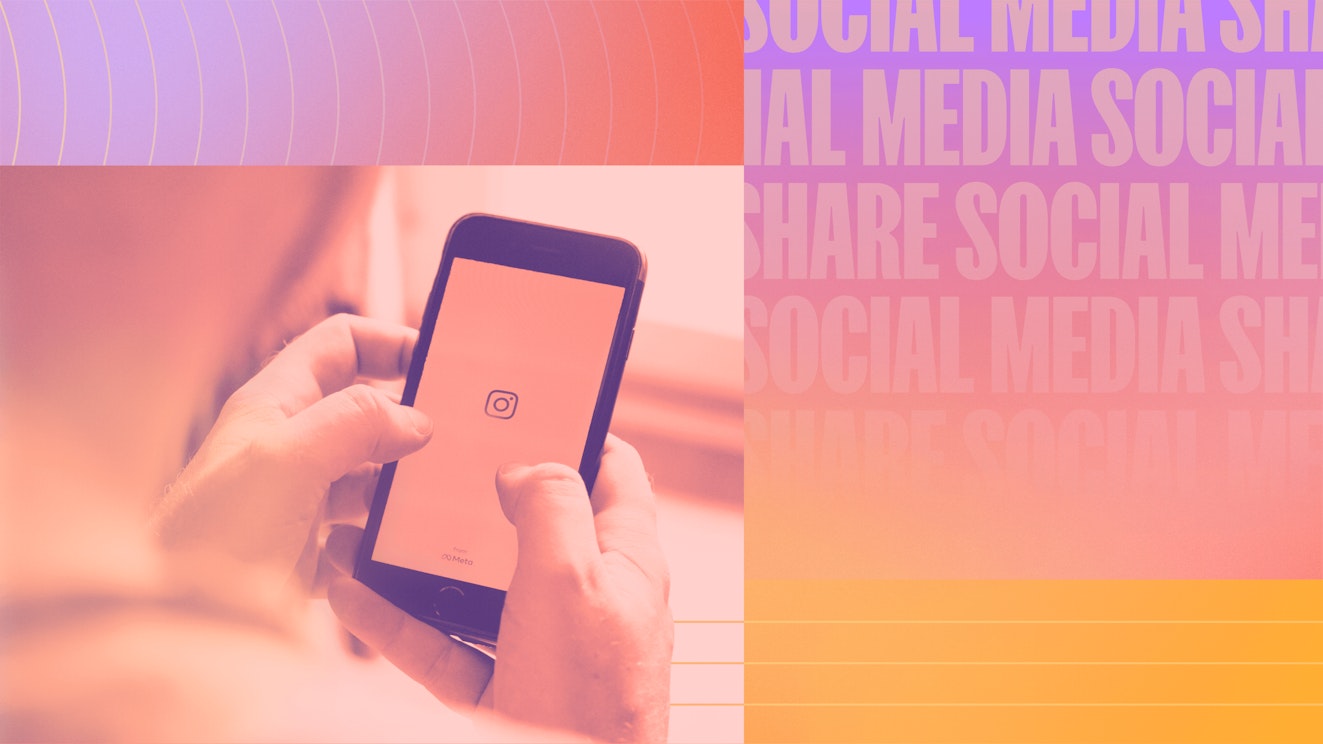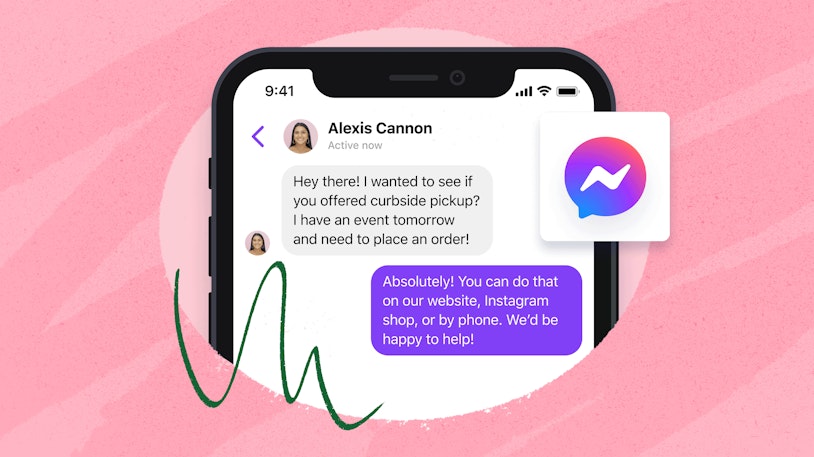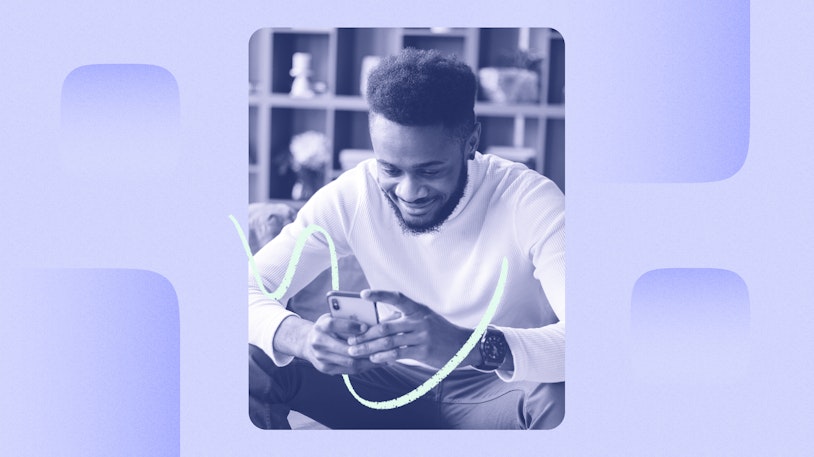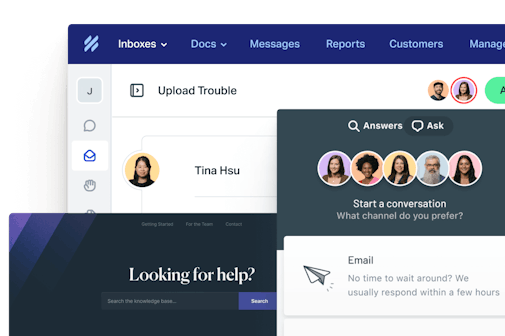When you’re in business, an essential part of efficient and effective communication includes managing social media accounts like Instagram in a strategic way to engage your audience. Knowing how to share an Instagram account can vastly improve your team's workflow and, more importantly, your customer engagement.
Sharing an Instagram account allows more than one person — like various members of your marketing or customer support teams — to manage the account. This could mean uploading posts, communicating with followers, or managing direct messages. Not only does this allow for a wider range of input and ideas, but it also facilitates faster response times to customer comments and queries, enhancing your customer service experience.
If you’ve ever found yourself wondering how to share an Instagram profile with another user, you’ve come to the right place. We’ll be sharing how to create a shared Instagram account, how it can benefit your business, and, most importantly, how you can make it work effectively for you. The main goal is to simplify your tasks and concentrate on what truly counts: customer engagement and business growth.
Keep reading as we delve deeper into three methods for effectively sharing an Instagram account.
This is a chapter in our Ultimate Guide to Ecommerce Customer Service. When you're ready, check out the other chapters:
Chapter 1 – 7 Best Practices for Effective Ecommerce Customer Service
Chapter 2 – How To Share an Instagram Account: The 3 Best Ways
Chapter 3 – The 10 Best Shopify Customer Service Apps (Compared)
Chapter 4 – Ecommerce Automation: Step by Step Guide for Beginners
Chapter 5 – The 11 Best Ecommerce Customer Service Software Platforms
Chapter 6 – The 21 Best Instagram Tools for Business Growth (2024)
Chapter 7 – The 8 Best Ecommerce Help Desks On The Market Today
Option 1: Make a shared Instagram account using Meta Business Suite
The Meta Business Suite, formerly known as Facebook Business Suite, is a comprehensive tool that facilitates multi-user access for managing social media accounts. There are a couple of different ways to go about this in Meta Business Suite: adding freelancers or agencies and adding other “regular” Instagram users. We’ll cover both of them here.
Adding users to manage your Instagram account
Log in to Meta Business Suite: Begin by logging into your Meta Business Suite account. If you don't have one, you can sign up using your Facebook login details.
Navigate to the Business Settings: From the home page, select the Business Settings option from the menu on the left side of the screen.
Add people: In the Users section, select People then click on the plus button (+) to add new users.
Enter the user details: Provide the email addresses of the team members you want to add to the shared Instagram account.
Assign assets and roles: Once the email addresses are provided, assign the Instagram account you want your team members to access, and define their roles — such as admin, editor, or moderator — based on the tasks they will be responsible for.
Save changes: Confirm your settings, save the changes, and your new team members will now be able to access the shared Instagram account through Meta Business Suite.
Adding freelancers or agencies as partners to manage your Instagram account
Get the partner’s Business ID: Your partner can find their Business ID in the Business info column under Business Settings in their account.
Log in to Meta Business Suite: Once you have your partner’s Business ID, log in to Meta Business Suite and navigate to Business Settings.
Add partners: In the Users section, select Partners then click on the blue button that says Add.
Enter the Business ID: In the window that pops up, enter your partner’s Business ID and click Next.
Assign assets and roles: Once the Business ID is provided, assign the Instagram account you want your partner to access and define their roles — such as admin, editor, or moderator — based on the tasks they will be responsible for.
Save changes: Confirm your settings and save the changes, and your partner will now be able to access the shared Instagram account through Meta Business Suite.
Like any tool, the Meta Business Suite comes with its unique set of characteristics that can both aid and restrict your business operations.
Pros:
Centralized management: Meta Business Suite allows collaborative management of Instagram and Facebook accounts from a single platform, which can improve the efficiency of your social media operations.
Role-based access: You can assign different levels of access to team members, ensuring individuals can perform their designated tasks without compromising the security of your account.
Cons:
Limited to Facebook and Instagram: As a tool developed by Meta, it currently only offers shared access to Facebook and Instagram accounts. If your business is active on various social media platforms, you may need to consider a more comprehensive solution.
Interface complexity: Some users find the interface of the Meta Business Suite a little complex, which may require a learning curve for team members new to the platform.
Option 2: Use a scheduling tool
Scheduling tools add a new dimension to Instagram account management, allowing posts to be drafted, reviewed, and scheduled for publication at optimal times. This can ensure a consistent flow of content, a key factor in maintaining engagement and growing your follower base.
One of these tools, Buffer, offers an array of features designed to ease the process of content management. Its capabilities include scheduling, analytics, and the ability to facilitate multiple users, making it a great resource for businesses looking to share their Instagram account management among a team.
Here's a step-by-step guide on setting up shared access using Buffer.
Create or log in to your Buffer account: Start by visiting the Buffer website and logging in to your existing account. If you don't have one, you can create an account quickly and easily.
Add your Instagram account: Navigate to the dashboard, select Manage Social Accounts, and click on Add a Social Network. Then choose Instagram and provide the requested login details.
Invite team members: From the Settings dropdown, select Team Members, then click on Invite a New Team Member. Here, you can provide the email addresses of the individuals you wish to access the Instagram account and assign them an appropriate role (Manager or Contributor).
Review and approve content: In the role of a Manager, you can review, approve, or reject posts from Contributors before they go live, adding an extra layer of control and ensuring consistency in your public posts.
As beneficial as scheduling tools like Buffer can be, it's essential to understand both the potential benefits and the limitations.
Pros:
Increased efficiency: Buffer allows team members to draft and schedule posts in advance, improving workflow.
Collaboration: The clear division of roles (Manager vs. Contributor) offers a solid control mechanism, enabling you to ensure that posts align with your brand's voice and standards.
Cons:
Cost: While Buffer offers a free plan, the number of posts and social accounts are limited. To unlock its full scheduling potential, the paid plans become necessary.
Limited direct posting: As per Instagram's regulations, not all posts can be directly published via Buffer (like carousel posts) and instead require manual confirmation.
Buffer can be a powerful tool for businesses seeking to share their Instagram account amongst a team. As your team grows and diversifies, it offers an efficient solution for collaboratively managing your Instagram content. However, always keep in mind the constraints and ensure the tool you select aligns with your business needs and resources.
Option 3: Use Help Scout as a shared inbox for Instagram
Help Scout is well-known for being a powerful customer service tool, and that extends to social media. Our shared inbox feature streamlines your Instagram direct message or Facebook Messenger management process by centralizing all direct messages in one location. This consolidation enables your team to work together effortlessly, ensuring no messages are overlooked.
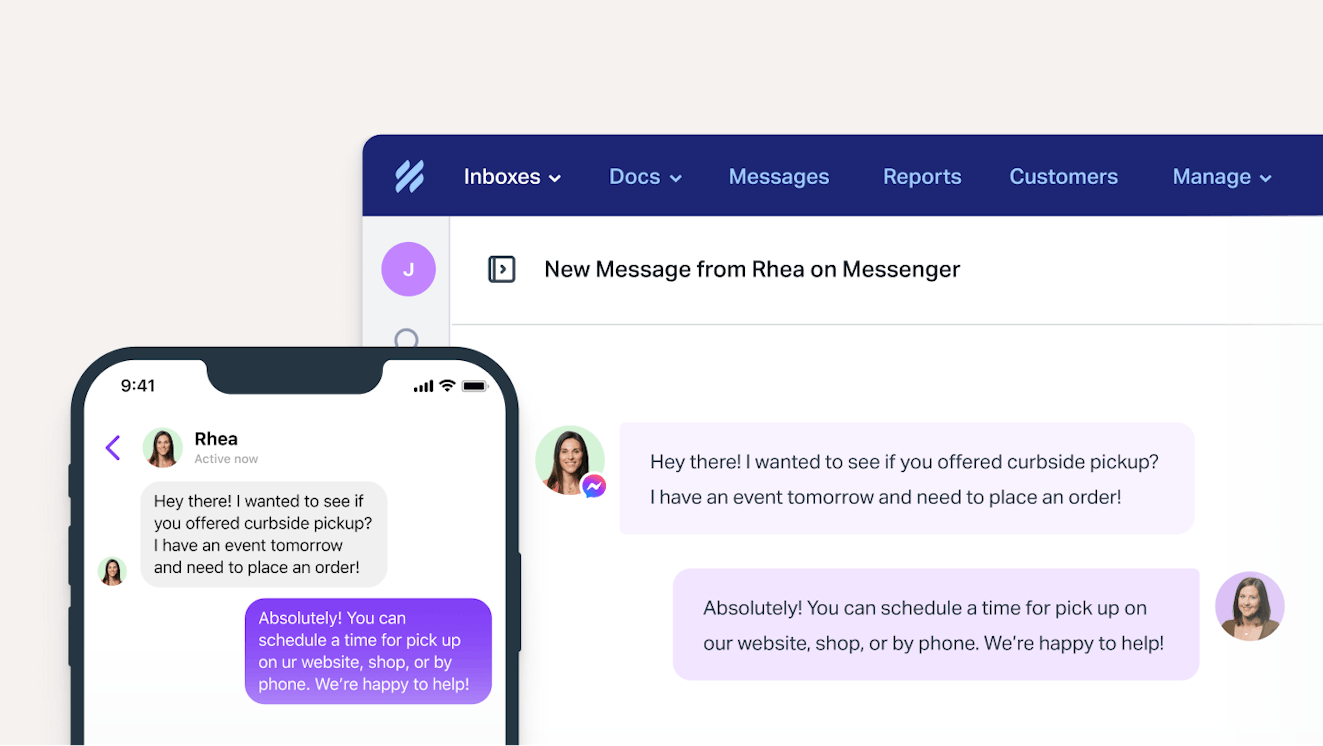
Using Help Scout offers several benefits for businesses aiming to improve their social media management:
Shared inbox: Team members can seamlessly work together from the unified shared inbox for better coordination and timely responses to customers.
AI Assist: Using artificial intelligence, you can enhance replies to help your team address customer inquiries faster and more efficiently.
Saved replies: Help Scout enables you to create pre-written responses for common customer questions, ensuring consistency and quicker processing times for messages.
Organization through tags: You can tag conversations based on content, priority, or status to streamline organization and facilitate effective follow-up tasks.
Workflows: Custom workflows enable you to automate tasks and sort messages, efficiently managing your team’s inbox and reducing manual labor.
Reporting tools: Help Scout comes equipped with built-in reporting tools that provide insight into your team's performance and customer engagement levels.
To start using Help Scout as a solution for managing DMs on Instagram, follow these steps:
Get a Help Scout account: Sign up for a Help Scout account and select a plan suitable for your team's needs.
Add team members: Add team members to your Help Scout account under the Users section.
Add your Instagram account: Connect your Instagram business account to Help Scout by going to Manage > Inbox(es) > [Choose Your Inbox]. Scroll to the Channels section and click Connect next to Instagram. After that, you’ll click Continue to Instagram and log in as the admin for the Facebook Page connected to your Instagram account.
Provide exceptional customer service on Instagram: Team members can now access all Instagram DMs from the shared inbox, collaborate on responding to messages, and offer exceptional, human-centric customer service on social media.
Best practices for sharing an Instagram account
Operating an Instagram account as a team can increase your responsiveness and engagement with customers. However, it's important to adhere to certain standards for safety and efficiency as well as for audience engagement. Here, we outline some best practices your team can follow when collaborating to manage a single Instagram account.
Policy tips and safety measures
Assign roles: Define what actions each team member is responsible for. This could range from creating posts, responding to comments, and managing DMs to analyzing engagement data. A clear delineation of roles will ensure that tasks are executed efficiently and no area of your account management is overlooked.
Use secure password management tools: Avoid sharing passwords directly between team members. Use one of the three methods of managing a shared account described above so that each person can use their own login credentials. In situations where you must share the same login, use a secure password management tool to maintain confidentiality while ensuring each team member has the necessary access.
Draft a content policy: Make sure there's a common understanding about what’s okay to post. Defining “dos and don’ts” helps maintain consistency.
Regularly review access permissions: As team members come and go, it's crucial to review and update who has access to your Instagram account. Regular audits can protect your account from unauthorized access.
Create a crisis management plan: A predetermined response to potential crises like hacking or inappropriate posts can protect your reputation.
Stay compliant: Make sure the team is familiar with copyright laws, FTC guidelines, and other laws to avoid any legal hassles.
Adhere to Instagram's Community Guidelines and policies: Ensure every team member is familiar with Instagram's Community Guidelines and policies. This helps maintain a respectful and positive environment on your page, which reflects well on your brand's reputation.
Increasing engagement through team responses
Maintain a consistent brand voice: When multiple individuals respond to comments, consistency in tone and language is important to maintain. Prepare a guide to assist team members in understanding your brand voice and maintaining consistency.
Be prompt: Users appreciate quick responses. Aiming for swift replies not only shows that you value your followers' comments but also sparks continued engagement.
Personalize responses: Although efficiency is essential, try to avoid generic responses. Personalizing your replies as much as possible can make followers feel valued and promotes further interaction.
Encourage interaction: When responding to comments, ask questions, solicit opinions, or include calls-to-action, all of which can invite further engagement from your followers.
Managing an Instagram account collaboratively can be highly effective when done correctly. Keeping these best practices in mind while regularly reviewing and adjusting your strategies can lead to increased engagement on your platform and improve your business operations.
Navigating team Instagram account management
In this article, we've explored three methods designed to improve the management of shared Instagram accounts for businesses: Meta Business Suite, Buffer’s social media management platform, and Help Scout’s shared inbox.
Meta Business Suite offers a native solution for businesses to allow more than one user to manage their account, though the user experience can be somewhat lacking. Buffer extends these capabilities by providing comprehensive scheduling and performance analytics features for Instagram and beyond. For businesses with an emphasis on customer support and customer experience, Help Scout simplifies the process of managing Instagram DMs in addition to facilitating team collaboration.
The right solution for you is one that meets your unique business needs. For businesses seeking to provide fast and reliable customer support through social media, we encourage you to give Help Scout a try.