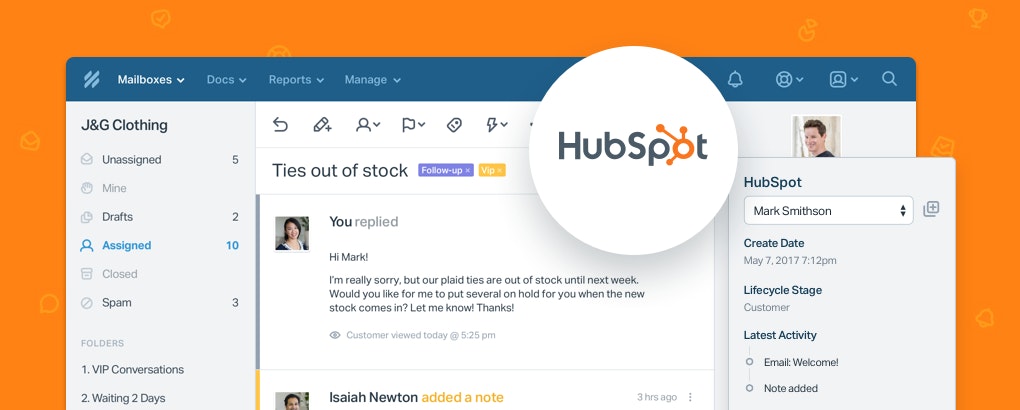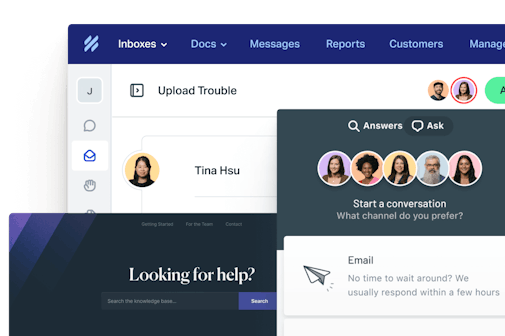Businesses, nonprofit organizations, educational institutions, and healthcare companies use Help Scout to manage customer relationships and conversations at scale. An essential part of managing those relationships is knowing your customer.
Maybe you’ve just read “The Life-Changing Magic of Tidying Up” and want to reduce the risk of having duplicate data. Or maybe key customer information at your fingertips has always been your thing. Either way, getting key information from your CRM where you’re responding to your customers shouldn’t be difficult.
That’s why, with the new Help Scout and HubSpot integration, you’ll solve more than “wait-what-list-is-this-customer-in;” you’ll see contact properties, activity history, deals, list memberships and more.
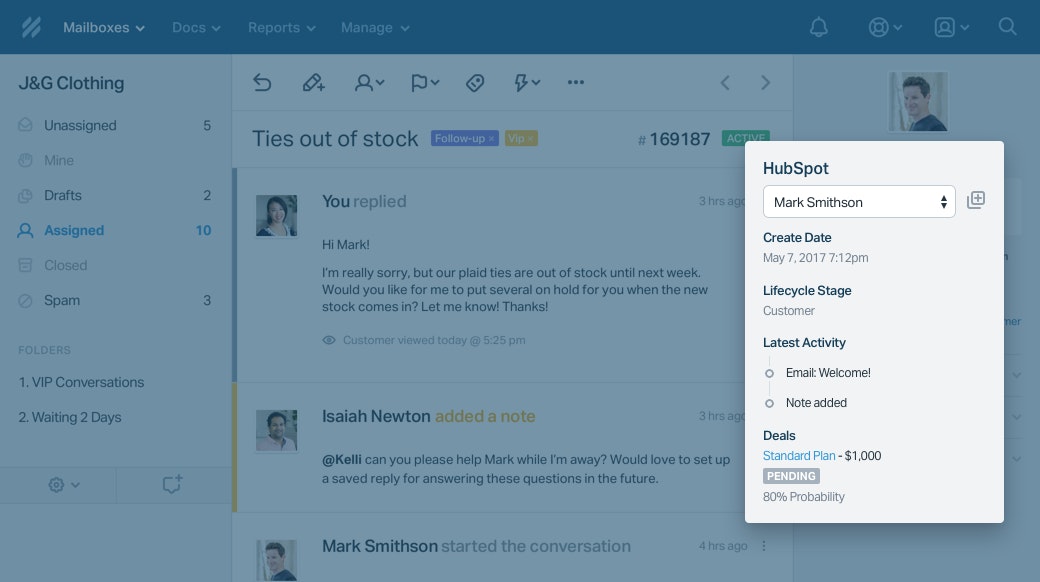
5 ways the HubSpot integration can supercharge your team ✨
1. List company and contact properties
Help Scout pulls associated Contact and Company profiles from HubSpot into the customer sidebar. Specify which properties to you’d like display, and add default and custom properties.
2. Keep track of List memberships, Workflows and Deals in one spot
All the important HubSpot data about your customer is available right where you need it. In one click, you can unsubscribe from Lists, open relevant Deals, or open the full profile.
3. Review Satisfaction Ratings in HubSpot
Adding Satisfaction Ratings to your Help Scout conversations provides an easy way for your customers to give feedback on an interaction. So whether it’s 😃, 😕 or 😞, syncing these ratings to your HubSpot timeline equips your sales team with a better understanding of customer happiness or concerns.
4. Bridge the information gap between sales and marketing
Conversation activity will be added to the customer’s HubSpot timeline, so your sales and marketing teams will never miss a beat. You don’t have to cross-check Help Scout for other conversations.
5. Sync HubSpot customer data with Help Scout
Basic profile details like name, email and phone number are synced from HubSpot, so you’ll always have what you need in the customer profile.
More Resources 📗
For full instruction details, take a look at the HubSpot set-up guide.