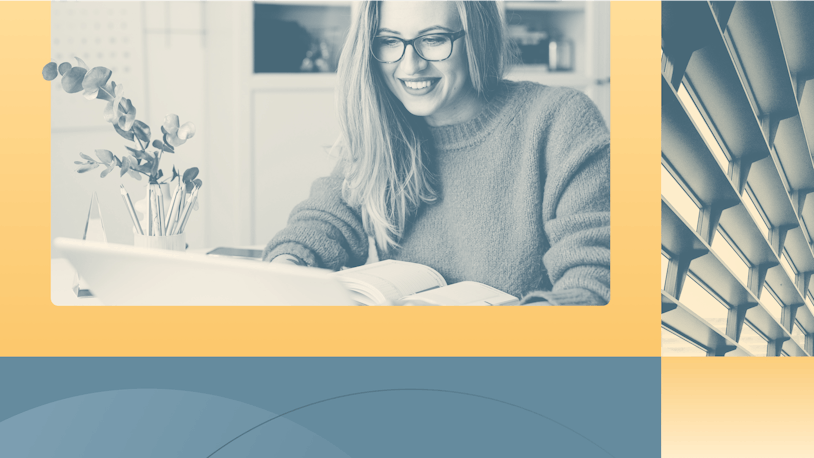Email is inevitable, but it doesn’t have to be overwhelming. Whether you’re responding to customer emails, sending out a mass message about a new feature, or just cleaning up your own inbox, email management software can make your life easier and your communication more successful.
In this post, we're sharing our picks for the 11 best email management software. We've reviewed each platform in great detail, sharing what types of teams and use cases each tool is best for, what their most unique features are, and how much they cost.
Overview of the best email management software
Get a quick summary of our picks for the best email management software below. If you want more information about any of these tools, we share our detailed reviews of each platform later in this article.
Help Scout is ideal for customer support teams because of its ease of use, affordability, and wide range of collaboration, automation, and email organization features.
Front is excellent for agencies and teams that need to manage both shared and individual email accounts in a single place.
Gmelius is perfect for teams that want to manage their shared inboxes without leaving Gmail.
Ideagen Mail Manager is designed for teams that use Outlook and need to share emails efficiently.
SaneBox is a great option for personal email management thanks to its AI that automatically sorts and prioritizes incoming emails.
Mailbird is a great choice for individuals who manage multiple email accounts across different providers.
Boomerang is a powerful plugin for Gmail and Outlook that combines email management with calendar booking.
Superhuman has a feature that makes your AI-written emails sound like you wrote them yourself.
HubSpot is the best option for sales and marketing teams needing bulk email software integrated with a powerful CRM.
Mailchimp is the best bulk email software for small businesses due to its user-friendly interface and drag-and-drop email builder.
ContactMonkey is specifically designed for internal communications, making it the best choice for sending bulk emails to employees.
What is email management software?
Email management software is a tool that helps individuals and businesses organize, track, and automate their email communications. It's a broad category with a number of subcategories that cater to different use cases: some help you manage team email, some make it easy to send bulk communications, and some give you tools for managing your personal email.
The different types of email management software
Because there are several subcategories of tools within the broader email management software category, picking the right tool for your needs requires an understanding of what types of email management each subcategory caters to.
There are three main subcategories of email management software:
Team email management: Tools in this subcategory are mainly focused on managing incoming emails from your audience, be they customers, clients, students, patients, sales leads, or employees from other departments. These tools are mostly focused on one-to-one interactions.
Bulk email management: Tools in this subcategory are mainly focused on sending emails. These tools are used for one-to-many communication. You also have expanded capabilities to see things like open rates, click-through rates, and other metrics that a tool focused on incoming email wouldn’t include.
Personal email management: Tools in this subcategory are mainly focused on managing a personal email inbox. They generally help automate sorting and sending and can even unsubscribe you from certain emails to make managing your own inbox less of a hassle.
Rarely, if ever, do tools cover multiple use cases. However, they may be — and often are — used in conjunction with one another.
The benefits of using email management software
Using email management software has three key benefits:
Increased productivity: Most email management software includes features that let teams and individuals automate the process of prioritizing, organizing, creating, and replying to emails.
Better collaboration: Bulk and team email management software have features that let teams work together on creating and replying to emails.
Improved organization: Team and individual email management systems have features that make it easier to prioritize, route, label, and filter incoming emails.
What features should you look for in an email management tool?
The features you'll want to make sure your software has will depend on your use case, but in general, you'll want to make sure these features are included to get the benefits listed above:
Inbox organization features: Look for tools with features that help you sort and categorize incoming emails using labels, folders, tags, or priority flags.
Trainable automation features: Tools that automatically organize, filter, and create emails for you can save you a ton of time, but you'll want to make sure you have some control over how the AI behaves. Look for tools that either let you create the automation rules yourself or are trained based on the actions you take in the tool.
Templates and saved replies: Another great way to save time is to choose a tool that lets you reuse emails you've already created as templates or save replies to questions you're asked frequently.
Reports and analytics: For team email management, you'll want data on things like first response and average resolution times. For individual email management, you may want to be able to see if an email you sent has been read. For bulk email management, you'll want to be able to see data on things like open and click-through rates.
Integrations: Being able to connect your email management software to the other tools you use — such as your CRM, project management software, or customer billing platform — can help you get better data, send more personalized responses, and handle emails quicker.
The 11 best email management software
Below, we've curated a list of the 11 best email management software for each of the different use cases: team email management, personal email management, and bulk email management.
1. Help Scout — Best email management software for customer support teams
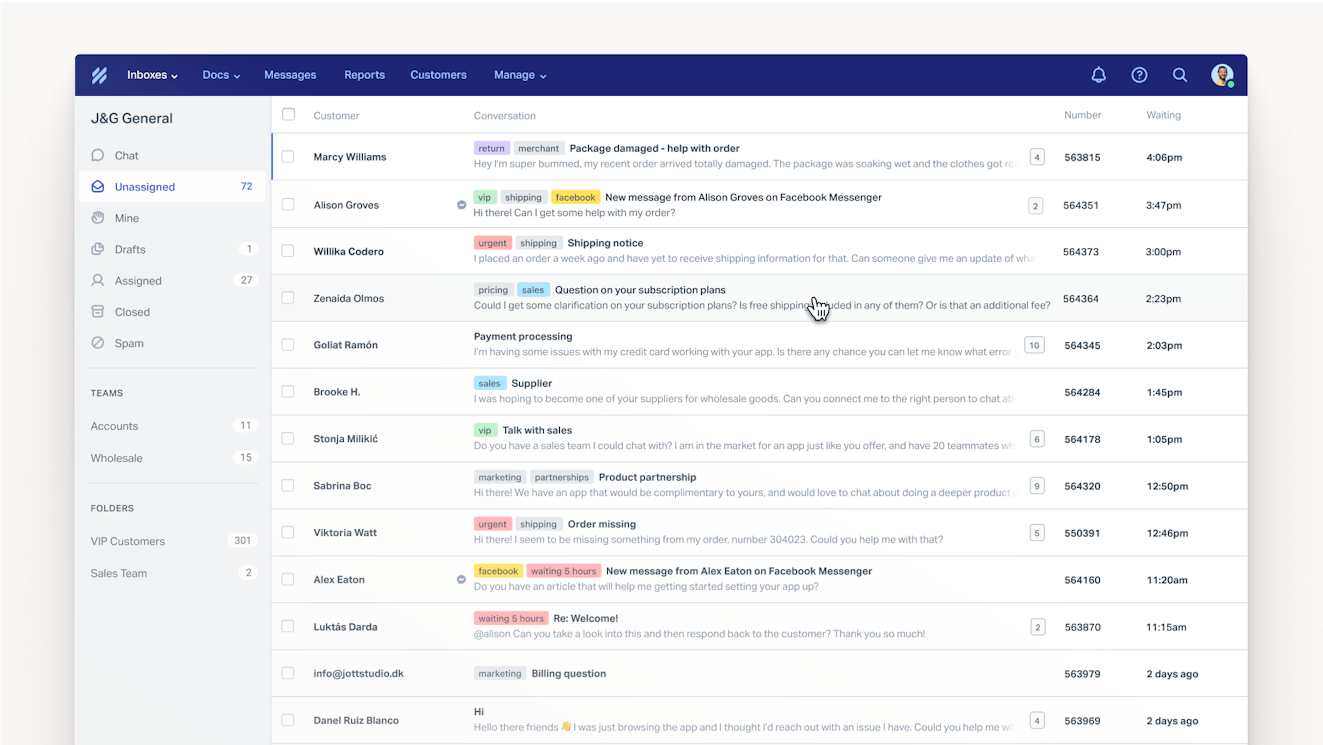
Help Scout is built for customer service teams and makes it easier to deliver support in all of the ways customers expect to receive it. You can access a collaborative inbox for emails sent to your team email address, build a knowledge base for self-service support, deliver real-time support with live chat, and respond to customer requests received on Instagram and Facebook Messenger.
Requests from all of these channels show up in Help Scout's shared inbox, creating a one-stop shop where you can see, manage, and reply to all of your customers as a team.
Email management features
With all of your requests in one central, shared view, you can take advantage of Help Scout's shared inbox features to save time, avoid conflicts, prioritize responses, and organize requests:
Collision detection shows an indicator when a conversation is actively being responded to so no one's ever working on the same request at the same time. And if you miss the indicator, it will block you from sending duplicate replies to the customer.
Saved replies let you create a library of pre-written responses to frequently asked questions. Simply insert the saved reply you want to send into an email reply to answer customer questions in seconds.
Internal notes let you leave comments on conversations that only your team members can see, which is helpful for more complex requests or when training new agents.
@mentions let you ping specific team members within internal notes to get their help writing a reply or to supply information that you don't have access to.
Tags, custom fields, and views help you organize your inbox. Create color-coded tags to easily identify priority requests, build a contact form with custom fields to get the information you need to help customers, or create personalized views that filter the inbox down to only the requests you want to see.
Workflows automate routine tasks so you don't have to do them manually. They can send all billing requests to the finance team, add tags based on the requester or information entered into a custom field, send auto-replies to specific emails, and more.
You can also snooze conversations to hide them from the inbox view and bring them back at a later date/time, schedule replies to send them later rather than right after you finish writing them, and view important customer details in a sidebar to get more context quickly.
AI features
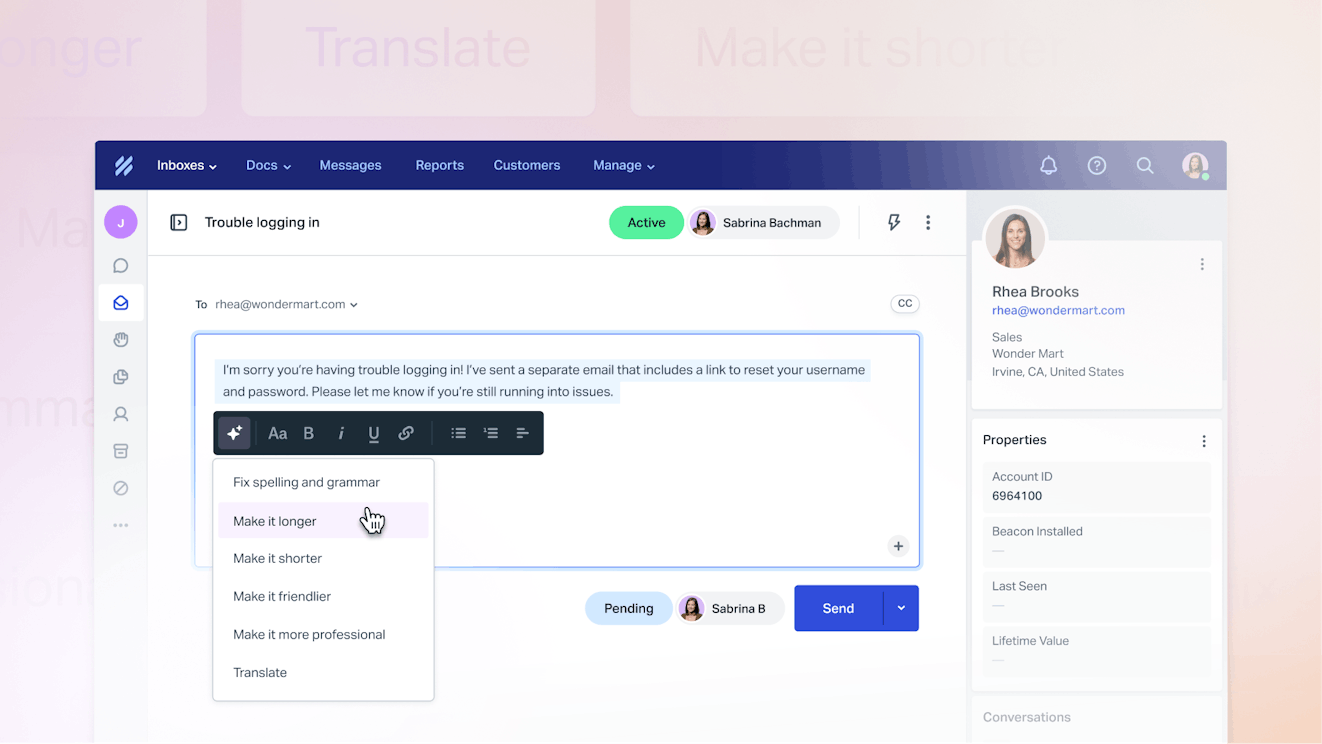
Help Scout also has a number of AI features that speed up the process of responding to customers. You can summarize long back-and-forth conversations, have AI write a draft response that you can review and edit before sending, and use AI to improve your response, adjusting its length/tone, translating it into another language, or fixing spelling/grammar errors.
Reporting
Finally, reports in Help Scout give you more information on how your support efforts are going. See when your support volumes are highest, analyze how satisfied customers were with replies from different team members, view your average response times, and more.
Pricing
Free plan and trial available. View Help Scout's current pricing.
Learn more about Help Scout:
2. Front — Best team email management software for agencies
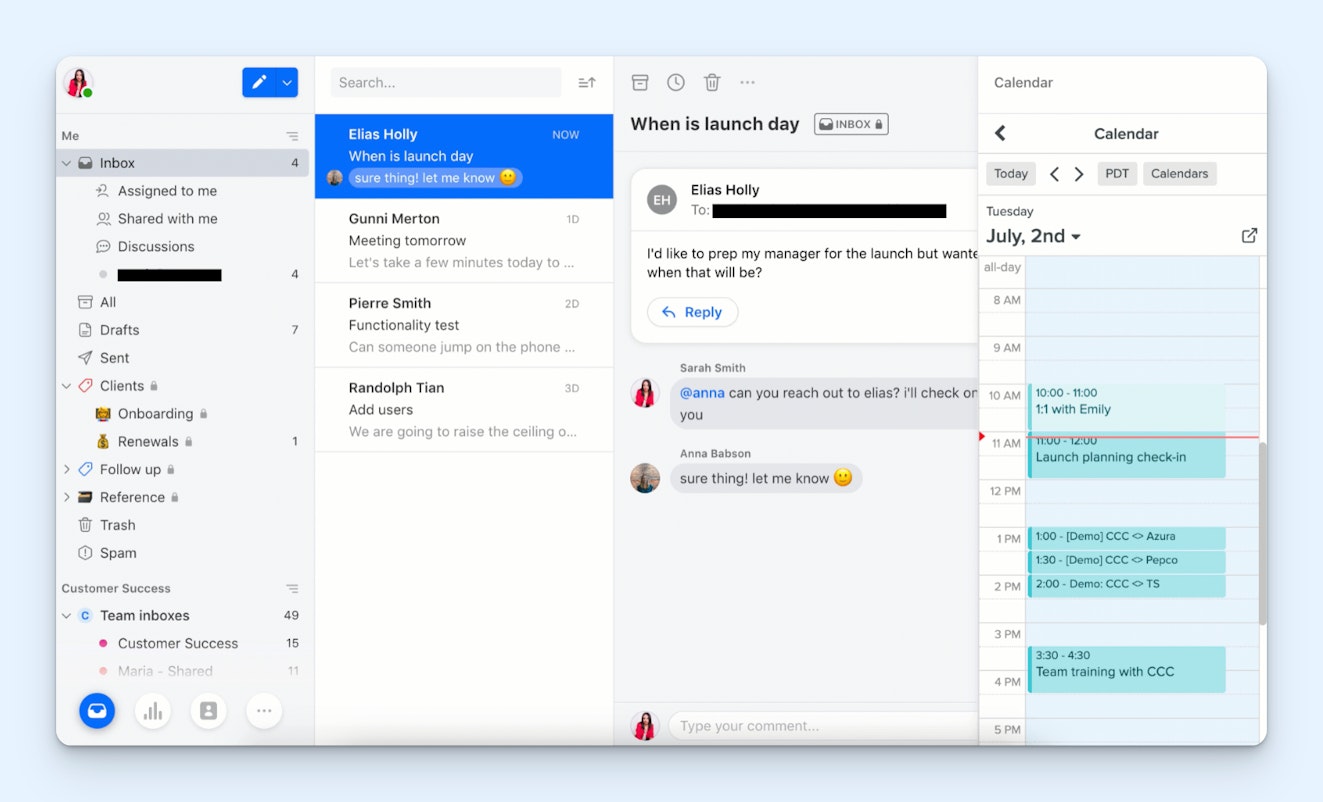
The big advantage of Front is that it lets you manage both team and personal emails. It's helpful to think of it like Slack. You can have a team email address and inbox that's shared by all of the individuals working on a client account — similar to a Slack channel — as well as individual email addresses and inboxes for one-to-one communications, like Slack DMs.
This is great for getting all email communications into one centralized tool, but there are benefits beyond just that. Front also allows you to share emails in your personal inbox with others on your team.
For example, if you receive a personal email about a billing question that you don't know how to answer, you can simply mention someone in billing or assign the email to that team — no forwarding or CCing required.
Additionally, if someone on your team is going to be out of the office, their personal inbox can be shared with another team member. This eliminates the need for out-of-office messages specifying who to reach out to instead and ensures that all of your clients get the help they need regardless of where they send their questions and requests.
Front offers some collaborative features like internal comments, shared drafts, and message templates as well as more advanced features like analytics and automation on higher-cost plans. You can even create personal rules to automate actions in your personal inbox.
Beyond shared email, Front is also capable of managing additional channels, like live chat and social support, with integrations that allow you to bring requests from Facebook, Twitter, WhatsApp, voice, and SMS into your inbox.
Pricing
Free trial available. View Front's current pricing.
3. Gmelius — Best for creating team inboxes in Gmail
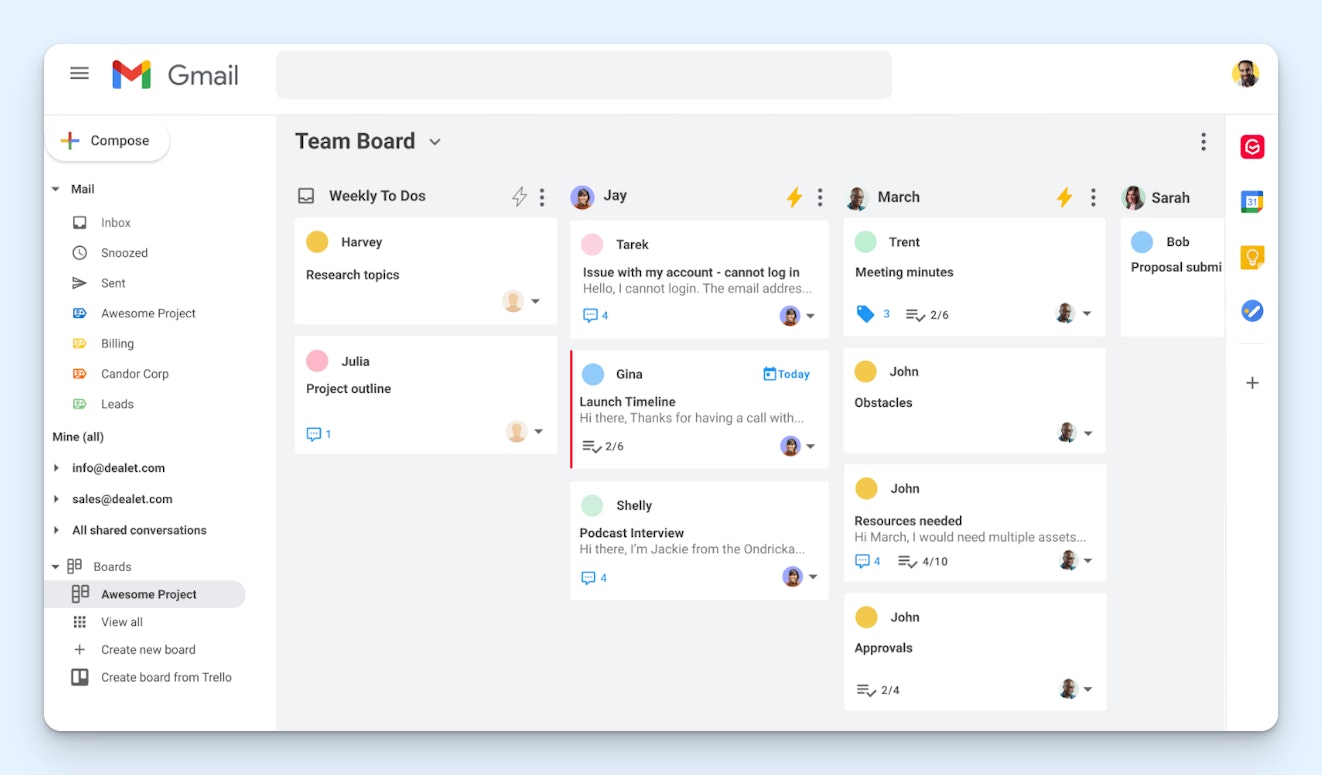
Most team email management tools use your email provider only for sending and receiving emails. All management of those emails is done in a separate platform. Gmelus is different. Instead of moving your email to a separate platform, it works on top of your existing Gmail account, adding additional email management features to Gmail's core interface.
You set up Gmelius by adding all of your shared email addresses (e.g., support@ or finance@) to it. Then, you choose which of your Google Workspace users should have access to those shared email addresses. Those shared inboxes then appear as folders in each assigned user's personal Gmail account, and users can access those inboxes by clicking their folders.
You can also assign emails from your shared inboxes to individual team members. Those will show up in a separate "Assigned" folder for quick access. Emails can be marked as open, pending, or closed, and you can add tags to emails to highlight important information.
Gmelius also offers some more sophisticated email management features, like round-robin assignments that assign new tickets to individual team members equally and load-based routing that assigns tickets to team members based on their current capacity. SLAs are also available, and Gmelius has reports that will help you evaluate your team's performance.
Pricing
Free trial available. View Gmelius' current pricing.
4. Ideagen Mail Manager — Best for sharing Outlook emails among teams

Ideagen Mail Manager is a bit different than the other team email management tools on this list. Rather than giving teams a shared inbox where they can collaborate on emails together, it works on top of your team's existing individual Outlook email accounts, automatically filing sent and received emails into the appropriate project folders.
Mail Manager does this by monitoring behavior, the content of emails, and senders and recipients to learn which project folders emails should be saved in. After that, anyone at your company can search every single incoming and outgoing email ever sent related to a project in order to find the information they need quickly.
All emails are saved on your own servers — or in applications like SharePoint, Viewpoint, Procore, or OneDrive — so you aren't required to keep Mail Manager forever in order to retain access to your data. Searching emails is quick and efficient: You can use advanced filters to find exactly what you need and search through millions of emails in seconds.
Pricing
No free trial available. Contact Ideagen Mail Manager for pricing.
5. Sanebox — Best overall personal email management software
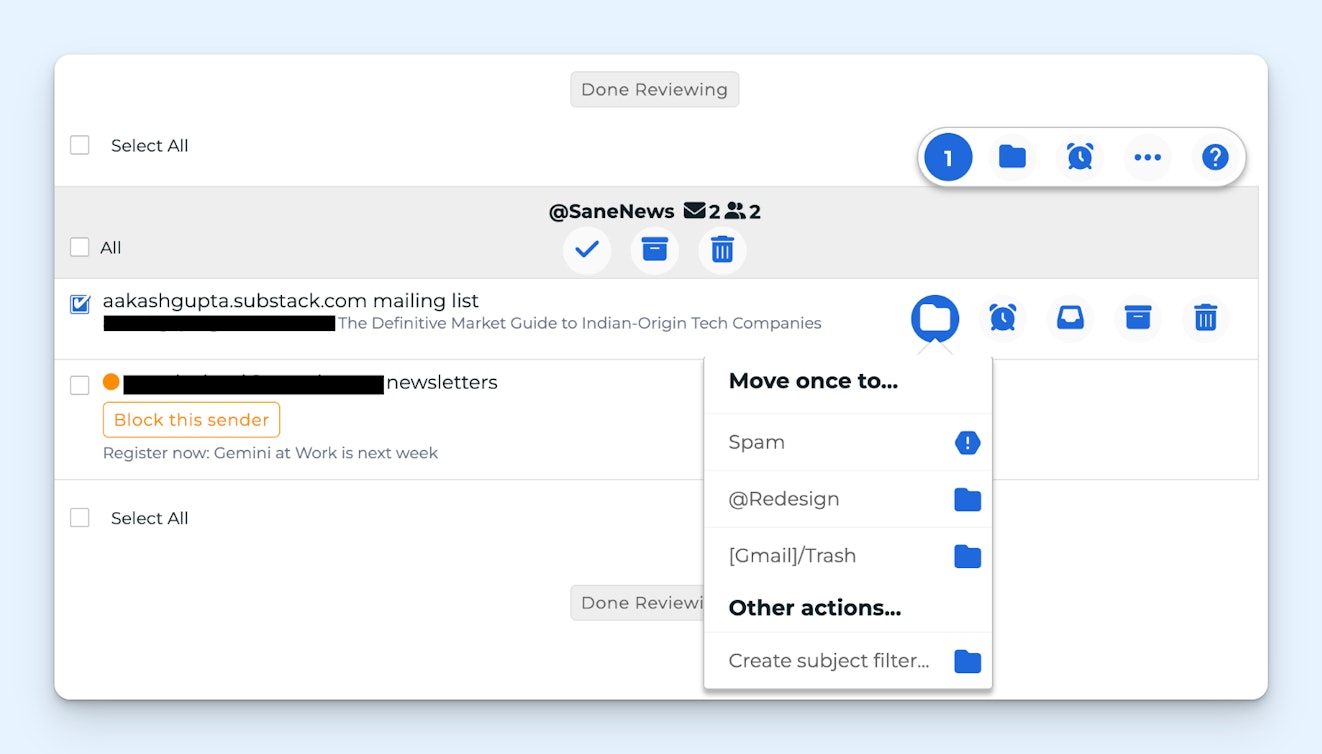
Sanebox comes with tons of features to clean up your inbox, determine which emails are priorities, and get to inbox zero quickly. It works with all of the major email providers, including Gmail, Microsoft 365, Apple iCloud — even Yahoo Mail and AOL. You can access it on the web or through its apps for iOS and Android.
Sanebox works by adding folders and features that get unimportant emails out of your priority inbox. It uses AI to sort incoming emails into either your inbox or a SaneLater folder. The emails in your inbox are your priorities, and those in the SaneLater folder are not important. You can also train it over time to help it better understand what is and isn't important.
For email lists or outbound salespeople that you continue to receive emails from even after you've unsubscribed, you can add them to the SaneBlackHole folder to ensure you never receive another email from those addresses again.
You also get a daily digest that summarizes the emails you've received so you can quickly determine what needs to be prioritized without opening every single email.
Other productivity features include snoozing emails, reminders that let you know when to follow up on an email you sent that didn't get a reply, and Do Not Disturb for blocking all incoming emails for a period of time so you can focus.
A final feature of SaneBox that's helpful if you're running out of storage space is Email Deep Clean. This feature goes through your entire email archive to identify unimportant emails and delete them, making it easy to free up storage space for the emails you actually want to save.
Pricing
Free trial available. View SaneBox's current pricing.
6. Mailbird — Best for individuals with multiple email accounts
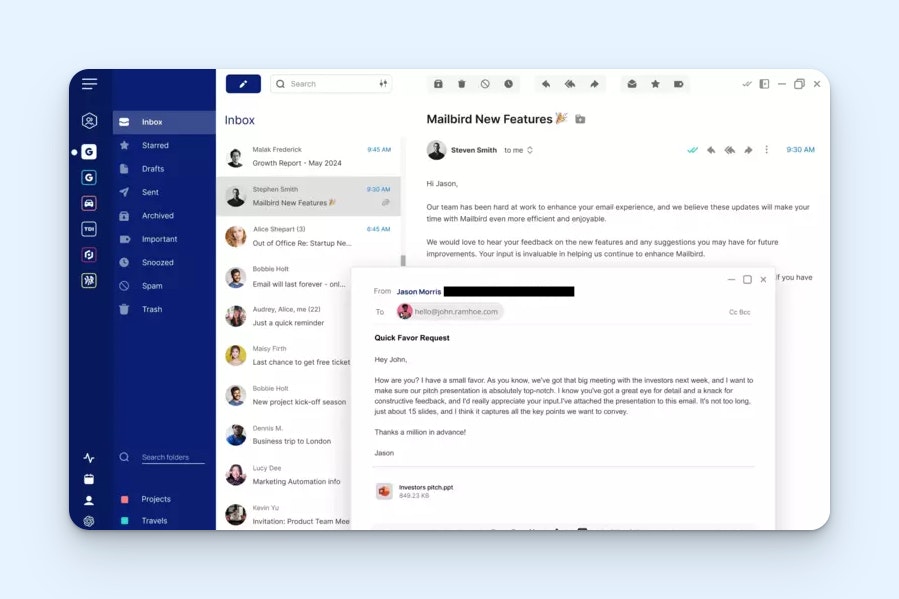
Nothing saps email productivity like having to log into and out of multiple inboxes to manage email across multiple accounts. While you can set up Gmail or Outlook to manage email from multiple accounts, it's time-consuming to set up and error-prone — you'll often run into issues where email addresses get disconnected and your emails aren't sent.
Mailbird solves this by giving you a single system where you can manage all of your email accounts from a unified inbox. You can add an unlimited number of email accounts, though the cost of the application increases based on the number of accounts you connect.
As far as productivity features, you can see when sent emails have been opened, snooze messages to have them disappear and reappear later, use ChatGPT to write emails quickly, block emails from specific senders, and use keyboard shortcuts to speed up the process of composing, replying to, and forwarding emails.
Another great thing about Mailbird is that it's a desktop application that works on both Windows and Mac machines. This means one less tab to have open in your browser all day long. If you have both a PC and a Mac, you can use one license to access Mailbird on both machines.
Pricing
Free plan available. View Mailbird's current pricing.
7. Boomerang — Best for combined email management and calendar booking

Boomerang is an add-on available for both Gmail and Outlook that offers a lot of the same features as Mailbird. You can use it to snooze emails, schedule them to be sent later, get a reminder if you don't get a response, pause incoming emails, and create schedules that automatically pause incoming emails during your scheduled focus periods.
However, it has a couple of additional features you won't find in other personal email managers. First, you can use it to quickly schedule meetings with others. Boomerang lets you drop a calendar widget into any email you're sending that shows your availability so recipients can easily select a time that works for them and book the time directly from the email.
Second, it has an AI tool, Respondable, that can be used to optimize your emails for getting responses. It looks at things like the length of your subject line, your tone, the total word count, and the reading level to score how likely you are to get a response to the email.
This makes it a good tool for outbound sales professionals using email to reach out to prospects. You can use Respondable to write emails that are more likely to get a reply, set up reminders to send follow-up emails if you don't get a reply, and drop your calendar into emails when you do get a reply to let prospects schedule a demo with you easily.
Pricing
Free plan available. View Boomerang's current pricing.
8. Superhuman — Best for AI-generated personal emails that sound like you
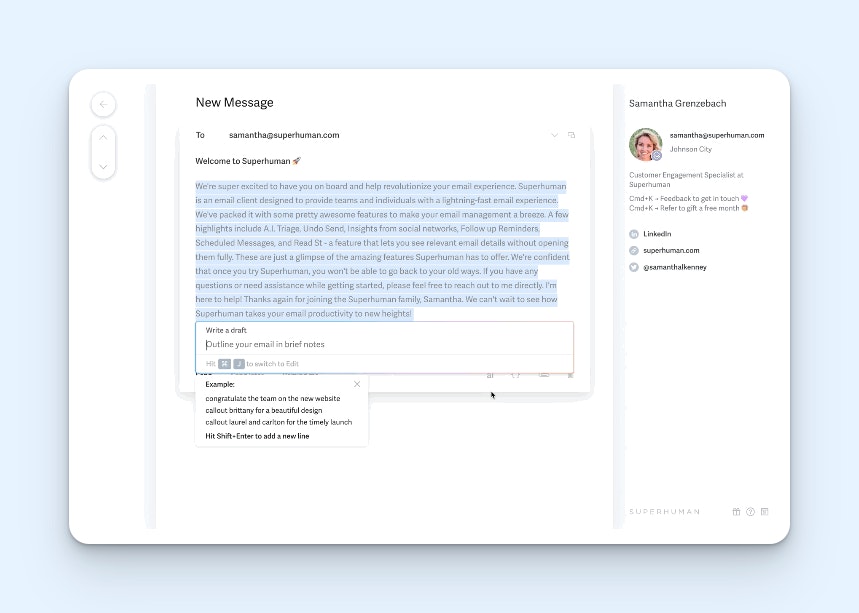
There are lots of tools these days that will write emails and replies for you, but the output is often way more formal than what you'd write in an email yourself. Superhuman takes things to another level by training its AI on emails you've previously sent so that the output actually sounds like something you personally wrote. You just write a sentence or a few notes, and it transforms it into a complete email.
With Superhuman's split inbox, you can create tabs for different types of emails. Have your main tab be your most important inbox, and automatically sort other emails into tabs for things like Google Docs notifications, Asana notifications, meeting invites — whatever works best for you.
Though Superhuman is primarily designed for individual email management, it also has features that help you collaborate with your team. You can share an email with others without forwarding it, and anyone it's shared with can leave private comments for you on the email.
Finally, in terms of productivity features, you can set up follow-up reminders, create canned responses, schedule responses to be sent later, snooze emails, share your calendar availability, see when emails you sent were opened, and even see whether or not emails sent by other members of your team were opened.
Pricing
No free trial offered. View Superhuman's current pricing.
9. HubSpot — Best bulk email management software for sales and marketing
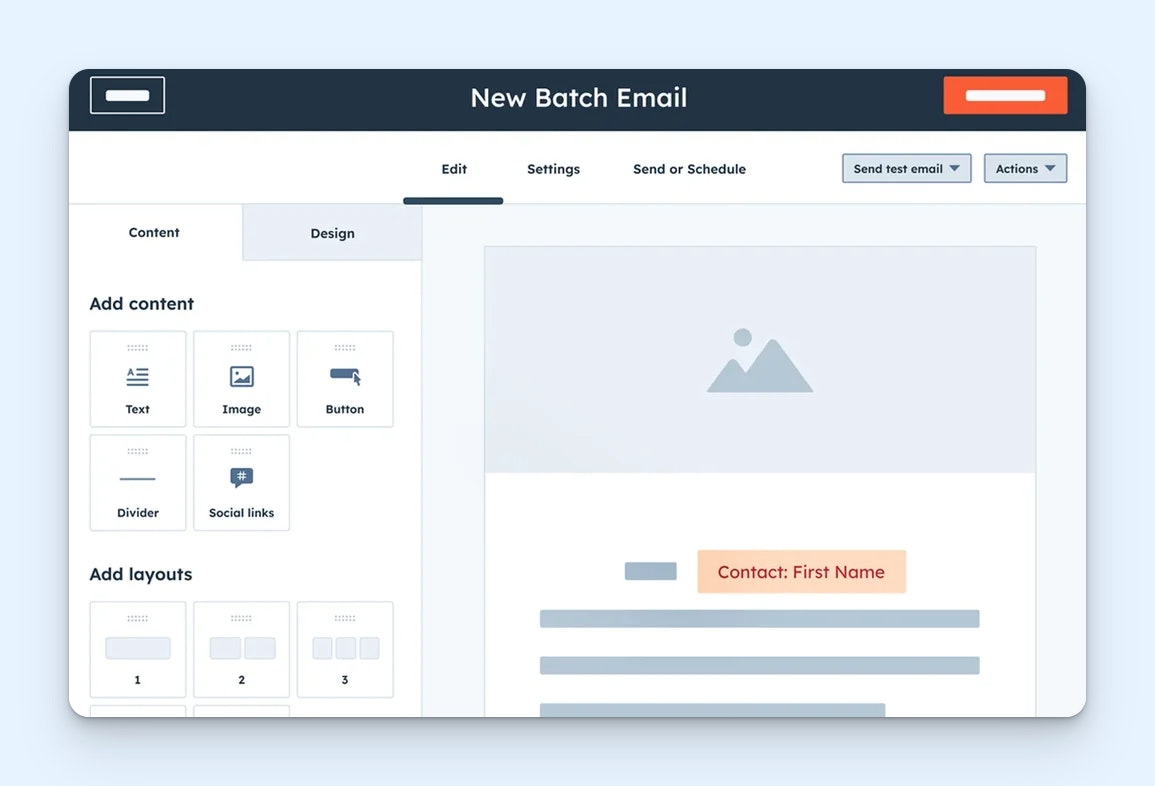
HubSpot is a flexible email management tool that can be used for both one-to-one sales emails and one-to-many marketing emails.
For sales emails, all recipients are created as contacts in HubSpot CRM. When viewing a contact's profile, you can see every single email exchange the recipient has had with anyone at your company, helping you get up to speed quickly on sales conversations.
For marketing emails, you can create lists in many different ways. Add a HubSpot form to your website to collect subscribers for your marketing newsletter, auto-populate lists on an ongoing basis using contact properties from your CRM, or upload a CSV file to create your own list.
Once you have a list, you can use it to send marketing emails to everyone on that list. HubSpot will help with your deliverability by automatically removing disengaged recipients and showing you which email addresses bounced so you can delete those contacts. You also get access to detailed reports showing which contacts opened your emails and clicked on links in them.
It's worth noting that HubSpot's built-in email templates leave a lot to be desired, so you'll likely need design and development help to create on-brand templates to use for your marketing emails. However, what it lacks in its default templates, it makes up for with its powerful automations that are easy to set up even without RevOps support.
Pricing
Free plan and trial available. View HubSpot's current pricing.
10. Intuit Mailchimp — Best bulk email management software for small businesses
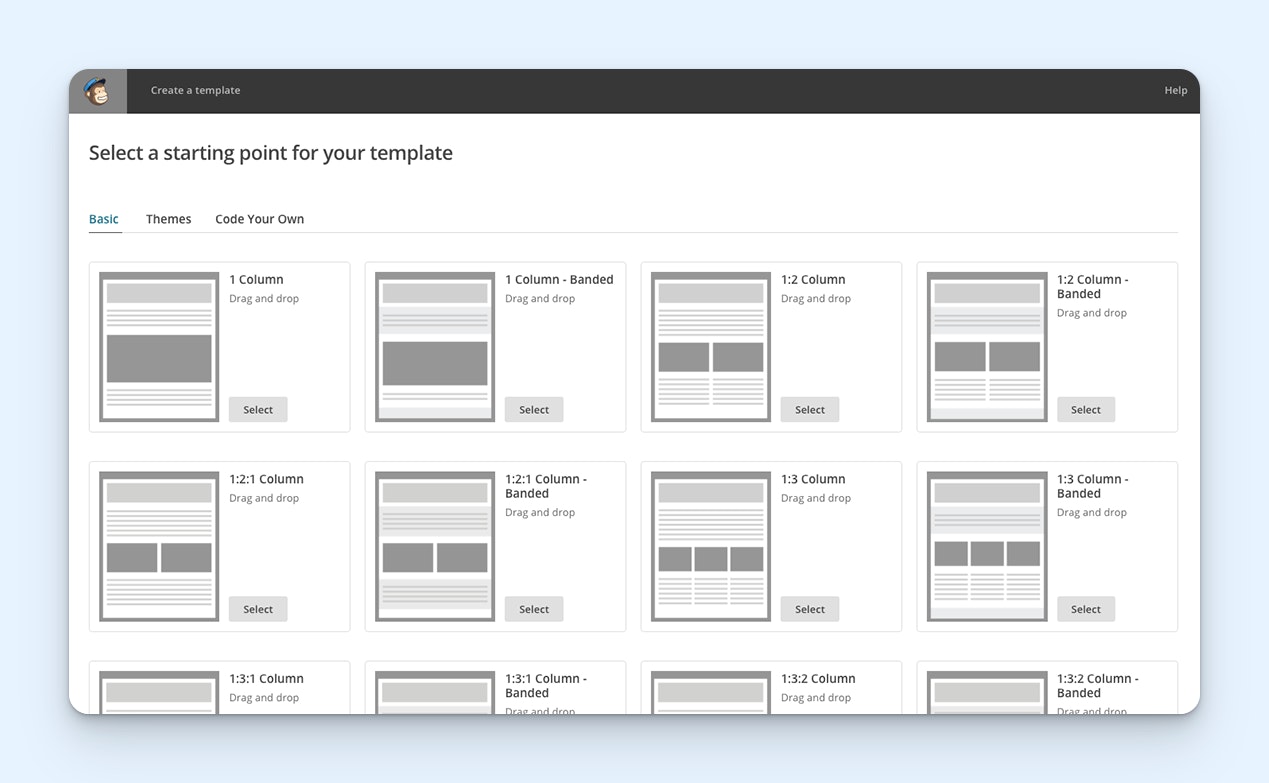
Intuit's Mailchimp is a simple-to-use bulk email management platform with pricing that accommodates small business budgets. Unlike HubSpot, Mailchimp has tons of templates you can use to create professional-looking marketing emails easily, plus a drag-and-drop builder that gives you more control over the layout while keeping your design clean and responsive.
You can create different lists in Mailchimp for different types of contacts, send both bulk and automated one-off emails based on interactions, and take advantage of its advanced filtering options to segment your contact lists based on dozens of different attributes.
As far as AI features go, Mailchimp lets you create entire emails and automatically sort and segment your contact lists. Reports help you monitor and optimize campaign performance, and integrations are available with more than 300 other apps — including Shopify, Stripe, WooCommerce, Wix, Square, and LinkedIn.
Pricing
Free trial available. View Mailchimp's current pricing.
11. Contact Monkey — Best bulk email management for internal communications

Contact Money is unique in that it's not designed for sending bulk emails to customers, subscribers, and other external parties. Instead, it's for sending bulk emails to people who work for your company. This is great for larger companies that want to create attractive employee newsletters to share company announcements and updates.
Contact Monkey has a drag-and-drop email builder that makes it easy to build nicely designed, responsive email newsletters and communications. You can also access a library of more than 700 prebuilt templates if you don't want to build your newsletter component-by-component.
Beyond just sending emails, Contact Monkey also has features that ensure your team views and interacts with communications you send through it. You can prevent employees from unsubscribing from important announcements, view analytics showing email engagement metrics, and collect feedback with polls, surveys, and reactions.
Contact Money works on top of your existing Gmail or Outlook account so you can build and send emails directly within your existing email client, and it sends emails using your own server so you don't have to worry about email deliverability. You can use it to build lists, upload CSVs to send a one-off email to a specific group, schedule when emails are sent, and even send emails in multiple languages.
Pricing
No free trial offered. View Contact Monkey's current pricing.
Choosing the right email management system for your needs
Knowing which options are available and the key features to look for is a great starting point when searching for email management software. But it’s only a start; in order to find the best fit, you’ll need to take a few more steps.
Involve your team in the process
If you're shopping for team or bulk email management software, you'll want to bring other team members into the evaluation process.
Approach the selection process as a leadership opportunity for at least one full-time individual contributor and one manager. This small group will play an important role in shaping the team’s approach moving forward; make sure they’re excited about the chance to contribute to positive change.
Understand the weaknesses of your current system
Finding a better system starts with understanding what's not working for you in the system you're currently using. If you're looking for personal email management software, spend a couple of weeks using your existing tool and writing down anything that's frustrating you about the process.
If you're looking for team or bulk email management software, send out a survey to your team asking where your current system is failing to meet your organization's needs. Make sure to go through any big-picture takeaways from their responses as a group to make sure you understand their greatest insights.
Test solutions that align with your needs
Using the key priorities you identified, narrow down the list of potential solutions to a handful of options.
From there, set aside time to test them all. Use the software the way you would every day. This will give you the best sense of whether or not the new tool is going to work for you.