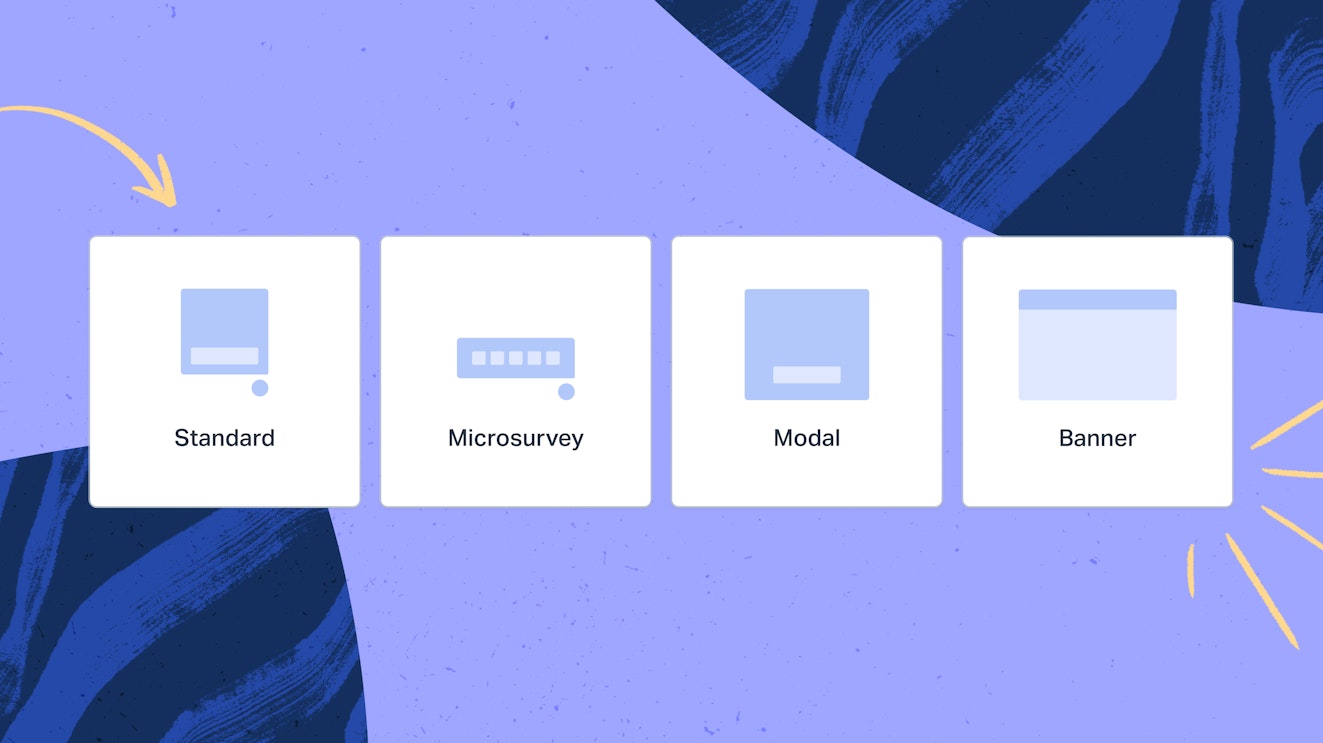Help Scout’s Messages feature gives you exciting ways to communicate with your customers through your product and on your website. We've added two new message styles so you can have even more flexibility and tailor your messages to better fit within your customers' experience.
What are Messages in Help Scout?
With Messages, you can proactively reach out to customers anywhere on your site or in your app. Powered by Beacon, our help-widget, messages can be set to appear based on who a customer is, where they are, or certain actions they take.
Messages can be used to:
Highlight new initiatives such as product launches and marketing campaigns
Promote sales or discounts
Share important company news and announce relevant changes
Provide proactive support to specific customer segments such as new users or trial customers
Collect sentiment at key moments in the customer journey
Read on to learn more about the message styles Help Scout offers and how you can start using them today to keep customers in the loop.
Four message styles and how to use them
Your product and website are impactful channels when it comes to sharing news and updates with customers. You can create salient messages that show up at key moments in the customer journey. However, the message style, content, and where it shows up within a user’s experience is paramount.
Help Scout offers four messages types—standard, modal, banner, and microsurvey—so you can ensure you get the right news to the right customers at the right time.
When to use a standard message style
Help Scout’s standard message appears in the bottom righthand corner of your product or website. It’s less intrusive than other message styles, so it’s a handy way to share news or important tips that allow the customer to read more if interested or click out and continue on their way.
Try using this message style to:
Guide new customers through the onboarding process by providing tips and hints. Pro-tip: include a video or GIF in your message to walk customers through specific features and processes integral to their success.
Provide proactive help to customers. Whether you’re trying to guide someone to check out or achieve their first ‘aha’ moment, the standard message style is a great way to share relevant content, like size charts or product documentation.
Share relevant content. Use this message style to share webinars, classes, or other educational materials. The more targeted, the better!
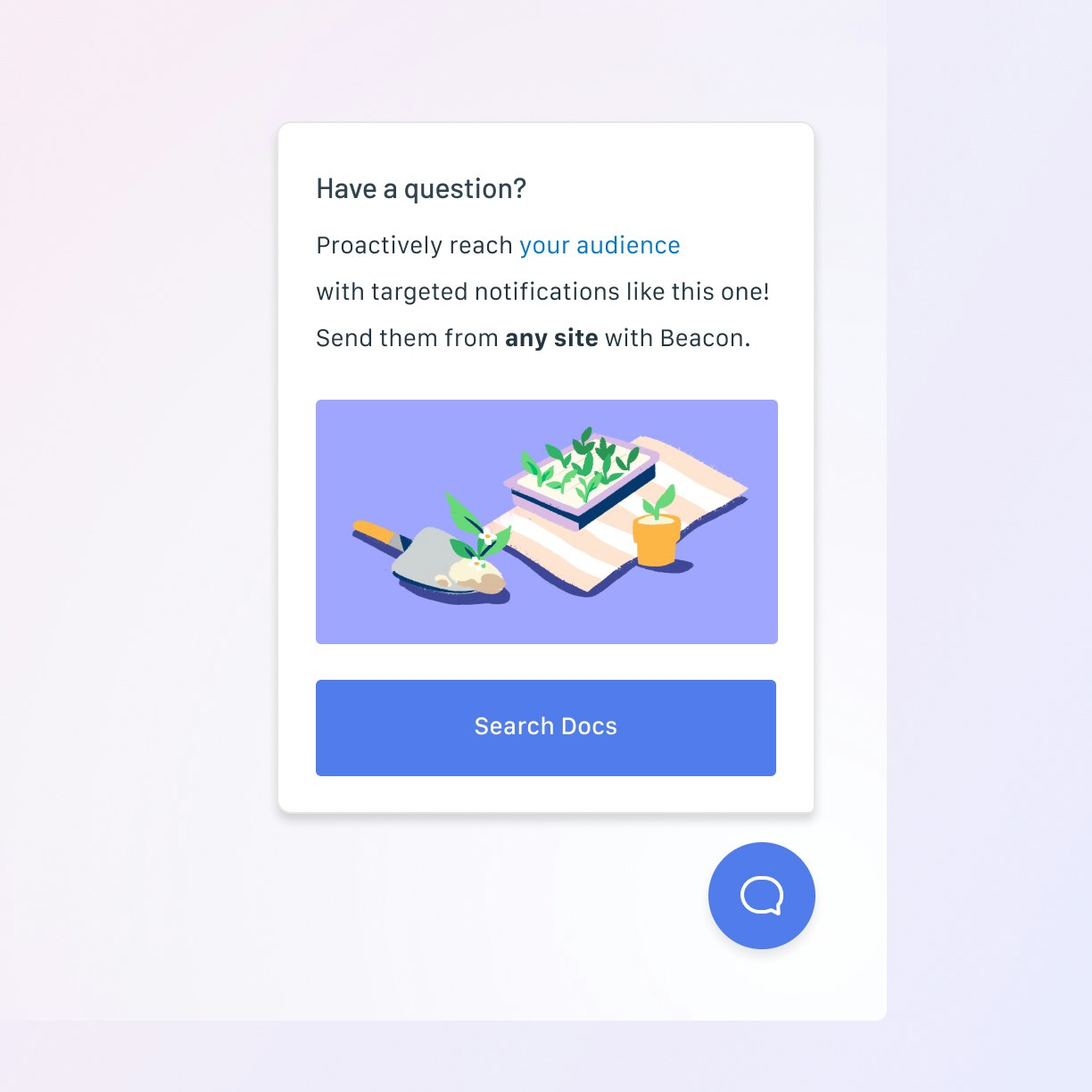
When to use a modal message style
Help Scout’s modal message style appears front and center in your product or website, overlaying the content until the user closes it out. This message style is an effective way of grabbing customers’ attention and getting them to focus on an important message.
Try using this message style to:
Announce new feature releases that will have an impact on the user experience. Use your modal message to share what’s being released, brief instructions on how to use it, and link out to related content like a blog post or documentation.
Promote discounts or promotion on your website. Use this message style to notify customers of timely deals and direct them to the proper page. You can also use this message to add a sense of urgency by including details on how long the promotion is running and when the deadline to take advantage of this deal runs out.
Drive sign-ups to your flagship events. Have an annual conference coming up? Use the modal message style to promote your event and drive sign-ups. If your event is only relevant to a segment of your customer base, don’t forget to add this criteria during the set-up process!
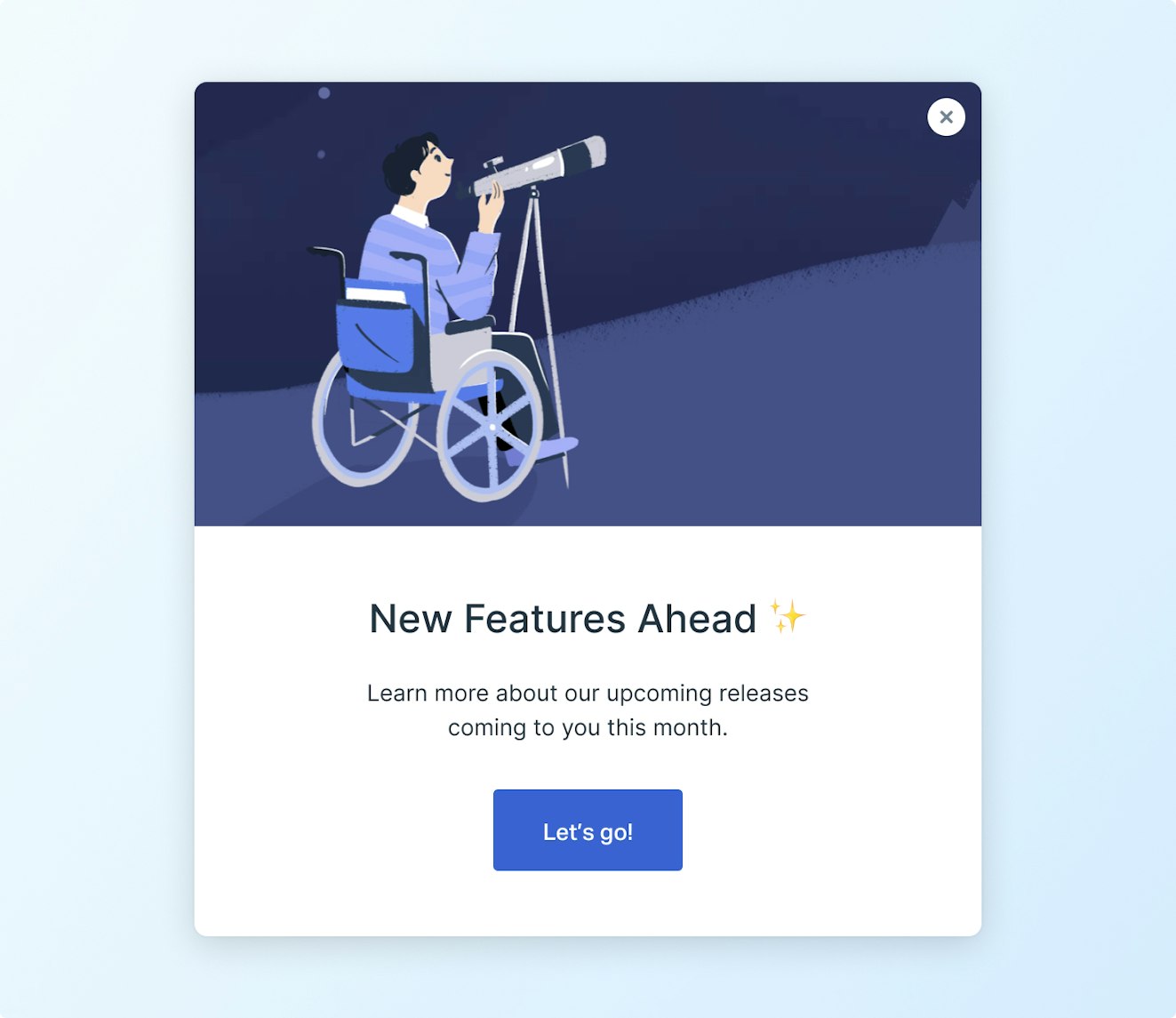
When to use a banner message style
Help Scout’s banner message style appears at the top of your product or website, spanning the width of the page.
Try using this message style to:
Inform users of scheduled maintenance. Include what areas of the product will be affected and the date and time that the product area will be accessible again. For operational messages like this, it’s important not to overwhelm users with too much text! Keep the message as concise as possible to convey the most crucial information.
Follow up previous messages about important events, deals, or other promotions. Banners are a useful way of reminding users or site visitors about ongoing deals or upcoming events. Following up a modal message announcement with a banner style message ensures customers stay in the loop without disrupting their experience.
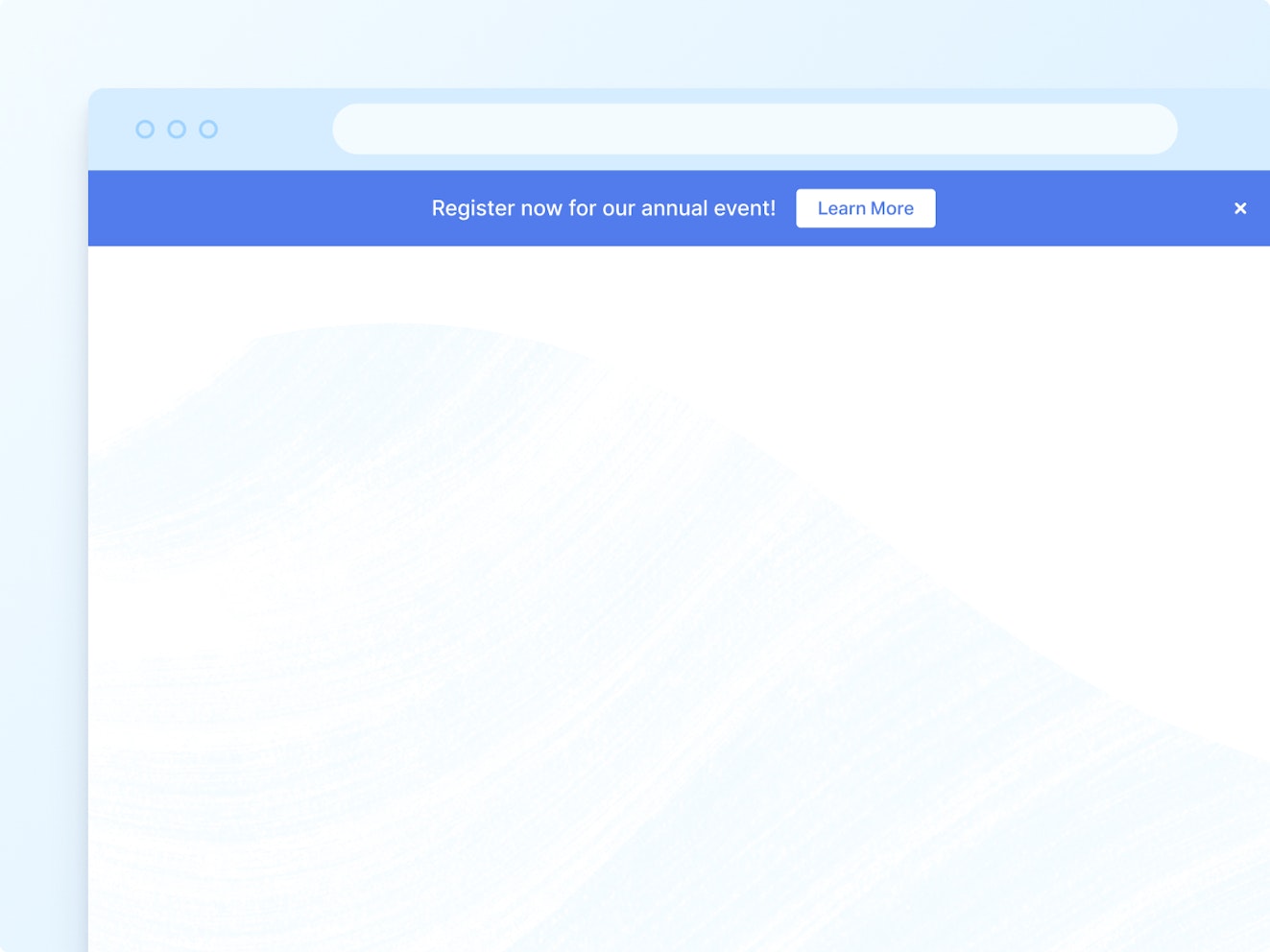
When to use a microsurvey message style
Help Scout’s microsurvey message style allows you to send short-form surveys in the bottom righthand corner of your product or website. These surveys are a great way to capture feedback during the customer journey—and because they’re just a few questions, they often receive higher response rates!
Try using this message style to:
Measure a user’s confidence after the onboarding process. Set up a microsurvey to show up in-product after a user has finished the onboarding flow to understand how their experience went and identify if individuals need additional assistance.
See how users feel after performing an action in your product or website. Is your checkout process easy or frustrating? Are customers finding your new feature useful? Target a microsurvey to specific pages of your product or website to capture sentiment after key moments.
Understand and improve your Help Center. Set up a microsurvey to show after a user has spent a certain amount of time reading your documentation. Ask if they found the article helpful with a simple thumbs up or down microsurvey. Pro-tip: Include a text feedback form with your survey to capture extra context!
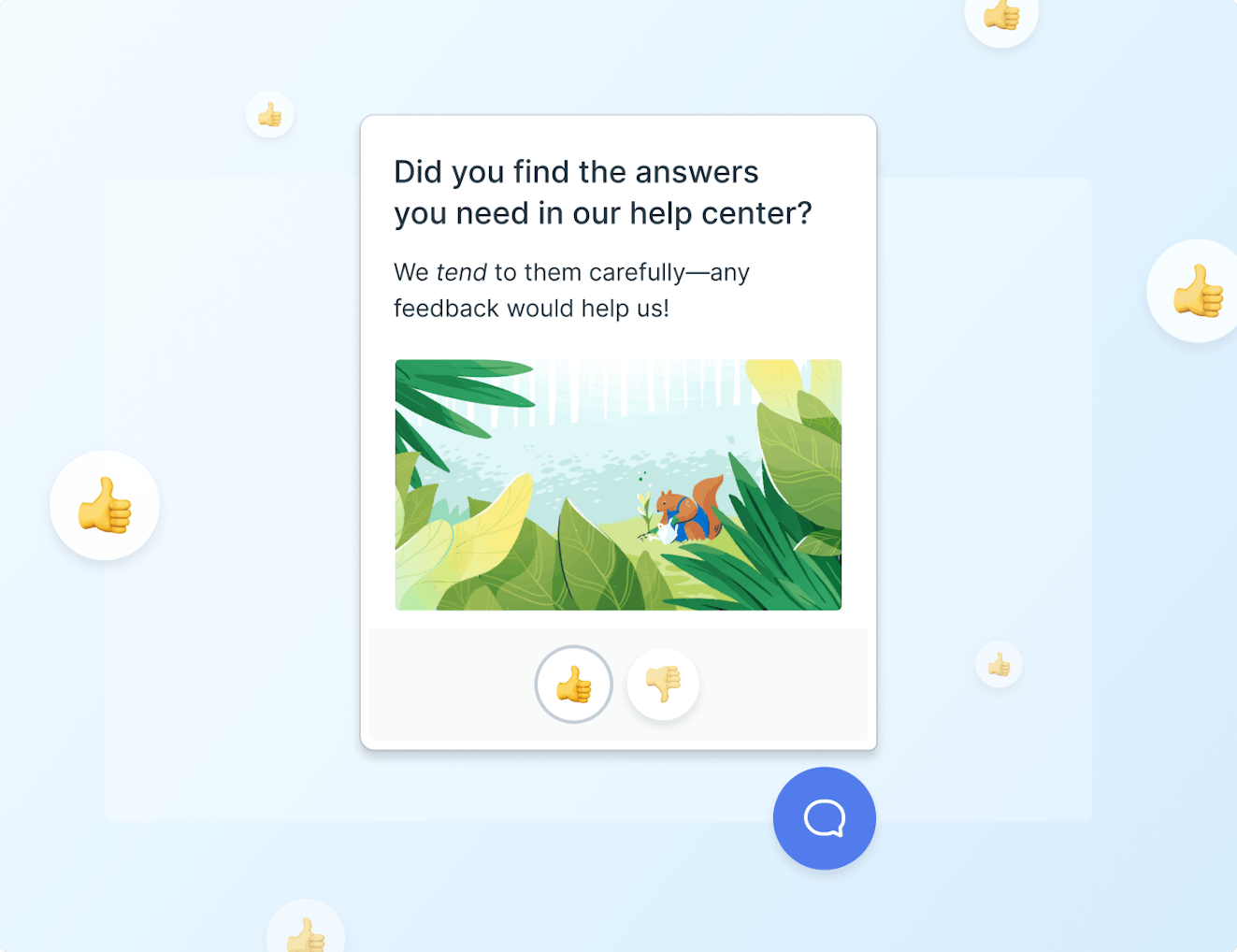
Get started with messages today
Start using Messages today to keep customers up-to-date with all of your news and important announcements. Messages are available on all Help Scout plans and the first 2,000 monthly unique views are free! For more information on pricing, check out our pricing page. Ready to send your Messages? Check out this article in our Help Center to learn more.