Today we’re excited to introduce Inbox 2 — our new, more focused workspace that helps you delight more customers in less time. Inbox 2 gives you access to:
New features and functionality: We’ve added a ton of new features, giving you an expanded set of AI functionality, improved filtering and organization, and greater control over what you see and send.
A simpler, more modern UI: Our design team crafted an experience that is more customizable, more accessible, and easier to navigate.
A stronger, more powerful foundation: Inbox 2 is built on a modern codebase that enables us to deliver updates and empowers you to build integrations faster than ever.
We’ve offered Inbox 2 on an opt-in basis since late last year, and we will begin rolling out this change more broadly to customers starting October 30th, 2024.
What’s new in Inbox 2
Filter and group conversations

Now you can stay organized with views. Group by channels, tags, status, assignee, email subject, date created, waiting since, email, and custom fields (available on Plus and Pro plans).
Cut down response times with AI
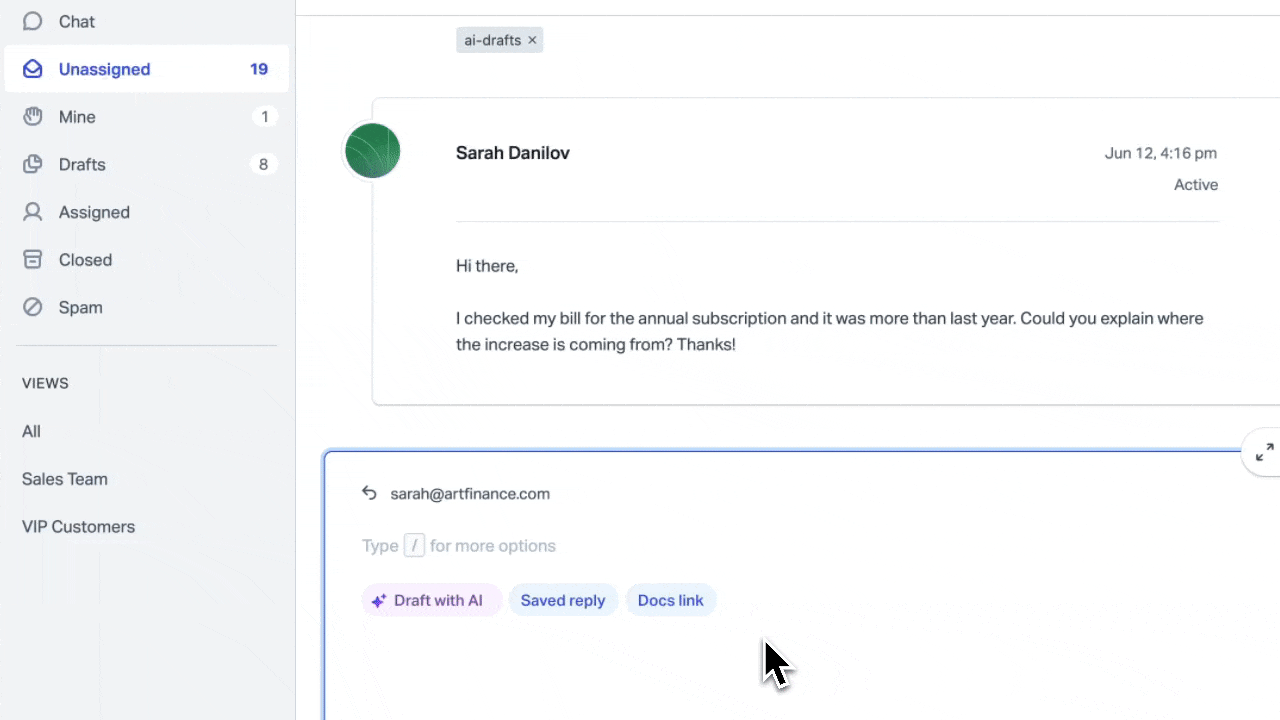
We’ve brought the power of AI into Help Scout. Summarize long threads, tighten up replies, translate, or even create a first draft, all with a click.
Snooze conversations or send replies later

Get better control over what you see and send. Snooze lets you temporarily hide conversations until you're ready to address them and send later allows you to schedule replies to go out at a specific date and time.
Compose faster replies
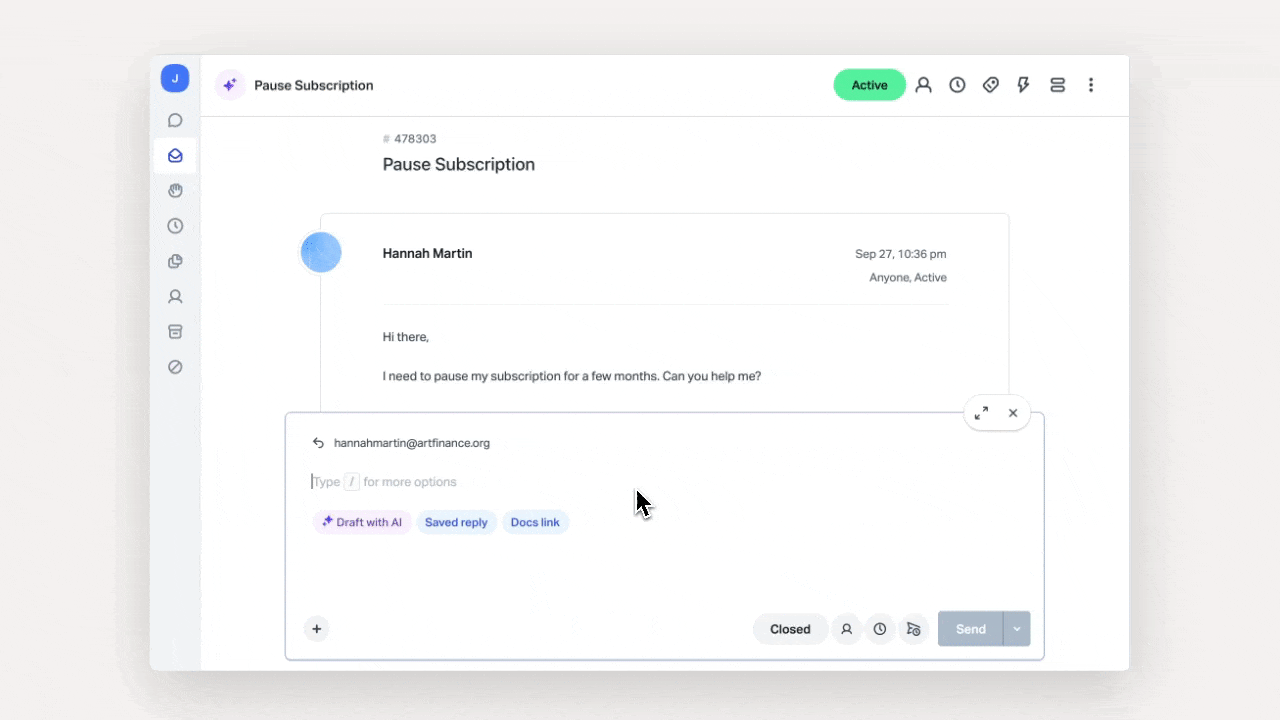
We’ve reimagined the reply editor to align with the times. We replaced the toolbar with a shortcut menu you access with the slash (/) key, allowing you to insert links, search through docs, add attachments, and so much more, all without taking your fingers off the keyboard.
Text formatting is faster too — you can use Markdown elements or highlight text to reveal formatting options. One of the team’s favorite Markdown hacks is the emoji picker, where typing a colon (:) brings up an emoji list 🎉.
Unlock mouse-free navigation
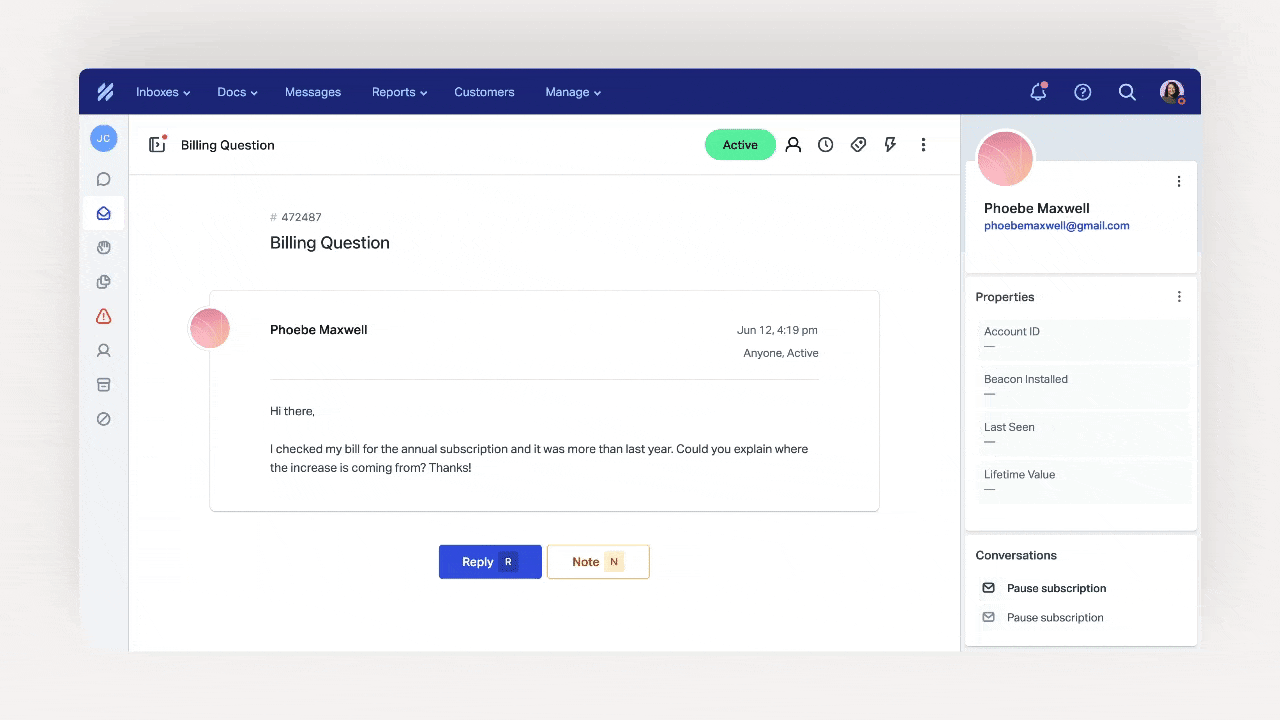
Press Cmd+K (or Ctrl+K on Windows) to quickly execute actions within your inbox. This feature saves you time and clicks so you can handle tasks more efficiently. Plus, type “confetti,” and you’ll get a little treat!
Making the switch
We know change can be challenging. For those who love the product as-is, we recommend giving yourself time to explore the new layout. It might take a day or two to adjust, but once folks get familiar, they’ve reported that Inbox 2 helps them focus and get more done.
I have been using Inbox 2 for a few weeks now and I really like the new layout. It took a while to get used to, but now I would not want to switch back to the old Mailbox.
Wolfgang Kölbl
Partner at Taikala

The most disruptive update you’ll notice is likely the thread order — the oldest messages are at the top, and the newest are at the bottom. Though it may take some getting used to in Help Scout, you’ve probably seen the “newest at the bottom” order in other support, email, chat and social products, including apps like Gmail and SMS. This change also ensures that every channel within Help Scout — email, social, chat, and phone — has a uniform experience.
I decided to spend my entire day in Inbox 2, just to see how it felt. After a few hours, the ‘flip’ of the messages from top to bottom was no longer a foreign concept but a much welcomed change. By the end of my day, I felt fully comfortable. I’ll be sharing this with my team tomorrow and will be encouraging them to embrace it rather than think ‘gimme my old Help Scout.
Jen Wagner
Manager of Customer Support at Trakstar
Ready to join the thousands of Help Scout customers in Inbox 2? In one click, you can start working in Inbox 2 today. Want a little more help? Join a class, where a member of our support team will walk you through the new experience and share pro tips on some of their favorite features.
Inbox 2 paves the way for all the exciting things we have in store. We can’t wait to see how it helps you deliver even better support to your customers.






